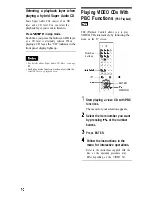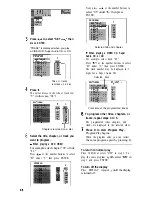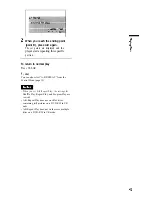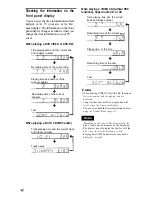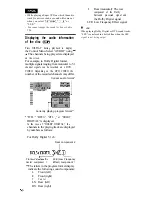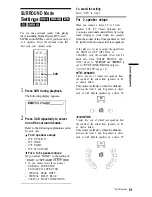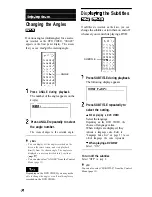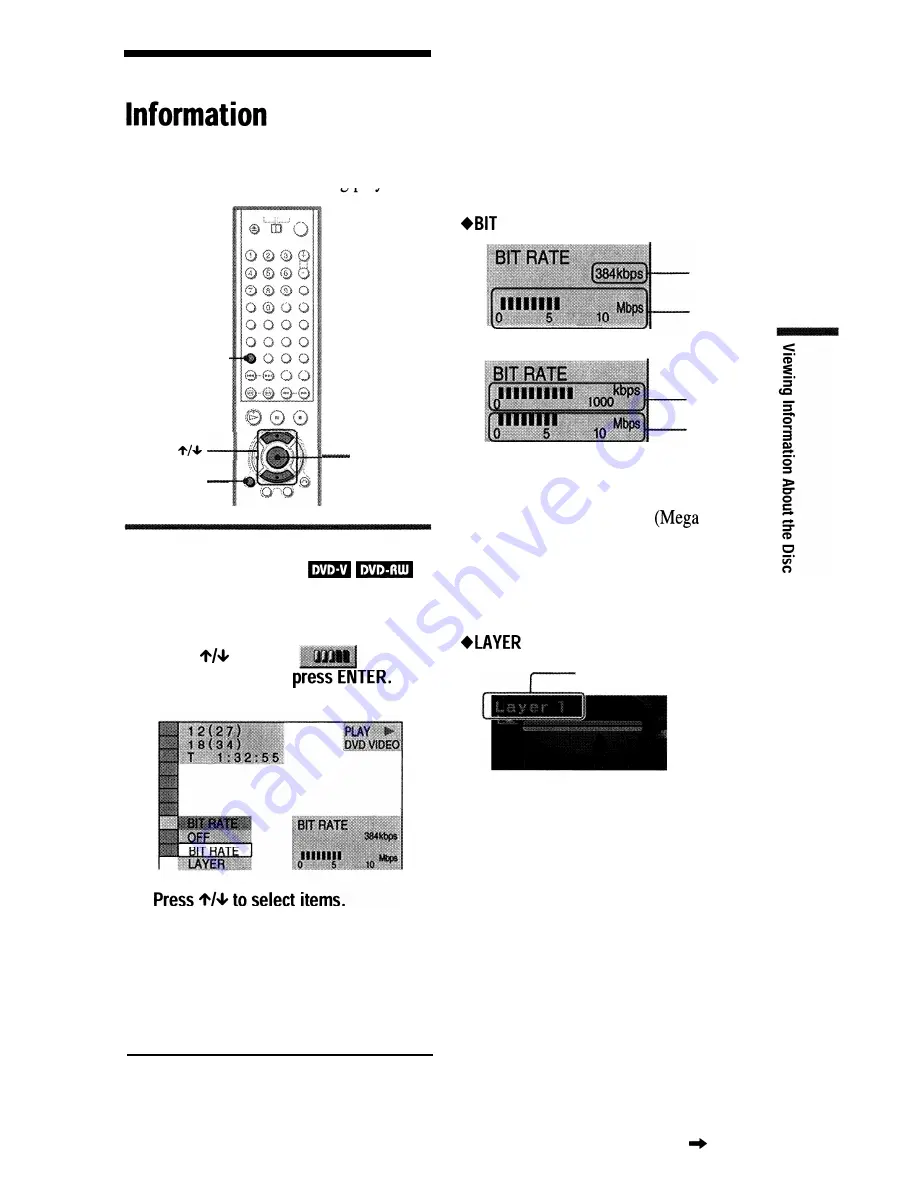
Checking the Play
You can check information such as the bit
rate or the disc layer that is being plaved.
T I M E / T E X T -
DISPLAY
ENTER
Checking the play information of
a DVD (ADVANCED)
1
Press DISPLAY during playback.
The Control Menu is displayed.
2
Press
to select
(ADVANCED), then
The options for “ADVANCED” appear.
3
For each item, please refer to “Displays
of each item.”
l
BIT RATE: displays the bit rate.
l
LAYER: displays the layer and the
pick-up point.
4
Press ENTER.
To turn off the Control Menu
Press DISPLAY repeatedly until the Control
Menu is turned off.
Display of each item
By pressing DISPLAY repeatedly, you can
display either “BIT RATE” or “LAYER,”
whichever was selected in “ADVANCED.”
RATE
Audio
Video
When playing MPEG audio sound tracks
Audio
Video
Bit rate refers to the amount of video/audio
data per second in a disc. While playing a
disc, an approximate bit rate of the playback
picture is displayed as Mbps
bit per
second) and the audio as kbps (kilo bit per
second). The higher the bit rate, the larger the
amount of data. However, this does not
always mean that you can get higher quality
pictures or sounds.
Appears when the DVD
has dual layers
Indicates the approximate point where the
disc is playing.
If it is a dual-layer DVD, the player indicates
which layer is being read (“Layer 0” or
“Layer 1”).
For details on the layers, see page 87 (DVD
VIDEO).
To turn off the ADVANCED window
Select “OFF” in step 3.
continued 5 3