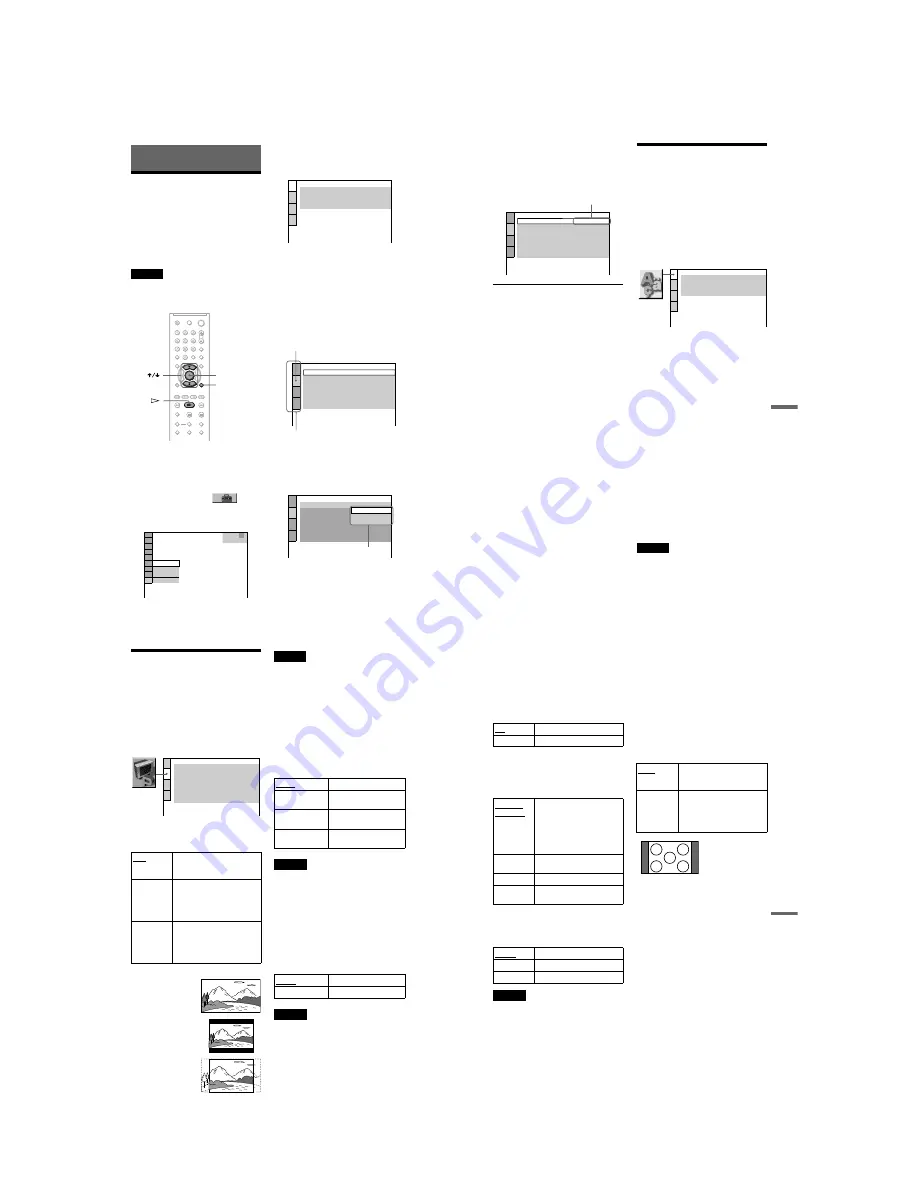
1-16
DVP-NS71HP/NS75H/NS76H
65
Se
ttin
gs and
Ad
justme
nts
6
Press
X
/
x
to select a setting, then
press ENTER.
The setting is selected and setup is
complete.
Example: “4:3 PAN SCAN”
To enter the Quick Setup mode
Select “QUICK” in step 3. Follow from step
5 of the Quick Setup explanation to make
basic adjustments (page 22).
To reset all of the “SETUP” settings
1
Select “RESET” in step 3 and press
ENTER.
2
Select “YES” using
X
/
x
.
You can also quit the process and return
to the Control Menu by selecting “NO”
here.
3
Press ENTER.
All the settings explained on pages 65 to
69 return to the default settings. Do not
press
[
/
1
while resetting the player,
which takes a few seconds to complete.
Setting the Display or
Sound Track Language
(LANGUAGE SETUP)
“LANGUAGE SETUP” allows you to set
various languages for the on-screen display or
sound track.
Select “LANGUAGE SETUP” in the Setup
Display. To use the display, see “Using the
Setup Display” (page 64).
◆
OSD (On-Screen Display)
Switches the display language on the screen.
◆
MENU (DVD VIDEO only)
You can select the desired language for the
disc’s menu.
◆
AUDIO (DVD VIDEO only)
Switches the language of the sound track.
When you select “ORIGINAL,” the language
given priority in the disc is selected.
◆
SUBTITLE (DVD VIDEO only)
Switches the language of the subtitle recorded
on the DVD VIDEO.
When you select “AUDIO FOLLOW,” the
language for the subtitles changes according
to the language you selected for the sound
track.
z
Hint
If you select “OTHERS
t
” in “MENU,”
“SUBTITLE,” or “AUDIO,” select and enter a
language code from “Language Code List” on
page 79 using the number buttons.
Note
If you select a language in “MENU,”
“SUBTITLE,” or “AUDIO” that is not recorded on
a DVD VIDEO, one of the recorded languages will
be automatically selected.
Selected setting
SCREEN SETUP
TV TYPE:
HDMI RESOLUTION:
YC
B
C
R
/RGB (HDMI):
4:3 PAN SCAN
AUTO
YC
B
C
R
SCREEN SAVER:
ON
BACKGROUND:
JACKET PICTURE
LINE:
VIDEO
4:3 OUTPUT:
FULL
LANGUAGE SETUP
OSD:
MENU:
AUDIO:
SUBTITLE:
ENGLISH
ENGLISH
ORIGINAL
ENGLISH
66
Settings for the Display
(SCREEN SETUP)
Choose settings according to the TV to be
connected.
Select “SCREEN SETUP” in the Setup
Display. To use the display, see “Using the
Setup Display” (page 64).
The default settings are underlined.
◆
TV TYPE
Selects the aspect ratio of the connected TV
(4:3 standard or wide).
Note
Depending on the DVD, “4:3 LETTER BOX” may
be selected automatically instead of “4:3 PAN
SCAN” or vice versa.
◆
HDMI RESOLUTION
Selects the type of video signals output from
the HDMI OUT jack. When you select
AUTO (default), the player outputs video
signals of the highest resolution acceptable
for your TV. If the picture is not clear, natural
or to your satisfaction, try another option that
suits the disc and your TV/projector, etc. For
details, refer also to the instruction manual
supplied with the TV/projector, etc.
Notes
• Even when a setting other than “AUTO” is
selected and the connected TV cannot accept the
resolution, the player automatically adjusts the
video signals that are suitable for the TV.
• When the HDMI indicator on the front panel
lights up, images from the S VIDEO OUT and
LINE OUT (VIDEO) jacks are enlarged
vertically. (Except when 720
×
480/576p is
selected)
◆
YC
B
C
R
/RGB (HDMI)
Selects the type of HDMI signal output from
HDMI OUT jack.
Notes
• If the playback picture becomes distorted, set
“YC
B
C
R
” to “RGB.”
• If the HDMI OUT jack is connected to equipment
with a DVI jack, “RGB” signals will be
automatically output even when you select
“YC
B
C
R
”.
16:9
Select this when you connect a
wide-screen TV or a TV with a
wide mode function.
4:3
LETTER
BOX
Select this when you connect a
4:3 screen TV. Displays a wide
picture with bands on the upper
and lower portions of the
screen.
4:3
PAN SCAN
Select this when you connect a
4:3 screen TV. Automatically
displays the wide picture on the
entire screen and cuts off the
portions that do not fit.
SCREEN SETUP
TV TYPE:
HDMI RESOLUTION:
YC
B
C
R
/RGB (HDMI):
16:9
AUTO
YC
B
C
R
SCREEN SAVER:
ON
BACKGROUND:
JACKET PICTURE
LINE:
VIDEO
4:3 OUTPUT:
FULL
16:9
4:3 LETTER BOX
4:3 PAN SCAN
AUTO
Normally, select this.
1920
×
1080i
Sends 1920
×
1080i video
signals.
1280
×
720p
Sends 1280
×
720p video
signals.
720
×
480/576p
Sends 720
×
480p or
720
×
576p video signals.
YC
B
C
R
Outputs YC
B
C
R
signals.
RGB
Outputs RGB signals.
67
Se
ttin
gs and
Ad
justme
nts
◆
SCREEN SAVER
The screen saver image appears when you
leave the player in pause or stop mode for 15
minutes, or when you play a CD, or DATA
CD (MP3 audio)/DATA DVD (MP3 audio)
for more than 15 minutes. The screen saver
will help prevent your display device from
becoming damaged (ghosting). Press
H
to
turn off the screen saver.
◆
BACKGROUND
Selects the background colour or picture on
the TV screen when the player is in stop mode
or while playing a CD, or DATA CD (MP3
audio)/DATA DVD (MP3 audio).
◆
LINE
Selects video signals output from the LINE
(RGB)-TV jack on the rear panel of the
player.
Notes
• If your TV does not accept S video or the RGB
signals, no picture will appear on the TV screen,
even if you select “S VIDEO” or “RGB.” Refer to
the instructions supplied with your TV.
• If your TV has only one SCART (EURO AV)
jack, do not select “S VIDEO.”
• When you select “RGB,” you cannot use the
PROGRESSIVE button or the COMPONENT
VIDEO OUT jacks.
• You cannot select “RGB” while the HDMI
indicator is lit. “RGB” automatically switches to
“VIDEO” when you turn on any connected HDMI
equipment.
◆
4:3 OUTPUT
This setting is effective only when you set
“TV TYPE” in “SCREEN SETUP” to
“16:9.” Adjust this to watch 4:3 aspect ratio
progressive signals. If you can change the
aspect ratio on your progressive format
(525p/625p) compatible TV, change the
setting on your TV, not the player. This
setting is effective only when
“PROGRESSIVE AUTO” or
“PROGRESSIVE VIDEO” is selected by
using the PROGRESSIVE button on the front
panel.
ON
Turns on the screen saver.
OFF
Turns off the screen saver.
JACKET
PICTURE
The jacket picture (still picture)
appears, but only when the
jacket picture is already
recorded on the disc (CD-
EXTRA, etc.). If the disc does
not contain a jacket picture, the
“GRAPHICS” picture appears.
GRAPHICS
A preset picture stored in the
player appears.
BLUE
The background colour is blue.
BLACK
The background colour is
black.
VIDEO
Outputs video signals.
S VIDEO
Outputs S video signals.
RGB
Outputs RGB signals.
FULL
Select this when you can
change the aspect ratio on your
TV.
NORMAL
Select this when you cannot
change the aspect ratio on your
TV. Shows a 16:9 aspect ratio
signal with black bands on left
and right sides of the image.
16:9 aspect ratio TV
64
Settings and Adjustments
Using the Setup Display
By using the Setup Display, you can make
various adjustments to items such as picture
and sound. You can also set a language for the
subtitles and the Setup Display, among other
things.
For details on each Setup Display item, see
pages from 65 to 71.
Note
Playback settings stored in the disc take priority
over the Setup Display settings and not all of the
functions described may work.
1
Press DISPLAY when the player is
in stop mode.
The Control Menu appears.
2
Press
X
/
x
to select
(SETUP), then press ENTER.
The options for “SETUP” appear.
3
Press
X
/
x
to select “CUSTOM,”
then press ENTER.
The Setup Display appears.
4
Press
X
/
x
to select the setup item
from the displayed list:
“LANGUAGE SETUP,” “SCREEN
SETUP,” “CUSTOM SETUP,” or
“AUDIO SETUP.” Then press
ENTER.
The Setup item is selected.
Example: “SCREEN SETUP”
5
Press
X
/
x
to select an item, then
press ENTER.
The options for the selected item appear.
Example: “TV TYPE”
ENTER
DISPLAY
STOP
QUICK
CUSTOM
RESET
DVD VIDEO
QUICK
LANGUAGE SETUP
OSD:
MENU:
AUDIO:
SUBTITLE:
ENGLISH
ENGLISH
ORIGINAL
ENGLISH
SCREEN SETUP
TV TYPE:
HDMI RESOLUTION:
YC
B
C
R
/RGB (HDMI):
16:9
AUTO
YC
B
C
R
SCREEN SAVER:
ON
BACKGROUND:
JACKET PICTURE
LINE:
VIDEO
4:3 OUTPUT:
FULL
Selected item
Setup items
SCREEN SETUP
TV TYPE:
HDMI RESOLUTION:
YC
B
C
R
/RGB (HDMI):
16:9
4:3 LETTER BOX
SCREEN SAVER:
BACKGROUND:
4:3 PAN SCAN
JACKET PICTURE
LINE:
4:3 OUTPUT:
VIDEO
FULL
16:9
Options






























