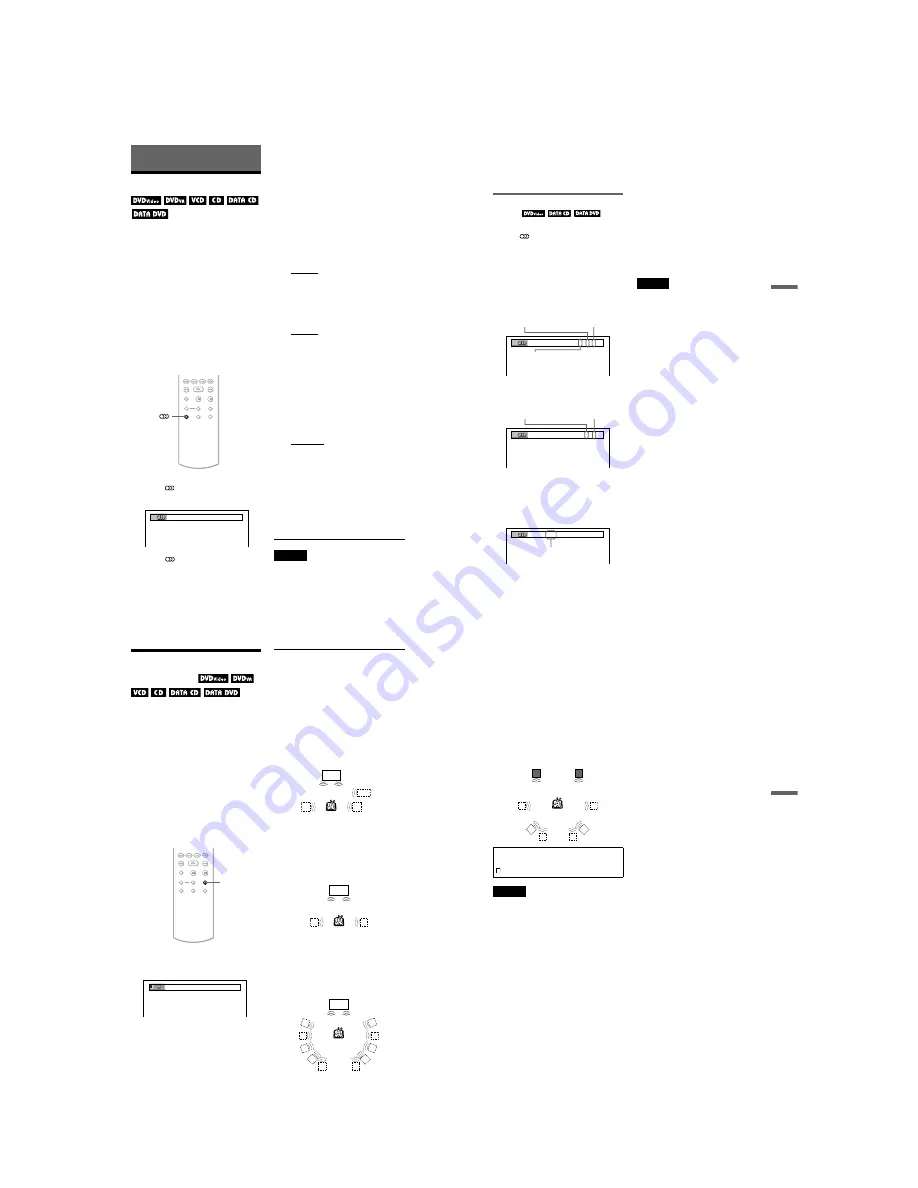
1-10
DVP-NS71HP/NS75H/NS76H
40
Sound Adjustments
Changing the Sound
When playing a DVD VIDEO or DATA CD
(DivX video files)/DATA DVD (DivX video
files) recorded in multiple audio formats
(PCM, Dolby Digital, MPEG audio, or DTS),
you can change the audio format. If the DVD
VIDEO is recorded with multilingual tracks,
you can also change the language.
With CDs, DATA CDs, DATA DVDs or
VIDEO CDs, you can select the sound from
either the right or left channel and listen to the
sound of the selected channel through both
the right and left speakers. For example, when
playing a disc containing a song with the
vocals on the right channel and the
instruments on the left channel, you can hear
the instruments from both speakers by
selecting the left channel.
1
Press
(audio) during playback.
The following display appears.
2
Press
(audio) repeatedly to
select the desired audio signal.
◆
When playing a DVD VIDEO
Depending on the DVD VIDEO, the
choice of language varies.
When 4 digits are displayed, they
indicate a language code. See “Language
Code List” on page 79 to see which
language the code represents. When the
same language is displayed two or more
times, the DVD VIDEO is recorded in
multiple audio formats.
◆
When playing a DVD-VR mode disc
The types of sound tracks recorded on a
disc are displayed. The default setting is
underlined.
Example:
• 1: MAIN (main sound)
• 1: SUB (sub sound)
• 1: MAIN+SUB (main and sub sound)
◆
When playing a VIDEO CD, CD, DATA
CD (MP3 audio) or DATA DVD (MP3
audio)
The default setting is underlined.
• STEREO: the standard stereo sound
• 1/L: the sound of the left channel
(monaural)
• 2/R: the sound of the right channel
(monaural)
◆
When playing a DATA CD (DivX
video), or DATA DVD (DivX video)
Select one of the displayed audio signal
formats. If “No audio data” appears, the
player does not support the audio signal
format contained in the disc.
◆
When playing a Super VCD
The default setting is underlined.
• 1:STEREO: the stereo sound of the
audio track 1
• 1:1/L: the sound of the left channel of
the audio track 1 (monaural)
• 1:2/R: the sound of the right channel of
the audio track 1 (monaural)
• 2:STEREO: the stereo sound of the
audio track 2
• 2:1/L: the sound of the left channel of
the audio track 2 (monaural)
• 2:2/R: the sound of the right channel of
the audio track 2 (monaural)
Notes
• While playing a Super VCD on which the audio
track 2 is not recorded, no sound will come out
when you select “2:STEREO,” “2:1/L,” or “2:2/
R.”
1:ENGLISH DOLBY DIGITAL 3/2.1
41
Soun
d Adjustme
nts
• When playing DVD-RW/DVD-R in VR mode: If
you connect to an AV amplifier (receiver) using
the DIGITAL OUT (COAXIAL or OPTICAL)/
HDMI OUT jack and want to switch between the
sound tracks, set “DOLBY DIGITAL” to “D-
PCM” in “AUDIO SETUP.”
Checking the audio signal
format
You can check the audio signal format by
pressing
(audio) repeatedly during
playback. The format of the current audio
signal (Dolby Digital, DTS, PCM, etc.)
appears as shown below.
◆
When playing a DVD VIDEO
Example:
Dolby Digital 5.1 ch
Example:
Dolby Digital 3 ch
◆
When playing a DivX video file on a DATA
CD or a DATA DVD
Example:
MP3 audio
About audio signals
Audio signals recorded in a disc contain the
sound elements (channels) shown below.
Each channel is output from a separate
speaker.
• Front (L)
• Front (R)
• Centre
• Rear (L)
• Rear (R)
• Rear (Monaural): This signal can be either
the Dolby Surround Sound processed
signals or the Dolby Digital sound’s
monaural rear audio signals.
• LFE (Low Frequency Effect) signal
Note
If “DTS” in “AUDIO SETUP” is set to “OFF,” the
DTS track selection option will not appear on the
screen even if the disc contains DTS tracks
(page 71).
1:ENGLISH DOLBY DIGITAL 3 / 2 .1
Rear (L/R)
Front (L/R)
+ Center
LFE (Low
Frequency Effect)
2:SPANISH DOLBY DIGITAL 2 / 1
Front (L/R)
Rear (Monaural)
1: MP3 128k
Bit rate
42
TV Virtual Surround
Settings
(TVS)
When you connect a stereo TV or 2 front
speakers, TVS (TV Virtual Surround) lets
you enjoy surround sound effects by using
sound imaging to create virtual rear speakers
from the sound of the front speakers (L: left,
R: right) without using actual rear speakers.
TVS was developed by Sony to produce
surround sound for home use using just a
stereo TV. This only works when playing a
multichannel Dolby audio sound track.
If the player is set up to output the signal from
the DIGITAL OUT (OPTICAL or
COAXIAL)/HDMI OUT jack, the surround
effect will only be heard when “DOLBY
DIGITAL” is set to “D-PCM” and “MPEG”
is set to “PCM” in “AUDIO SETUP”
(page 70).
1
Press SUR during playback.
The following display appears.
2
Press SUR repeatedly to select
one of the TVS sounds.
See the explanations given for each item
in the following section.
• TVS DYNAMIC THEATER
• TVS DYNAMIC
• TVS WIDE
• TVS NIGHT
• TVS STANDARD
To cancel the setting
Select “OFF” in step 2.
◆
TVS DYNAMIC THEATER
Creates one set of LARGE virtual rear
speakers and virtual subwoofer from the
sound of the front speakers (L, R) without
using actual rear speakers and subwoofer
(shown below).
This mode is effective when the distance
between the front L and R speakers is short,
such as with built-in speakers on a stereo TV.
◆
TVS DYNAMIC
Creates one set of virtual rear speakers from
the sound of the front speakers (L, R) without
using actual rear speakers (shown below).
This mode is effective when the distance
between the front L and R speakers is short,
such as with built-in speakers on a stereo TV.
◆
TVS WIDE
Creates five sets of virtual rear speakers from
the sound of the front speakers (L, R) without
using actual rear speakers (shown below).
This mode is effective when the distance
between the front L and R speakers is short,
such as with built-in speakers on a stereo TV.
SUR
TVS DYNAMIC THEATER
TV
Sub
woofer
TV
TV
43
Soun
d Adjustme
nts
◆
TVS NIGHT
Large sounds, such as explosions, are
suppressed, but quieter sounds are
unaffected. This feature is useful when you
want to hear the dialogue and enjoy the
surround sound effects of “TVS WIDE” at
low volume.
◆
TVS STANDARD
Creates three sets of virtual rear speakers
from the sound of the front speakers (L, R)
without using actual rear speakers (shown
below). Use this setting when you want to use
TVS with 2 separate speakers.
Notes
• When you select one of the TVS modes, turn off
the surround setting of the connected TV or
amplifier (receiver).
• Not all discs will respond to the “TVS NIGHT”
function in the same way.
• When the playing signal does not contain a signal
for the rear speakers, you cannot hear the TVS
effect.
• When you select one of the TVS modes, the
player does not output the sound of centre
speaker.
• Make sure that your listening position is between
and at an equal distance from your speakers, and
that the speakers are located in similar
surroundings.
• If you use the DIGITAL OUT (OPTICAL or
COAXIAL)/HDMI OUT jack and set “DOLBY
DIGITAL” to “DOLBY DIGITAL,” “MPEG” to
“MPEG,” and “DTS” to “ON,” in “AUDIO
SETUP”, sound will come from your speakers but
it will not have the SURROUND effect.
• The TVS effects do not work when using the Fast
Play or Slow Play functions, even though you can
change the TVS modes.
L: Front speaker (left)
R: Front speaker (right)
: Virtual speaker
L
R






























