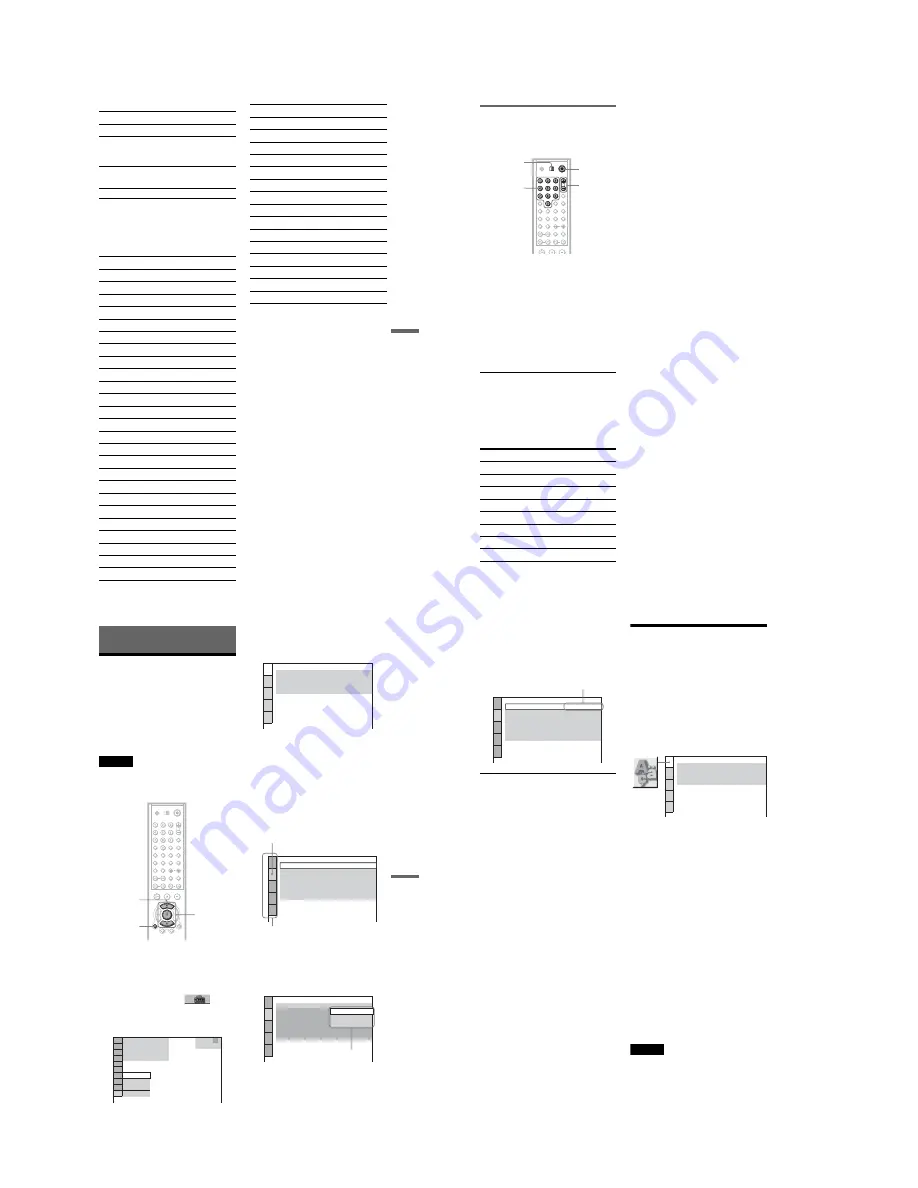
1-18
DVP-NC875V
75
Using Variou
s Add
itiona
l
F
unctio
ns
Code numbers of controllable TVs
If more than one code number is listed, try
entering them one at a time until you find the
one that works with your TV.
[
/
1
Turns the TV on or off
VOL +/–
Adjusts the volume of the TV
TV/VIDEO
Switches the TV’s input
source between the TV and
other input sources
Number buttons
and ENTER
Selects the channel of the TV
Manufacturer
Code number
Sony
01 (default)
Akai
04
AOC
04
Centurion
12
Coronado
03
Curtis-Mathes
12, 14
Daewoo
04, 22
Daytron
03, 12
Fisher
11
General Electric
04, 06, 10
Gold Star/LG
03, 04, 17
Hitachi
02, 03, 04
J.C.Penney
04, 10, 12
JVC
09
KMC
03
Magnavox
03, 04, 08, 12, 21
Marantz
04, 13
MGA/Mitsubishi
04, 12, 13, 17
NEC
04, 12
Panasonic
06, 19
Philco
02, 03, 04, 08
Philips
08, 21
Pioneer
06, 16
Portland
03
Proscan
10
Quasar
06, 18
Radio Shack
05, 10, 14
RCA
04, 10
Sampo
12
Samsung
03, 04, 12, 20
Sanyo
11, 14
Scott
12
Sears
07, 10, 11
Sharp
03, 05, 18
Sylvania
08, 12
Teknika
03, 08, 14
Toshiba
07, 18
Wards
03, 04, 12
Yorx
12
Zenith
14, 15
Manufacturer
Code number
,
continued
76
Controlling the volume of your
AV amplifier (receiver) with the
remote
1
Slide the TV/DVD switch to DVD.
2
Hold down
[
/
1
, and enter the
manufacturer code (see the table
below) for your AV amplifier (receiver)
using the number buttons.
3
Release
[
/
1
.
The VOL +/– buttons control the AV
amplifier’s volume.
◆
If you want to control the TV’s volume
Slide the TV/DVD switch to TV.
Code numbers of controllable AV
amplifiers (receivers)
If more than one code number is listed, try
entering them one at a time until you find the
one that works with your AV amplifier
(receiver).
z
Hint
If you want to control the TV’s volume even when
the TV/DVD switch is set to DVD, repeat steps 1
and 2 and enter the code number 90 (default).
Manufacturer
Code number
Sony
78, 79, 80, 91
Denon
84, 85, 86
Kenwood
92, 93
Onkyo
81, 82, 83
Pioneer
99
Sansui
87
Technics
97, 98
Yamaha
94, 95, 96
TV/DVD
switch
"
/
1
VOL +/–
Number
buttons
77
Settings
and Adjus
tments
Settings and Adjustments
Using the Setup Display
By using the Setup Display, you can make
various adjustments to items such as picture
and sound. You can also set a language for the
subtitles and the Setup Display, among other
things.
For details on each Setup Display item, see
pages from 78 to 83.
Note
Playback settings stored in the disc take priority
over the Setup Display settings and not all of the
functions described may work.
1
Press DISPLAY when the player is
in stop mode.
The Control Menu appears.
2
Press
X
/
x
to select
(SETUP), then press ENTER.
The options for “SETUP” appear.
3
Press
X
/
x
to select “CUSTOM,”
then press ENTER.
The Setup Display appears.
4
Press
X
/
x
to select the setup item
from the displayed list:
“LANGUAGE SETUP,” “SCREEN
SETUP,” “CUSTOM SETUP,”
“AUDIO SETUP,” or “SPEAKER
SETUP.” Then press ENTER.
The Setup item is selected.
Example: “SCREEN SETUP”
5
Press
X
/
x
to select an item, then
press ENTER.
The options for the selected item appear.
Example: “TV TYPE”
X
/
x
ENTER
DISPLAY
STOP
1
( 5)
QUICK
CUSTOM
RESET
DVD VIDEO
QUICK
LANGUAGE SETUP
OSD:
MENU:
AUDIO:
SUBTITLE:
ENGLISH
ENGLISH
ORIGINAL
ENGLISH
SCREEN SETUP
TV TYPE:
SCREEN SAVER:
BACKGROUND:
4:3 LETTER BOX
ON
JACKET PICTURE
BLACK LEVEL
(COMPONENT OUT)
:
BLACK LEVEL:
ON
4:3 OUTPUT:
OFF
FULL
Selected item
Setup items
SCREEN SETUP
TV TYPE:
SCREEN SAVER:
BACKGROUND:
4:3 LETTER BOX
4:3 PAN SCAN
BLACK LEVEL:
BLACK LEVEL
(COMPONENT OUT)
:
4:3 OUTPUT:
16:9
OFF
FULL
4:3 LETTER BOX
Options
,
continued
78
6
Press
X
/
x
to select a setting, then
press ENTER.
The setting is selected and setup is
complete.
Example: “4:3 PAN SCAN”
To enter the Quick Setup mode
Select “QUICK” in step 3. Follow from step
5 of the Quick Setup explanation to make
basic adjustments (page 30).
To reset all of the “SETUP” settings
1
Select “RESET” in step 3 and press
ENTER.
2
Select “YES” using
X
/
x
.
You can also quit the process and return
to the Control Menu by selecting “NO”
here.
3
Press ENTER.
All the settings explained on pages 78 to
85 return to the default settings. Do not
press
[
/
1
while resetting the player,
which takes a few seconds to complete.
Setting the Display or
Sound Track Language
(LANGUAGE SETUP)
“LANGUAGE SETUP” allows you to set
various languages for the on-screen display or
sound track.
Select “LANGUAGE SETUP” in the Setup
Display. To use the display, see “Using the
Setup Display” (page 77).
◆
OSD (On-Screen Display)
Switches the display language on the screen.
◆
MENU (DVD VIDEO only)
You can select the desired language for the
disc’s menu.
◆
AUDIO (DVD VIDEO only)
Switches the language of the sound track.
When you select “ORIGINAL,” the language
given priority in the disc is selected.
◆
SUBTITLE (DVD VIDEO only)
Switches the language of the subtitle recorded
on the DVD VIDEO.
When you select “AUDIO FOLLOW,” the
language for the subtitles changes according
to the language you selected for the sound
track.
z
Hint
If you select “OTHERS
t
” in “MENU,”
“SUBTITLE,” or “AUDIO,” select and enter a
language code from “Language Code List” on
page 93 using the number buttons.
Note
If you select a language in “MENU,”
“SUBTITLE,” or “AUDIO” that is not recorded on
a DVD VIDEO, one of the recorded languages will
be automatically selected.
Selected setting
SCREEN SETUP
TV TYPE:
SCREEN SAVER:
BACKGROUND:
4:3 PAN SCAN
ON
JACKET PICTURE
BLACK LEVEL
(COMPONENT OUT)
:
OFF
BLACK LEVEL:
ON
4:3 OUTPUT:
FULL
LANGUAGE SETUP
OSD:
MENU:
AUDIO:
SUBTITLE:
ENGLISH
ENGLISH
ORIGINAL
ENGLISH
Содержание DVP-NC875V
Страница 84: ...7 4E DVP NC875V MEMO ...






























