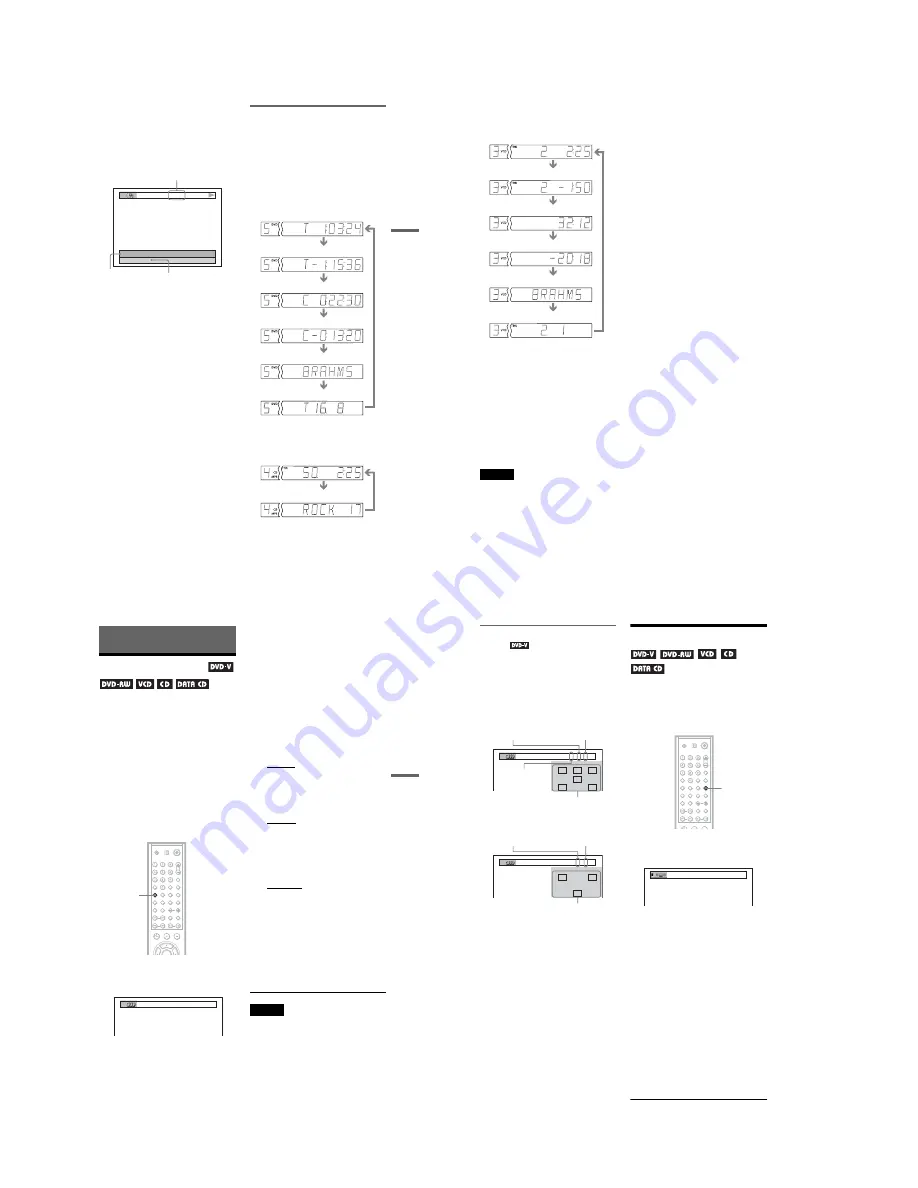
1-12
DVP-NC875V
51
Viewing Information About the Dis
c
To check DATA CD (MP3 audio) album
name, etc.
By pressing TIME/TEXT while playing MP3
audio tracks on a DATA CD, you can display
the name of the album/track, and the audio bit
rate (the amount of data per second of the
current audio) on your TV screen.
Checking the information on the
front panel display
You can view the time information and text
displayed on the TV screen also on the front
panel display. The information on the front
panel display changes as follows when you
change the time information on your TV
screen.
When playing a DVD VIDEO or DVD-RW
When playing a DATA CD (MP3 audio)
T
17:30
128k
JAZZ
RIVER SIDE
Bit rate
Album name
Track name
Playing time of the current title
Remaining time of the current title
Playing time of the current chapter
Remaining time of the current chapter
Text
Current title and chapter number
(returns to top automatically)
Track name
Track playing time and number of
current disc track
,
continued
52
When playing a VIDEO CD (without PBC
functions), Super Audio CD, or CD
*1 When playing a Super Audio CD, the current
track is not displayed.
*2 The current track and index number appear only
when playing a VIDEO CD or Super Audio CD.
z
Hints
• When playing VIDEO CDs with PBC functions,
the scene number or the playing time are
displayed.
• Long text that does not fit in a single line will
scroll across the front panel display.
• You can also check the time information and text
using the Control Menu (page 15).
Notes
• Depending on the type of disc being played, the
disc text or track name may not be displayed.
• The player can only display the first level of the
disc text, such as the disc name or title.
• Playing time of MP3 audio tracks may not be
displayed correctly.
• If you play a disc containing JPEG image files
only, “NO AUDIO DATA” appears when
“MODE (MP3, JPEG)” is set to “AUTO,”
“JPEG” appears when “MODE (MP3, JPEG)” is
set to “IMAGE (JPEG)” in the front panel display.
Track playing time and current disc
track number
Remaining time of the current track
*
1
Remaining time of the disc
Text
Playing time of the current disc
Current disc, track
*
2
, and index number
*
2
(returns to top automatically)
53
Soun
d Adjustme
nts
Sound Adjustments
Changing the Sound
When playing a DVD VIDEO recorded in
multiple audio formats (PCM, Dolby Digital,
or DTS), you can change the audio format. If
the DVD VIDEO is recorded with
multilingual tracks, you can also change the
language.
With CDs, DATA CDs, or VIDEO CDs, you
can select the sound from either the right or
left channel and listen to the sound of the
selected channel through both the right and
left speakers. For example, when playing a
disc containing a song with the vocals on the
right channel and the instruments on the left
channel, you can hear the instruments from
both speakers by selecting the left channel.
1
Press
AUDIO during playback.
The following display appears.
2
Press
AUDIO repeatedly to select
the desired audio signal.
◆
When playing a DVD VIDEO
Depending on the DVD VIDEO, the
choice of language varies.
When 4 digits are displayed, they
indicate a language code. See “Language
Code List” on page 93 to see which
language the code represents. When the
same language is displayed two or more
times, the DVD VIDEO is recorded in
multiple audio formats.
◆
When playing a DVD-RW
The types of sound tracks recorded on a
disc are displayed. The default setting is
underlined.
Example:
• 1: MAIN (main sound)
• 1: SUB (sub sound)
• 1: MAIN+SUB (main and sub sound)
◆
When playing a VIDEO CD, CD, or
DATA CD (MP3 audio)
The default setting is underlined.
• STEREO: the standard stereo sound
• 1/L: the sound of the left channel
(monaural)
• 2/R: the sound of the right channel
(monaural)
◆
When playing a Super VCD
The default setting is underlined.
• 1:STEREO: the stereo sound of the
audio track 1
• 1:1/L: the sound of the left channel of
the audio track 1 (monaural)
• 1:2/R: the sound of the right channel of
the audio track 1 (monaural)
• 2:STEREO: the stereo sound of the
audio track 2
• 2:1/L: the sound of the left channel of
the audio track 2 (monaural)
• 2:2/R: the sound of the right channel of
the audio track 2 (monaural)
Notes
• While playing a Super VCD on which the audio
track 2 is not recorded, no sound will come out
when you select “2:STEREO,” “2:1/L,” or
“2:2/R.”
• You cannot change the sound for Super Audio
CDs.
AUDIO
1:ENGLISH DOLBY DIGITAL 3/2.1
,
continued
54
Checking the audio signal
format
You can check the audio signal format by
pressing AUDIO repeatedly during playback.
The format of the current audio signal (Dolby
Digital, DTS, PCM, etc.) appears as shown
below.
Example:
Dolby Digital 5.1 ch
Example:
Dolby Digital 3 ch
About audio signals
Audio signals recorded in a disc contain the
sound elements (channels) shown below.
Each channel is output from a separate
speaker.
• Front (L)
• Front (R)
• Center
• Rear (L)
• Rear (R)
• Rear (Monaural): This signal can be either
the Dolby Surround Sound processed
signals or the Dolby Digital sound’s
monaural rear audio signals.
• LFE (Low Frequency Effect) signal
Surround Mode Settings
You can enjoy surround sounds while playing
discs including Dolby Digital and DTS
DVDs, even if you have only 2 or 4 speakers.
Select the surround mode that best suits your
speaker setup.
1
Press SUR during playback.
The following display appears.
2
Press SUR repeatedly to select
one of the surround modes.
See the explanations given for each item
in the following section.
◆
For 2 speaker setups
• TVS DYNAMIC
• TVS WIDE
• TVS NIGHT
• TVS STANDARD
◆
For 4 to 6 speaker setups
(If you select “NONE” in the setting of
“REAR” in “SPEAKER SETUP”
(page 83), you cannot select these
modes.)
• NORMAL SURROUND
• ENHANCED SURROUND
• VIRTUAL REAR SHIFT
• VIRTUAL MULTI REAR
• VIRTUAL MULTI DIMENSION
L
R
C
LFE
LS
RS
1:ENGLISH DOLBY DIGITAL
3 / 2 .1
Rear (L/R)
Front (L/R)
+ Center
LFE (Low Frequency Effect)
Currently playing program format
L
R
S
2:SPANISH DOLBY DIGITAL
2 / 1
Front (L/R)
Rear (Monaural)
Currently playing program format
SUR
TVS DYNAMIC
Содержание DVP-NC875V
Страница 84: ...7 4E DVP NC875V MEMO ...






























