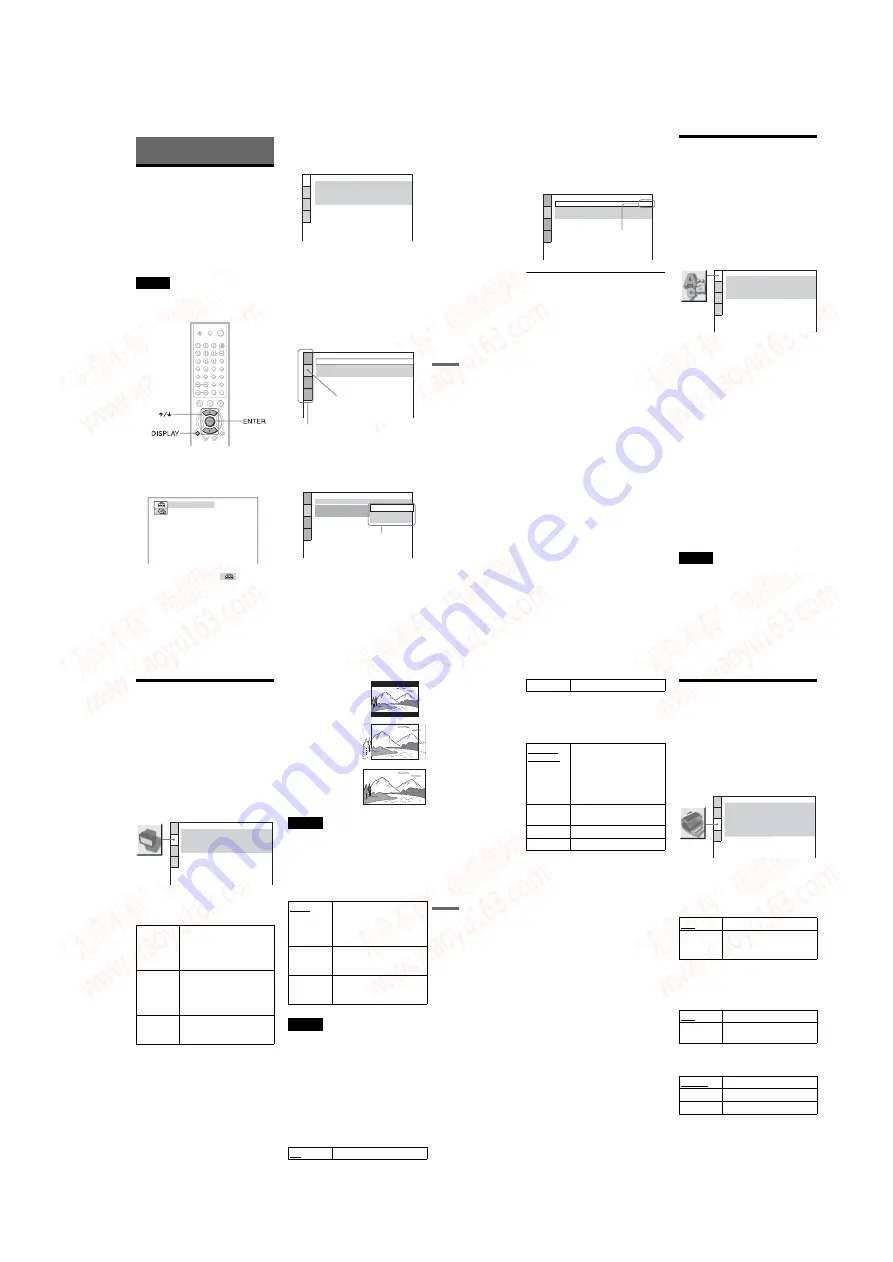
1-15
61
Set
tings
a
nd
Adj
us
tm
e
n
ts
Settings and Adjustments
Using the Setup Display
By using the Setup Display, you can make
various adjustments to items such as picture
and sound. You can also set a language for the
subtitles and the Setup Display, among other
things. The on-screen displays differ
depending on the player model. For details on
each Setup Display item, see pages from 62 to
67.
Note
Playback settings stored in the disc take priority
over the Setup Display settings and not all the
functions described may work.
1
Press DISPLAY when the player is
in stop mode.
The Control Bar appears.
2
Press
X
/
x
to select
(SETUP),
then press ENTER.
3
Press
X
/
x
to select “CUSTOM,”
then press ENTER.
The Setup Display appears.
4
Press
X
/
x
to select the setup item
from the displayed list:
“LANGUAGE SETUP,” “SCREEN
SETUP,” “CUSTOM SETUP,” or
“AUDIO SETUP.” Then press
ENTER.
The Setup item is selected.
Example: “SCREEN SETUP”
5
Select an item using
X
/
x
, then
press ENTER.
The options for the selected item appear.
Example: “TV TYPE”
QUICK
LANGUAGE SETUP
MENU:
AUDIO:
SUBTITLE:
ORIGINAL
ENGLISH
OSD:
ENGLISH
ENGLISH
SCREEN SETUP
TV TYPE:
SCREEN SAVER:
BACKGROUND:
4:3 LETTER BOX
ON
JACKET PICTURE
Selected item
Setup items
SCREEN SETUP
TV TYPE:
SCREEN SAVER:
BACKGROUND:
4:3 LETTER BOX
4:3 LETTER BOX
4:3 PAN SCAN
16:9
Options
c
continued
62
6
Select a setting using
X
/
x
, then
press ENTER.
The setting is selected and setup is
complete.
Example: “16:9”
To turn off the display
Press DISPLAY repeatedly until the display
is turned off.
To enter the Quick Setup mode
Select “QUICK” in Step 3. Follow from Step
5 of the Quick Setup explanation to make
basic adjustments (page 25).
To reset all of the “SETUP” settings
If you select “RESET” in Step 3, you can reset all of
the “SETUP” settings on pages 62 to 67 to the
default settings. After you select “RESET” and
press ENTER, select “YES” and press ENTER to
reset the settings (it takes a few seconds to
complete), or select “NO” and press ENTER to
return to the Control Bar. Do not press
[/1
when
resetting the player.
Setting the Display or
Sound Track Language
(LANGUAGE SETUP)
“LANGUAGE SETUP” allows you to set
various languages for the on-screen display or
sound track.
Select “LANGUAGE SETUP” in the Setup
Display. To use the display, see “Using the
Setup Display” (page 61).
◆
OSD (On-Screen Display)
Switches the display language on the screen.
◆
MENU (DVD only)
You can select the desired language for the
disc’s menu.
◆
AUDIO (DVD only)
Switches the language of the sound track.
When you select “ORIGINAL,” the language
given priority in the disc is selected.
◆
SUBTITLE (DVD only)
Switches the language of the subtitle recorded
on the DVD.
When you select “AUDIO FOLLOW,” the
language for the subtitles changes according to
the language you selected for the sound track.
z
Hint
If you select “OTHERS
t
” in “MENU,”
“SUBTITLE,” and “AUDIO,” select and enter a
language code from “Language Code List” on
page 74 using the number buttons.
Note
When you select a language in “MENU,”
“SUBTITLE,” or “AUDIO” that is not recorded on
the DVD, one of the recorded languages will be
automatically selected.
SCREEN SETUP
TV TYPE:
SCREEN SAVER:
BACKGROUND:
16:9
ON
JACKET PICTURE
Selected setting
LANGUAGE SETUP
OSD:
MENU:
AUDIO:
SUBTITLE:
ENGLISH
ENGLISH
ORIGINAL
ENGLISH
63
Set
tings
a
nd
Adj
us
tm
e
n
ts
Settings for the Display
(SCREEN SETUP)
Choose settings according to the TV to be
connected.
Select “SCREEN SETUP” in the Setup
Display. To use the display, see “Using the
Setup Display” on page 61.
The default settings are underlined.
The on-screen displays differ depending on
the player model.
Selects the aspect ratio of the connected TV
(4:3 standard or wide).
Note
Depending on the DVD, “4:3 LETTER BOX” may
be selected automatically instead of “4:3 PAN
SCAN” or vice versa.
◆
COLOR SYSTEM (VIDEO CD only; For
Asian/Oceanian models only)
Selects the color system when you play a
VIDEO CD.
Notes
• You cannot change the color system for DVDs.
• You can change the color system of this player
according to the connected TV. See page 16.
◆
SCREEN SAVER
The screen saver image appears when you
leave the player in pause or stop mode for 15
minutes, or when you play back a CD or
DATA CD (MP3 audio) for more than 15
minutes. The screen saver will help prevent
your display device from becoming damaged
(ghosting). Press
H
to turn off the screen
saver.
16:9
Select this when you connect a
wide-screen TV or a TV with a
wide mode function.
Example: Asian/Oceanian models
AUTO
Outputs the video signal in the
system of the VIDEO CD,
either PAL or NTSC. If your
TV is the DUAL system, select
AUTO.
PAL
Changes the video signal of an
NTSC VIDEO CD and outputs
it in the PAL system.
NTSC
Changes the video signal of a
PAL VIDEO CD and outputs it
in the NTSC system.
ON
Turns on the screen saver.
4:3 PAN SCAN
4:3 LETTER BOX
16:9
c
continued
64
◆
BACKGROUND
Selects the background color or picture on the
TV screen in stop mode or while playing a
CD or DATA CD (MP3 audio).
Custom Settings
(CUSTOM
SETUP)
Use this to set up playback related and other
settings.
Select “CUSTOM SETUP” in the Setup
Display. To use the display, see “Using the
Setup Display” (page 61).
The default settings are underlined.
◆
AUTO POWER OFF (For U.S./Canadian
models only)
Switches the Auto Power Off setting on or
off. For Asian/Oceanian models, the Auto
Power Off function is fixed to on.
◆
AUTO PLAY
Switches the Auto Play setting on or off. This
function is useful when the player is
connected to a timer (not supplied).
◆
DIMMER
Adjusts the lighting of the front panel display.
OFF
Turns off the screen saver.
JACKET
PICTURE
The jacket picture (still picture)
appears, but only when the
jacket picture is already
recorded on the disc (CD-
EXTRA, etc.). If the disc does
not contain a jacket picture, the
“GRAPHICS” picture appears.
GRAPHICS
A preset picture stored in the
player appears.
BLUE
The background color is blue.
BLACK
The background color is black.
OFF
Switches this function off.
ON
The player enters standby mode
when left in stop mode for more
than 30 minutes.
OFF
Switches this function off.
ON
Automatically starts playback
when the player is turned on.
BRIGHT
Makes the lighting bright.
DARK
Makes the lighting dark.
OFF
Turns off the lighting.
CUSTOM SETUP
AUTO POWER OFF:
AUTO PLAY:
DIMMER:
OFF
OFF
BRIGHT
AUTO
PAUSE MODE:
OFF
TRACK SELECTION:
ON
MULTI-DISC RESUME:
www. xiaoyu163. com
QQ 376315150
9
9
2
8
9
4
2
9
8
TEL 13942296513
9
9
2
8
9
4
2
9
8
0
5
1
5
1
3
6
7
3
Q
Q
TEL 13942296513 QQ 376315150 892498299
TEL 13942296513 QQ 376315150 892498299






























