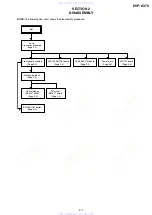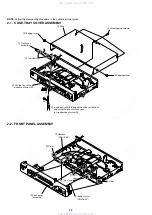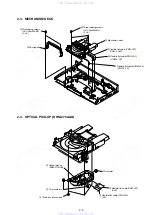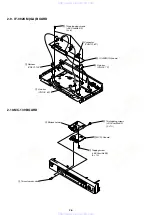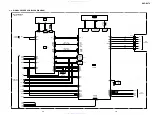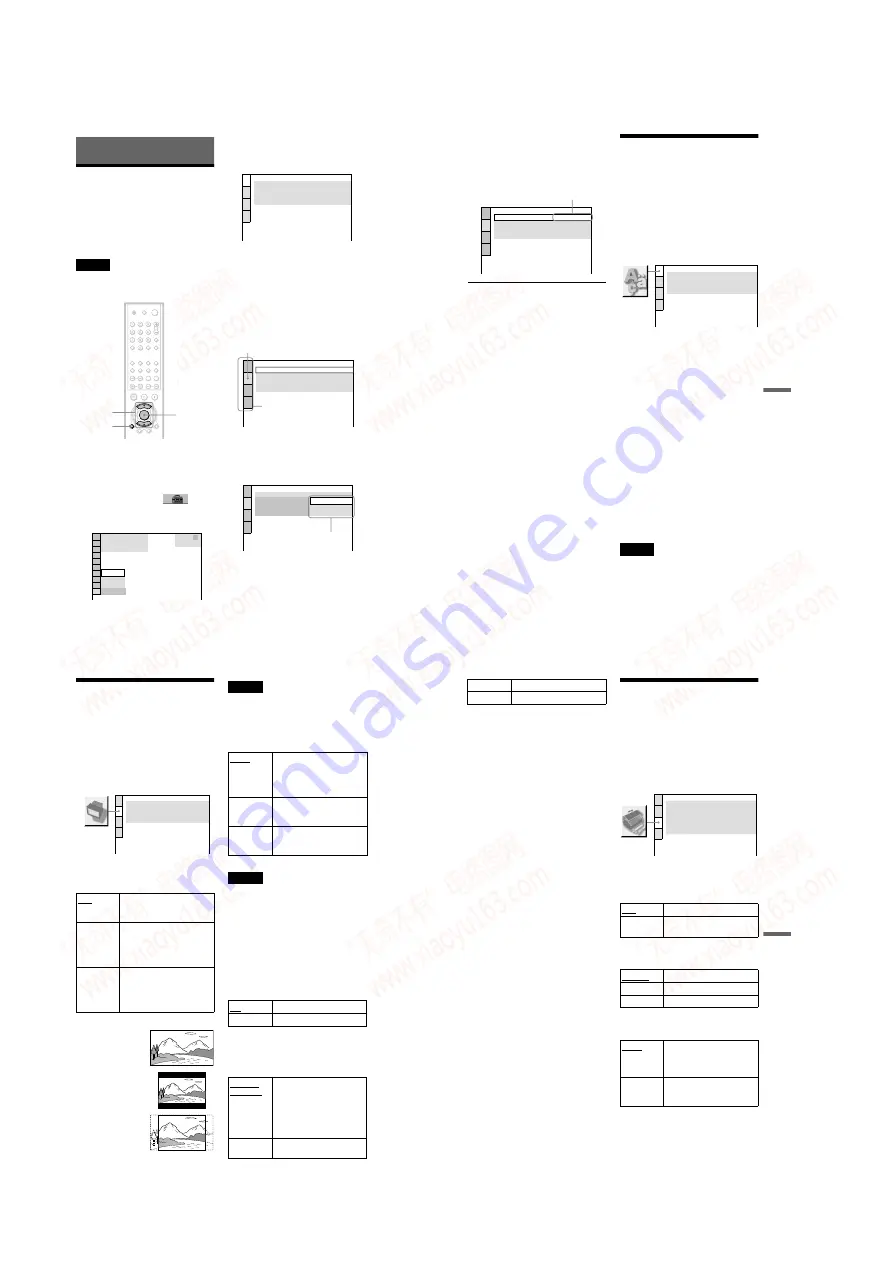
1-16
64
Settings and Adjustments
Using the Setup Display
By using the Setup Display, you can make
various adjustments to items such as picture
and sound. You can also set a language for the
subtitles and the Setup Display, among other
things. For details on each Setup Display
item, see pages from 65 to 70.
Note
Playback settings stored in the disc take priority
over the Setup Display settings and not all the
functions described may work.
1
Press DISPLAY when the player is
in stop mode.
The Control Menu appears.
2
Press
X
/
x
to select
(SETUP), then press ENTER.
The options for “ SETUP” appear.
3
Press
X
/
x
to select “CUSTOM,”
then press ENTER.
The Setup Display appears.
4
Press
X
/
x
to select the setup item
from the displayed list:
“LANGUAGE SETUP,” “SCREEN
SETUP,” “CUSTOM SETUP,” or
“AUDIO SETUP.” Then press
ENTER.
The Setup item is selected.
Example: “ SCREEN SETUP”
5
Select an item using
X
/
x
, then
press ENTER.
The options for the selected item appear.
Example: “ TV TYPE”
X
/
x
ENTER
DISPLAY
( 47 )
: :
QUICK
CUSTOM
RESET
DVD VIDEO
STOP
QUICK
LANGUAGE SETUP
OSD:
MENU:
AUDIO:
SUBTITLE:
ENGLISH
ENGLISH
ORIGINAL
ENGLISH
SCREEN SETUP
TV TYPE:
COLOR SYSTEM:
SCREEN SAVER:
16:9
AUTO
ON
BACKGROUND:
JACKET PICTURE
Selected item
Setup items
SCREEN SETUP
TV TYPE:
COLOR SYSTEM:
SCREEN SAVER:
16:9
4:3 LETTER BOX
BACKGROUND:
4:3 PAN SCAN
16:9
Options
65
Set
tings
and
Ad
ju
st
m
e
nt
s
6
Select a setting using
X
/
x
, then
press ENTER.
The setting is selected and setup is
complete.
Example: “ 4:3 PAN SCAN”
To turn off the display
Press DISPLAY repeatedly until the display
is turned off.
To enter the Quick Setup mode
Select “ QUICK” in Step 3. Follow from Step
5 of the Quick Setup explanation to make
basic adjustments (page 25).
To reset all of the “SETUP” settings
1
Select “ RESET” in Step 3 and press
ENTER.
2
Select “ YES” using
X
/
x
.
You can also quit the process and return
to the Control Menu by selecting “ NO”
here.
3
Press ENTER.
All the settings explained on pages 65 to
70 return to the default settings. Do not
press
[
/
1
while resetting the player as it
takes a few seconds to complete.
Setting the Display or
Sound Track Language
(LANGUAGE SETUP)
“ LANGUAGE SETUP” allows you to set
various languages for the on-screen display or
sound track.
Select “ LANGUAGE SETUP” in the Setup
Display. To use the display, see “ Using the
Setup Display” (page 64).
◆
OSD (On-Screen Display)
Switches the display language on the screen.
◆
MENU (DVD only)
You can select the desired language for the
disc’ s menu.
◆
AUDIO (DVD only)
Switches the language of the sound track.
When you select “ ORIGINAL,” the language
given priority in the disc is selected.
◆
SUBTITLE (DVD only)
Switches the language of the subtitle recorded
on the DVD.
When you select “ AUDIO FOLLOW,” the
language for the subtitles changes according to
the language you selected for the sound track.
z
Hint
If you select “ OTHERS
t
” in “ MENU,”
“ SUBTITLE,” and “ AUDIO,” select and enter a
language code from “ Language Code List” on
page 76 using the number buttons.
Note
When you select a language in “ MENU,”
“ SUBTITLE,” or “ AUDIO” that is not recorded on
the DVD, one of the recorded languages will be
automatically selected.
SCREEN SETUP
TV TYPE:
COLOR SYSTEM:
SCREEN SAVER:
4:3 PAN SCAN
AUTO
ON
BACKGROUND:
JACKET PICTURE
Selected setting
LANGUAGE SETUP
OSD:
MENU:
AUDIO:
SUBTITLE:
ENGLISH
ENGLISH
ORIGINAL
ENGLISH
66
Settings for the Display
(SCREEN SETUP)
Choose settings according to the TV to be
connected.
Select “ SCREEN SETUP” in the Setup
Display. To use the display, see “ Using the
Setup Display” (page 64).
The default settings are underlined.
Selects the aspect ratio of the connected TV
(4:3 standard or wide).
Note
Depending on the DVD, “ 4:3 LETTER BOX” may
be selected automatically instead of “ 4:3 PAN
SCAN” or vice versa.
◆
COLOR SYSTEM (VIDEO CD only)
Select the colour system when you play a
VIDEO CD.
• You cannot change the colour system for DVDs.
• You can change the colour system of this player
according to the connected TV. See page 16.
The screen saver image appears when you
leave the player in pause or stop mode for 15
minutes, or when you play back a CD or
DATA CD (MP3 audio) for more than 15
minutes. The screen saver will help prevent
your display device from becoming damaged
(ghosting). Press
H
to turn off the screen
◆
BACKGROUND
Selects the background colour or picture on
the TV screen in stop mode or while playing
a CD or DATA CD (MP3 audio).
Select this when you connect a
wide-screen TV or a TV with a
wide mode function.
SCREEN SETUP
TV TYPE:
COLOR SYSTEM:
SCREEN SAVER:
16:9
AUTO
ON
4:3 PAN SCAN
4:3 LETTER BOX
16:9
AUTO
Outputs the video signal in the
system of the VIDEO CD,
either PAL or NTSC. If your
TV is the DUAL system, select
AUTO.
PAL
Changes the video signal of an
NTSC VIDEO CD and outputs
it in the PAL system.
Changes the video signal of a
PAL VIDEO CD and outputs it
in the NTSC system.
Turns on the screen saver.
OFF
Turns off the screen saver.
JACKET
PICTURE
The jacket picture (still picture)
appears, but only when the
jacket picture is already
recorded on the disc (CD-
EXTRA, etc.). If the disc does
not contain a jacket picture, the
“ GRAPHICS” picture appears.
GRAPHICS
A preset picture stored in the
player appears.
67
Set
tings
and
Ad
ju
st
m
e
nt
s
Custom Settings
(CUSTOM
SETUP)
Use this to set up playback related and other
settings.
Select “ CUSTOM SETUP” in the Setup
Display. To use the display, see “ Using the
Setup Display” (page 64).
The default settings are underlined.
◆
AUTO PLAY
Switches the Auto Play setting on or off. This
function is useful when the player is
connected to a timer (not supplied).
◆
DIMMER
Adjusts the lighting of the front panel display.
◆
PAUSE MODE (DVD only)
Selects the picture in pause mode.
BLUE
The background colour is blue.
BLACK
The background colour is black.
OFF
Switches this function off.
ON
Automatically starts playback
when the player is turned on.
BRIGHT
Makes the lighting bright.
DARK
Makes the lighting dark.
OFF
Turns off the lighting.
AUTO
The picture, including subjects
that move dynamically, is
output with no jitter. Normally
select this position.
FRAME
The picture, including subjects
that do not move dynamically,
is output in high resolution.
CUSTOM SETUP
AUTO PLAY:
DIMMER:
PAUSE MODE:
OFF
BRIGHT
AUTO
ON
PLAYBACK MEMORY:
OFF
TRACK SELECTION:
ON
MULTI-DISC RESUME:
,
continued
www. xiaoyu163. com
QQ 376315150
9
9
2
8
9
4
2
9
8
TEL 13942296513
9
9
2
8
9
4
2
9
8
0
5
1
5
1
3
6
7
3
Q
Q
TEL 13942296513 QQ 376315150 892498299
TEL 13942296513 QQ 376315150 892498299