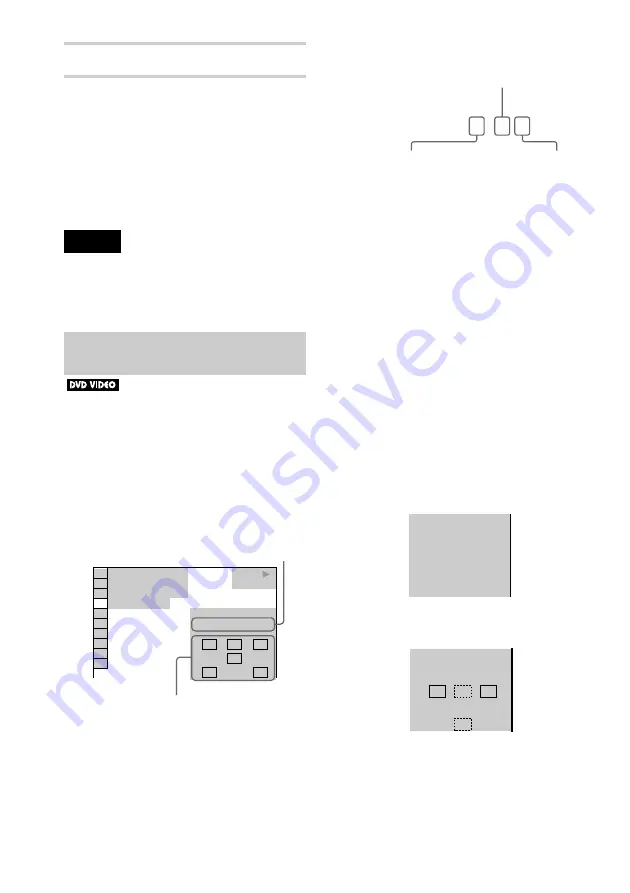
58
4
Press ENTER.
To turn off the Control Menu
Press DISPLAY repeatedly until the Control
Menu is turned off.
z
You can select “AUDIO” directly by pressing
AUDIO. Each time you press the button, the item
changes.
Notes
• For discs not in multiple audio format, you cannot
change the sound.
• While playing a DVD, the sound may change
automatically.
Displaying the audio information of
the disc
When you select “AUDIO,” the channels
being played are displayed on the screen.
For example, in Dolby Digital format,
multiple signals ranging from monaural to
5.1 channel signals can be recorded on a
DVD VIDEO. Depending on the DVD
VIDEO, the number of the recorded channels
may differ.
* “PCM,” “DTS,” “MPEG audio” or
“DOLBY DIGITAL” is displayed.
In the case of “DOLBY DIGITAL,” the
channels in the playing track are displayed
by numbers as follows:
For Dolby Digital 5.1ch:
**The letters in the programme format
display mean the following sound
component.
The display examples are as follows:
• PCM (stereo)
• Dolby Surround
DVD VIDEO
1: ENGLISH
1 8 ( 3 4 )
1 2 ( 2 7 )
T 1 : 3 2 : 5 5
L
R
C
DOLBY DIGITAL 3/2.1
PROGRAM FORMAT
LFE
LS
RS
Current audio format
*
Currently playing programme
format
**
L:
Front (left)
R:
Front (right)
C:
Centre
LS:
Rear (left)
RS:
Rear (right)
S:
Rear (monaural): The rear
component of the Dolby Surround
processed signal and the Dolby
Digital signal
LFE: Low Frequency Effect signal
DOLBY DIGITAL 3 / 2
.
1
LFE (Low Frequency
Effect) component 1
Rear component 2
Front component 2 +
centre component 1
PCM 48kHz 24bit
PROGRAM FORMAT
DOLBY SURROUND
DOLBY DIGITAL 2/0
L
R
C
S
PROGRAM FORMAT






























