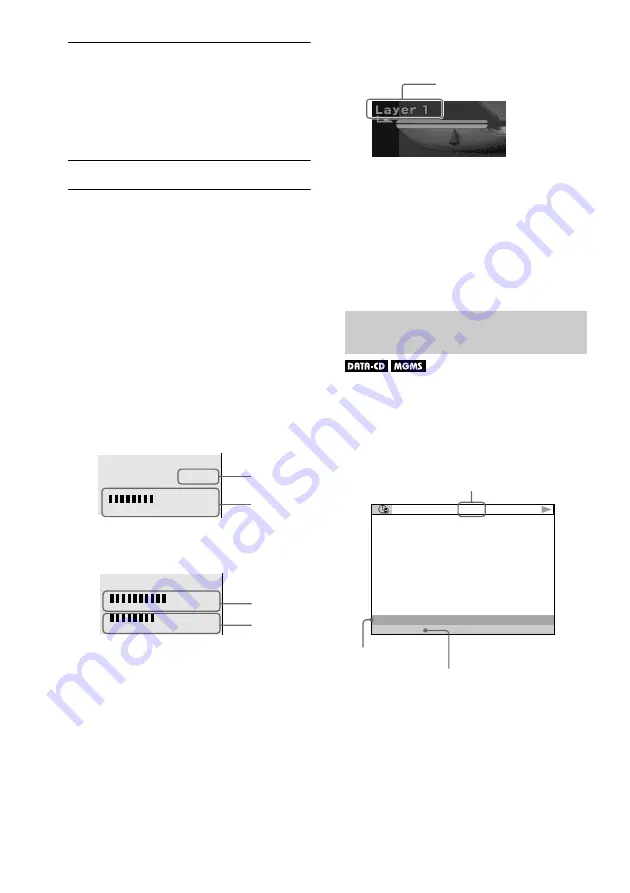
56
3
Press
X
/
x
to select items.
For each item, please refer to “Displays
of each item.”
•
BIT RATE
: displays the bit rate.
•
LAYER
: displays the layer and the
pick-up point.
4
Press ENTER.
To close the ADVANCED window
Select “OFF” in Step 3.
To turn off the Control Menu
Press DISPLAY repeatedly until the Control
Menu is turned off.
Display of each item
By pressing DISPLAY repeatedly, you can
display either “BIT RATE” or “LAYER,”
whichever was selected in “ADVANCED.”
BIT RATE
When playing MPEG audio sound track
Bit rate refers to the amount of video/audio
data per second in a disc. The higher the bit
rate, the larger the amount of data. When the
bit rate level is high, there is a large amount
of data. However, this does not always mean
that you can get higher quality pictures or
sounds.
LAYER
Indicates the approximate point where the
disc is playing.
If it is a dual-layer DVD, the player indicates
which layer is being read (“Layer 0” or
“Layer 1”).
For details on the layers, see page 98 (DVD
VIDEO).
Checking the play information of
DATA-CD or “MG Memory Stick”
By pressing TIME/TEXT while playing MP3
audio track on a DATA-CD or ATRAC3
audio track on an “MG Memory Stick” you
can display the audio bit rate (the amount of
data per second of the current audio).
BIT RATE
0
5
10
kbps
Mbps
384
Audio
Video
BIT RATE
0
5
10
kbps
Mbps
0
1000
Audio
Video
Appears when the DVD
has dual layers
T 1 7 : 3 0 1 2 8 k
KARAOKE
RIVER SIDE
Bit rate
Track/file name
Album name






























