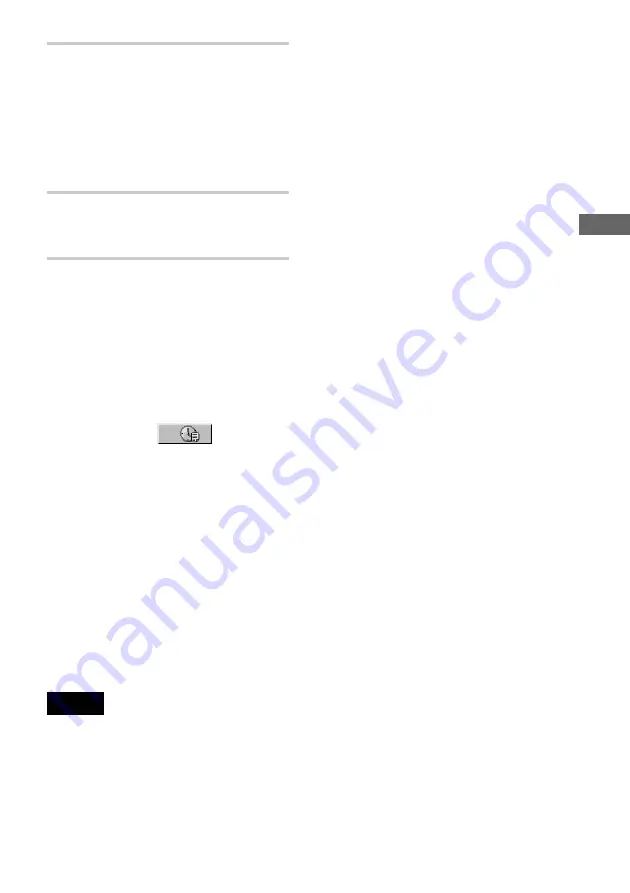
51
S
ear
ch
in
g
f
o
r a
Sc
en
e
4
Select the number of the title, track,
scene, etc., you want by pressing
X/x
to select the digit, following by
c
to move the cursor.
If you make a mistake
Cancel the number by pressing CLEAR,
then select another number.
5
Press ENTER.
The player starts playback from the
selected number.
To turn off the Control Menu
Press DISPLAY repeatedly until the Control
Menu is turned off.
To search for a scene using the time
code (Time search) (DVD VIDEO/DVD-
RW only)
1
In Step 2, select
(TIME/
TEXT).
“T **:**:**” (playing time of the current
title) is selected.
2
Press ENTER.
“T **:**:**” changes to “T --:--:--.”
3
Input the time code using
X
/
x
/
c
, then
press ENTER.
For example, to find the scene at 2 hours,
10 minutes, and 20 seconds after the
beginning, just enter “2:10:20.”
z
When the Control Menu display is turned off, you
can search for a chapter, or track, etc. by pressing
SEARCH MODE followed by
X/x/c
and ENTER.
Notes
• When you search a DATA-CD or “Memory Stick,”
the number you should input is different from the
numbers included in the album, track or file name.
Input the album, track or file number indicating the
recording order on the DATA-CD or “Memory
Stick.”
• You cannot search for a still image on a DVD-RW
in VR mode.






























