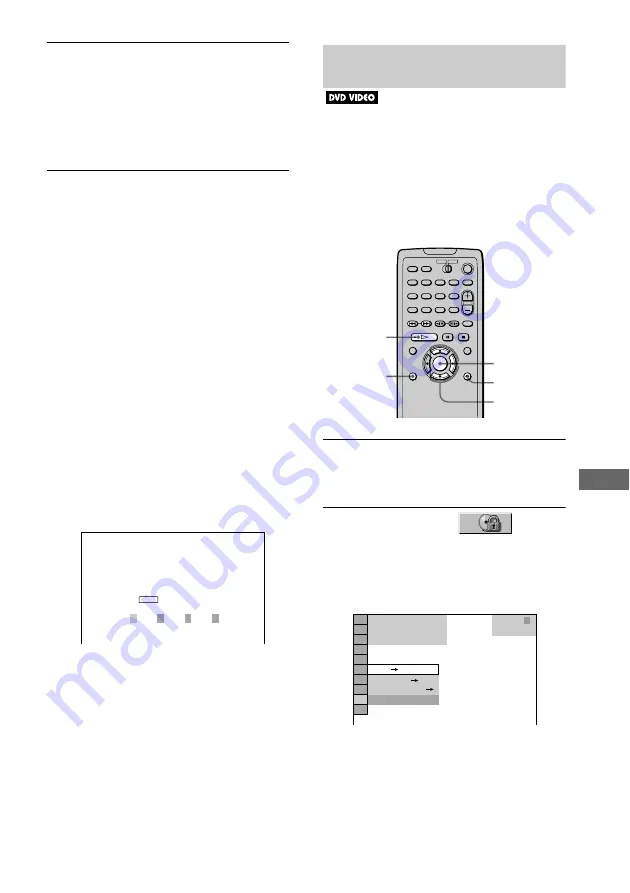
79
Us
ing Va
ri
o
u
s
Additiona
l Func
tions
5
Enter or re-enter your 4-digit password
by pressing
X/x
to select the digit,
followed by
c
to move the cursor. Then
press ENTER.
“Custom parental control is set.” appears
and then the screen returns to the Control
Menu display.
To turn off the Custom Parental
Control function
1
Follow Steps 1 through 3 of “Custom
Parental Control.”
2
Press
X/x
to select “OFF
t
,” then press
ENTER.
3
Enter your 4-digit password using
X/x
to select the digit, followed by
c
to move
the cursor. Then press ENTER.
To play the disc for which Custom
Parental Control is set
1
Insert the disc for which Custom Parental
Control is set.
The “CUSTOM PARENTAL
CONTROL” display appears.
2
Enter your 4-digit password using
X/x
to select the digit, followed by
c
to move
the cursor. Then press ENTER.
The player is ready for playback.
z
If you forget your password, enter the 6-digit
number “199703” when the “CUSTOM PARENTAL
CONTROL” display asks you for your password, then
press ENTER. (Press
c
after the 4th digit to allow the
entire 6-digit number to be entered.) The display will
ask you to enter a new 4-digit password.
Parental Control (limiting playback
by children)
Playback of some DVD VIDEOs can be
limited according to a predetermined level
such as the age of the users. The
“PARENTAL CONTROL” function allows
you to set a playback limitation level.
A scene that is limited is not played, or it is
replaced by a different scene.
.
1
Press DISPLAY while the player is in
stop mode.
The Control Menu appears.
2
Press
X/x
to select
(PARENTAL CONTROL), then press
ENTER.
The options for “PARENTAL
CONTROL” appear.
CUSTOM PARENTAL CONTROL
Custom parental control is already
set. To play, enter your password
and press
.
ENTER
ENTER
O
RETURN
DISPLAY
H
X/x/c
OFF
PASSWORD
PLAYER
ON
DVD VIDEO
STOP
1 8 ( 3 4 )
1 2 ( 2 7 )
T 1 : 3 2 : 5 5
continued
,
Содержание DVP-F41M
Страница 1: ...3 072 475 11 2 2002 Sony Corporation DVP F41MS CD DVD Player Operating Instructions ...
Страница 105: ...105 U Usable discs 7 V VIDEO CD 38 W Wall installation 33 ...
Страница 106: ......
Страница 107: ......
Страница 108: ...Sony Corporation Printed in Japan ...






























