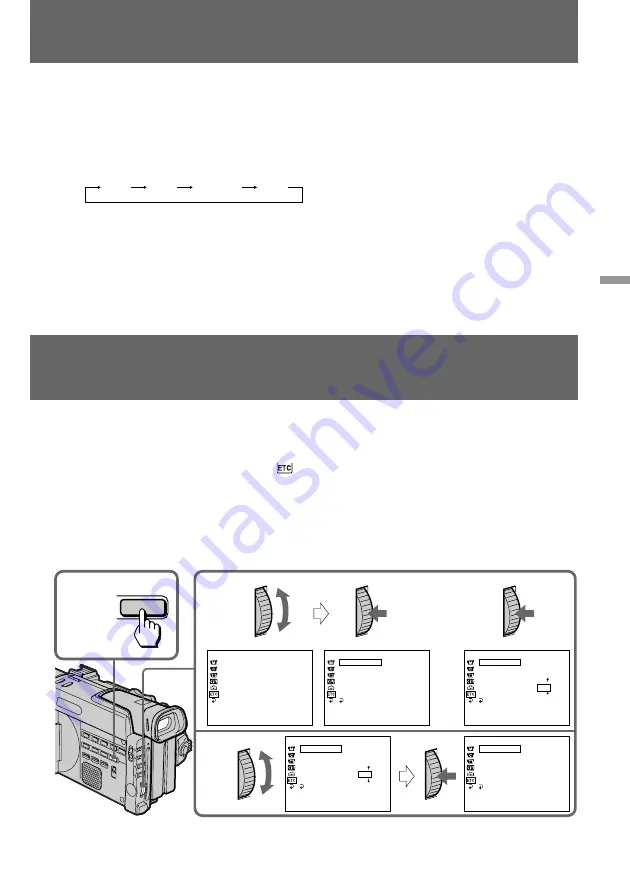
121
Additional information
To correct the date and time setting
Repeat steps 2 to 5.
If you do not set the date and time
“--.--.--” is recorded on the tape and “80.1.1” on the “Memory Stick” or PC card
The year indicator changes as follows:
Note on the time indicator
The internal clock of this camcorder operates on a 12-hour cycle (DSR-PD100A) or on a 24-
hour cycle (DSR-PD100AP).
• 12:00 AM stands for midnight.
• 12:00 PM stands for noon.
Simple setting of clock by time difference
You can easily set the clock for a local time by a time difference in the menu system.
You can also reset the clock simply by setting the time difference to zero.
(1)
While the camcorder is in Standby mode, press MENU to display the menu.
(2)
Turn the control dial to select
, then press the dial.
(3)
Turn the control dial to select WORLD TIME, then press the dial.
(4)
Turn the control dial to set a time difference, and press the dial. The hour of
clock changes in relation to a time difference which you set.
(5)
Press MENU to erase the menu display.
Note on WORLD TIME
If the clock is not set, WORLD TIME does not work.
1999
2029
2001 .....
2000
1,5
2
3
4
O T H E R S
WO R L D
T I M E
B E E P
C O M M A N D E R
D I S P L A Y
R E C
L A M P
C O L O R
B A R
[ M E N U ] : E N D
O T H E R S
WO R L D
T I M E
0
H R
B E E P
C O M M A N D E R
D I S P L A Y
R E C
L A M P
C O L O R
B A R
R E T U R N
[ M E N U ] : E N D
O T H E R S
WO R L D
T I M E
–
8
H R S
B E E P
C O M M A N D E R
D I S P L A Y
R E C
L A M P
C O L O R
B A R
R E T U R N
[ M E N U ] : E N D
O T H E R S
WO R L D
T I M E
J U L
4 1 9 9 9
B E E P
1 : 3 0 : 3 0 P M
C O M M A N D E R
D I S P L A Y
R E C
L A M P
0
H R
C O L O R
B A R
R E T U R N
[ M E N U ] : E N D
O T H E R S
WO R L D
T I M E
J U L
4 1 9 9 9
B E E P
1: 3 0 : 3 0 P M
C O M M A N D E R
D I S P L A Y
R E C
L A M P
–
8
H R S
C O L O R
B A R
R E T U R N
[ M E N U ] : E N D
MENU
Resetting the date and time
(Illustration: DSR-PD100A)
















































