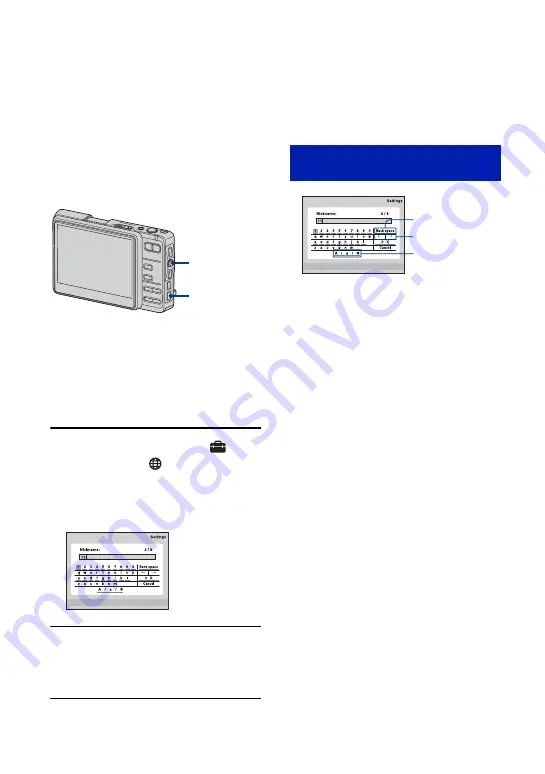
90
Assigning a nickname to the camera
You can give the camera a nickname using
up to ten characters. This nickname will be
displayed when the camera is validated by
other DSC-G1s connected with a wireless
LAN connection.
• You must use at least one character when
assigning a nickname.
Connecting for the first time
The nickname setting display comes on
before the connection display appears.
You cannot proceed to the connection
display unless the nickname setting process
is completed.
1
Press HOME and select [
]
(Settings)
t
[
Network]
t
[Nickname] with the control
button, then press
z
.
The nickname setting display appears.
2
Enter a nickname of your
choosing and select [OK], then
press
z
.
To cancel a nickname entering process
Select [Cancel], then press
z
.
The nickname remains the same.
To enter a character
Select a letter of the alphabet or a number
with the control button, then press
z
. The
selected character is entered.
To change the types of characters
Selecting
C
[A/a/@] will switch the
keyboard of the character input tool in the
following order: Lower case alphabet
t
Upper case alphabet
t
Symbols.
To delete a character
Place the cursor behind the character to be
deleted using
B
[
T
/
t
]. Select
A
[Back
space], then press
z
. The character in front
of the cursor is deleted.
Control button
HOME button
How to use the character input
tool
A
B
C






























