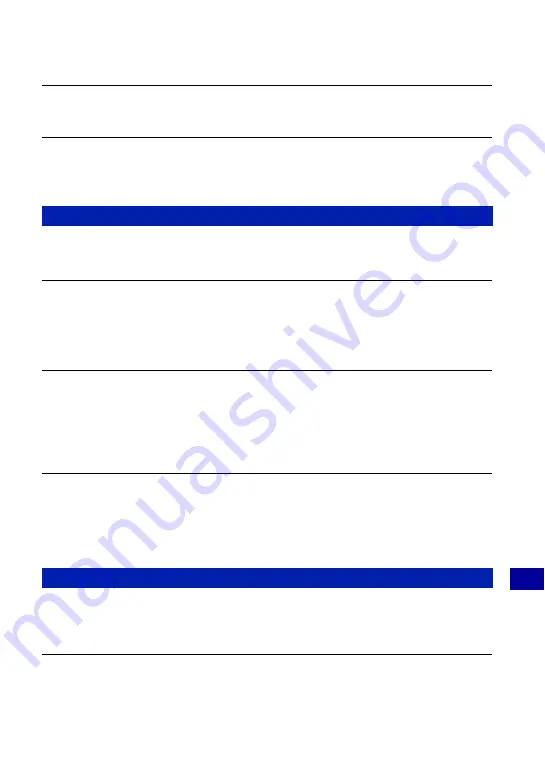
111
Troubleshooting
Tr
o
uble
sh
ooti
ng
You cannot print an image.
•
Refer to the operation manual of the printer.
Images once copied to a computer cannot be viewed on the camera.
•
Copy them to a folder recognized by the camera, such as “101MSDCF” (page 87).
•
Operate correctly (page 86).
You cannot find images imported with “Album Editor”.
•
Look in the “My Pictures” folder.
Images cannot be exported from your computer to the camera.
•
You can export each folder from your computer to your camera. You cannot export image by
image and you cannot add images to the album on your camera.
•
You can export images with extensions such as “.jpg,” “.jpeg,” or “.mp4,” from your computer
to your camera. Other images cannot be exported to your camera.
An error occurred and the album was not displayed.
•
When the camera is connected to the computer, if there is an abnormality in the data inside the
camera, an error message is displayed. Disconnect the camera from the computer, and check
that the images can be played back normally on the camera. If the images are still not
displayed correctly, perform restore. Once you restore the data, the images that were shot after
the backup will be lost.
The restore function cannot be used.
•
You cannot restore data if there is no backed up data to be restored. We recommend that you
back up the data on a regular basis in case the data is corrupted for some reason.
•
If you cannot perform restore, format the camera's internal memory, and then try restoring
again. All of the data inside the camera is deleted when format is performed.
Images are not displayed correctly with “Picture Motion Browser”.
•
Make sure the folder of the images is registered in “Viewed folders”. If the images are not
displayed even if the folder is registered in “Viewed folders”, update the database (page 85).
All imported images are displayed on the calendar with the date January 1.
•
The date has not been set on the camera. Set the date on the camera (page 65).
Album Editor
Picture Motion Browser





























