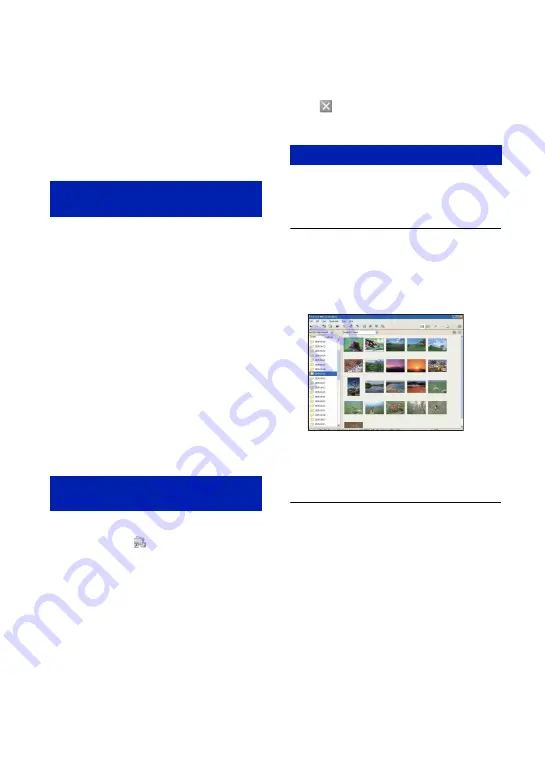
82
Using the “Picture Motion Browser” (supplied)
You can use still images and movies from
the camera more than ever by taking
advantage of the software.
This section summarizes the “Picture
Motion Browser” and gives the basic
instructions.
With the “Picture Motion Browser” you
can:
• Organize images on the computer on a calendar
by shooting date to view them.
• Retouch, print, and send still images as e-mail
attachments, change the shooting date, and
more.
• Still images can be printed or saved with the
date.
• You can create a data disc using a CD burner
drive or DVD burner drive.
• For details on the “Picture Motion Browser”,
refer to the Help.
To access the Help, click [Start]
t
[All
Programs] (in Windows 2000, [Programs])
t
[Sony Picture Utility]
t
[Help]
t
[Picture Motion Browser].
Starting the “Picture Motion Browser”
Double-click the
(Picture Motion
Browser) icon on the desktop.
Or, from the Start menu: Click [Start]
t
[All Programs] (in Windows 2000,
[Programs])
t
[Sony Picture Utility]
t
[Picture Motion Browser].
• The confirmation message of the Information
tool appears on the screen when starting the
“Picture Motion Browser” for the first time.
Select [Start]. This function informs you of
news, such as software updates. You can change
the setting later.
Exiting the “Picture Motion Browser”
Click
button in the top right corner of
the screen.
Follow these steps to view images from the
camera.
Viewing images
1
Checking imported images
When the “Picture Motion Browser”
runs, thumbnails of the imported images
are displayed.
• The “My Pictures” folder is set as the
default folder in “Viewed folders”.
• You can double-click a thumbnail to display
the image by itself.
2
Viewing images in “Viewed
folders” arranged by shooting
date on a calendar
1
Click the [Calendar] tab.
Years when images were shot are listed.
2
Click the year.
Images shot that year are displayed,
arranged on the calendar by shooting
date.
3
To display images by month, click the
desired month.
Thumbnails of images shot that month
are displayed.
“Picture Motion Browser”
overview
Starting and exiting the “Picture
Motion Browser”
Basic instructions
















































