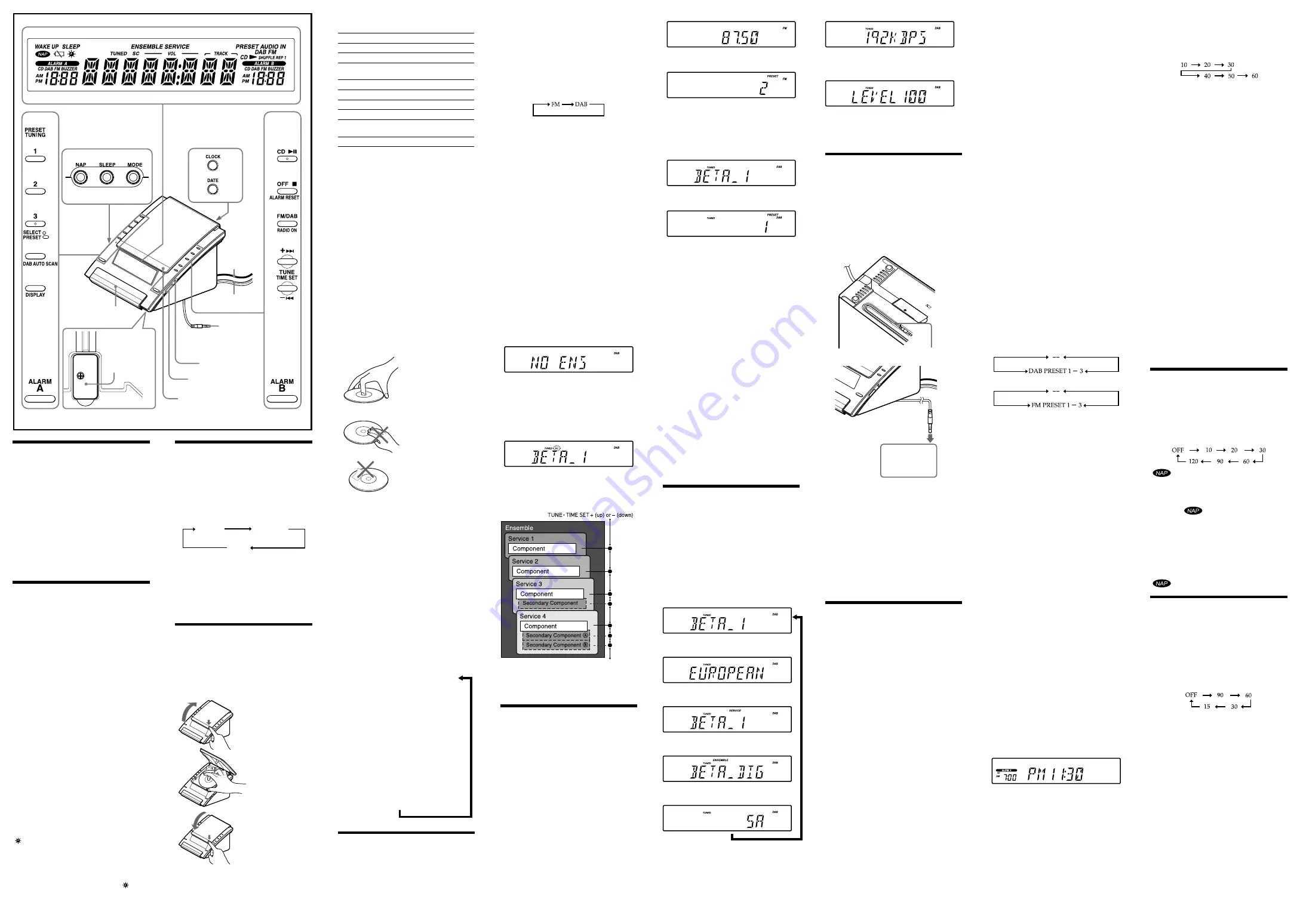
XDR-CD70DAB 3-214-191-11(1)
XDR-CD70DAB 3-214-191-11(1)
4
Press
or
–
repeatedly to adjust
the volume.
To
Press
Pause
CD
Resume play after pause
CD
again
Cue to the beginning of the
current track (AMS*)
**
Cue to the next track (AMS*)
**
Go back at high speed
Hold down
**
Go forward at high speed
Hold down
**
Locate a previous track (AMS*)
repeatedly**
Locate a succeeding track
(AMS*)
repeatedly**
Stop play
* AMS = Automatic Music Sensor
** These operations are possible during both play and
pause.
During CD playback, every time you press
DISPLAY
, the track number appears in the display
for a few seconds.
About CD-Rs/CD-RWs
This unit is compatible with CD-Rs/CD-RWs but
playback capability may vary depending on the quality
of the disc, the recording device and application
software.
Music discs encoded with
copyright protection
technologies
This product is designed to play back discs that
conform to the Compact Disc (CD) standard.
Recently, various music discs encoded with copyright
protection technologies are marketed by some
record companies. Please be aware that among those
discs, there are some that do not conform to the CD
standard and may not be playable by this product.
To handle compact discs
Do not touch the surface.
Correct
Handle the disc by its edge.
Incorrect
Do not stick paper or
tape on the surface.
Note on DualDiscs
A DualDisc is a two sided disc product which mates
DVD recorded material on one side with digital
audio material on the other side. However, since the
audio material side does not conform to the Compact
Disc (CD) standard, playback on this product is not
guaranteed.
Notes
Discs with non-standard shapes (e.g., heart, square,
star) cannot be played on this unit. Attempting to do
so may damage the unit. Do not use such discs.
If you press
CD
when there is no disc in the CD
compartment, “00” flashes for about 5 seconds in
the display and the unit turns off automatically.
Various Modes of CD Playback
You can play tracks repeatedly or in random order.
Press
MODE
.
Each press changes the play mode as follows:
Display
Indication
Play
Mode
None
(normal play)
All the tracks are played once.
“REP 1”
(single repeat)
A single track is played repeatedly.
“REP”
(all repeat)
All the tracks are played repeatedly.
“SHUFFLE”
(shuffle play)
All the tracks are played once
in random order.
“SHUFFLE REP”
(shuffle repeat)
All the tracks are played repeatedly
in random order.
Listening to the Radio
The unit can receive DAB services and FM stations,
for which the Preset and Manual tuning modes can
be used. For DAB services, Alphabetical mode is also
available.
There are the following three tuning modes:
Alphabetical mode
(DAB only): For selecting stored
services listed in alphabetical order.
Setting the Brightness
of the Backlight and
Illumination
By pressing the
SNOOZE/BRIGHTNESS
button, you
can select the brightness level of the backlight and
illumination.
The brightness level of the backlight changes in
conjunction with that of the illumination.
High
High
Middle
Low
Low
OFF
Upper : Backlight level
Lower : Illumination level
While the alarm is sounding, the
SNOOZE/
BRIGHTNESS
button cannot be used to change the
brightness of the display. It can, however, be used for
the SNOOZE function.
Playing a CD
An 8 cm (3-inch) CD can be played without an
adaptor.
1
Push
PUSH OPEN/CLOSE
to open the
CD compartment lid and insert a disc.
2
Push
PUSH OPEN/CLOSE
to close the
CD compartment lid.
Push
Labelled surface up
Close the lid
3
Press
CD
.
“CD
” and “TRACK 01” appear in the display
to indicate that track 1 of the CD is playing.
FM/DAB wire
antenna
AC power cord
Built-in
audio cable
The PRESET TUNING 3 button
has a tactile dot.
The button has a tactile dot.
The CD
button has a
tactile dot.
Preset mode
: For selecting a favorite stored service
or station (see “Presetting Your Favorite Service or
Station”).
Manual mode
(FM only): For adjusting the frequency
manually.
1
Press
FM/DAB
RADIO ON
to turn on the
radio.
2
Press
FM/DAB
RADIO ON
repeatedly to
select the desired band.
Each press changes the band as follows:
The default setting of the tuning mode is
Alphabetical mode in DAB, and Manual mode
in FM.
If you want to change to Preset mode in both DAB
and FM, see “Tuning in to a Preset Service or
Station (Preset mode)”.
3
Use
TUNE
TIME SET +
or
–
to tune into
the desired service or station.
Two short beeps sound when the lowest ensemble
of DAB or the minimum frequency of FM is
received during tuning.
4
Adjust the volume using
or
–
.
When you release
TUNE
TIME SET +
or
–
after
locating your desired service or station, the display
returns to the current time after about 10 seconds.
To check the ensemble label of a tuned-in service of
DAB or the frequency of a tuned-in station of FM,
press
FM/DAB
RADIO ON
and the ensemble label or
the frequency will appear for about 10 seconds.
To turn off the radio, press
OFF
ALARM RESET
.
Notes in DAB usage
Before receiving DAB broadcasts, one or more
Before receiving DAB broadcasts, one or more
ensembles should be stored in the list by the DAB
scan (See “Initial Setting for the DAB”).
“NO ENS” appears when the ensemble for the
“NO ENS” appears when the ensemble for the
selected service cannot be received.
If a selected service finishes broadcasting, sound
If a selected service finishes broadcasting, sound
stops and “NO SRV” appears. In this case, press
TUNE
TIME SET +
or
–
to select another service.
About the SC (Secondary
Component)
If the selected primary component has a secondary
component, “SC” flashes in the display.
Press
TUNE
TIME SET +
or
–
to receive the desired
secondary component.
“SC” lights up while the secondary component is
being received.
Pressing
TUNE
TIME SET +
or
–
does the following:
Note
When the selected secondary component is finished,
the unit returns automatically to the primary
component.
Presetting Your
Favorite Service or
Station
—Preset Tuning
You can preset up to 3 services in DAB, and 3 FM
stations.
Presetting a Service or a Station
1
Follow steps
1
to
3
in “Listening to the
Radio” and manually tune in the service or
station you wish to preset.
2
Hold down the desired
PRESET TUNING
button (
1
to
3
) until two short beeps sound.
Example 1:
The following display appears when
you preset FM 87.50 MHz to
PRESET TUNING 2
button for FM.
Frequency of a tuned-in station
PRESET number
The display shows the frequency for about 10
seconds, and then returns to the current time.
Example 2:
The following display appears when
you preset BETA_1 to
PRESET TUNING 1
button
for DAB.
Ensemble label of a tuned-in service
PRESET Number
The display shows the ensemble label for about 10
seconds, and then returns to the current time.
To preset another service or station, repeat these steps.
To change the preset service or station, tune in the
desired service or station and hold down the desired
PRESET TUNING
(
1
to
3
) until two short beeps sound.
The new service or station will replace the service or
station previously set to the
PRESET TUNING
button.
Tuning in to a Preset Service or
Station (Preset mode)
1
Press
FM/DAB
RADIO ON
to turn on the
radio.
2
Press
FM/DAB
RADIO ON
to select the
band.
3
Press the desired
PRESET TUNING
button.
When pressing
TUNE
TIME SET +
or
–
buttons
during DAB reception, the tuning mode will
change to Alphabetical mode (For more detail, see
“Listening to the Radio” ).
4
Adjust the volume using
or
–
.
After about 4 seconds, the display returns to the
current time.
Note
Holding down the desired
PRESET TUNING
button
for 2 seconds or more in step
3
will replace the service
or station previously set to the
PRESET TUNING
button with the service or station you are tuned in to.
Changing the display
(DAB only)
To change the display mode, press
DISPLAY
during
DAB reception. The selected display mode remains
even if you turn the unit off and on again, or change
the band.
A dynamic label can be up to 128 characters in length.
An ensemble label can be up to 16 characters in
length.
A component label and service label can be up to 8
characters in length.
Each time you press
DISPLAY
, the display changes as
follows*:
Component label
Dynamic label
Service label
Ensemble label
Channel label
* When holding down
DISPLAY
for 2 seconds or
more, the display changes as follows:
Bit rate
Press
DISPLAY
again.
Signal level
Notes
• If there is no service label, no message will be
displayed.
• If there is no dynamic label, “NO TEXT” will appear.
Listening to the Sound
from a Connected
Optional Component
1
Connect the built-in audio cable with the
stereo-miniplug on the bottom of the unit
to the line output jack or headphones jack
on the optional component (e.g., portable
music player).
To the line
output jack or
headphones
jack
(e.g., portable
music player)
Built-in audio cable
The bottom
of the unit
2
Press
AUDIO IN
.
“AUDIO IN” appears in the display
3
Play the optional component connected to
the unit’s built-in audio cable.
4
Adjust the volume using
or
–
.
To turn off the sound from the optional component,
press
OFF
ALARM RESET
, and then turn off the
optional component.
Notes
Connect the built-in audio cable firmly to prevent a
malfunction.
Keep digital music players away from the speakers.
Setting the Alarm
This CD clock radio is equipped with 4 alarm
modes—CD, DAB, FM and buzzer. Before setting the
alarm, make sure to set the clock (see “Initial Setting
for the Clock”).
To Set the Alarm
1
Hold down
ALARM A
or
B
until a short
beep sounds.
The hour flashes in display.
2
Press
TUNE
TIME SET +
or
–
repeatedly
until the desired hour appears.
To set the hour rapidly, hold down
TUNE
TIME
SET +
or
–
.
3
Press
ALARM A
or
B
.
A short beep sound and the minute flashes.
4
Repeat step
2
to set the minute and press
ALARM A
or
B
.
A short beep sound and the alarm mode setting
is entered.
5
Press
TUNE
TIME SET +
or
–
repeatedly
until the desired alarm mode flashes.
You can choose one mode among “CD”, “DAB”,
“FM” and “BUZZER”. Set the alarm mode as
follows:
– CD: see “
Setting the CD Alarm”.
– DAB or FM: see “
Setting the DAB/FM
Alarm”.
– BUZZER: see “
Setting the Buzzer Alarm”.
Setting the CD Alarm
For the CD alarm, the track you specified as the wake-
up track is played first.
(If the CD play mode is set to “SHUFFLE” or
“SHUFFLE REP”, all the tracks will be played in
random order.)
1
Perform steps
1
to
5
in “To set the Alarm”.
2
Press
ALARM A
or
B
to select “CD” alarm
mode.
A short beep sounds and “WAKE UP TRACK”
appears in the display.
3
Press
TUNE
TIME SET +
or
–
to select the
desired wake-up track number.
4
Press
ALARM A
or
B
.
A short beep sounds and “WAKE UP VOL”
appears in the display.
5
Press
TUNE
TIME SET +
or
–
to adjust the
volume.
You can also adjust the volume using
VOLUME
+
or
–
.
6
Press
ALARM A
or
B
.
Two short beeps sound and the setting is entered.
When “ALARM A” or “ALARM B” does not
appear with “CD” in the display, press
ALARM A
or
B
again.
The CD will play at the set time.
Note
If the CD alarm does not operate because a
disc error occurred, there is no disc, or the CD
compartment lid is open, the buzzer alarm will
operate instead.
Setting the DAB/FM Alarm
For the DAB or FM alarm, the service or station you
specifiy as the wake-up station is played.
1
Perform steps
1
to
5
in “To set the Alarm”.
2
Press
ALARM A
or
B
to select “DAB” or
“FM” alarm mode.
After the preset number flashes, “WAKE UP
PRESET” or “WAKE UP -- ” appears in the
display.
3
Press
TUNE
TIME SET +
or
–
to select the
desired wake-up service or station.
The service or station changes as follows:
When DAB is selected
When FM is selected
“– –” is the last service or station received.
You can directly select the desired wake-up service
or station by pressing
FM/DAB
RADIO ON
or
the
PRESET TUNING
button while the “– –”
indication is not displayed.
4
Press
ALARM A
or
B
.
A short beep sounds and “WAKE UP VOL”
appears in the display.
5
Press
TUNE
TIME SET +
or
–
to adjust the
volume.
You can also adjust the volume using
VOLUME
+
or
–
.
6
Press
ALARM A
or
B
.
Two short beeps sound and the setting is entered.
When “ALARM A” or “ALARM B” does not
appear with “DAB” or “FM” in the display, press
ALARM A
or
B
again.
The radio will turn on at the set time.
Note
If the DAB alarm does not operate (e.g., when the
unit is unable to receive DAB services), the buzzer
alarm will operate instead.
Setting the Buzzer Alarm
1
Perform steps
1
to
5
in “To set the Alarm”.
2
Press
ALARM A
or
B
to select “BUZZER”
alarm mode.
Two short beeps sound and the setting is entered.
When “ALARM A” or “ALARM B” does not
appear with “BUZZER” in the display, press
ALARM A
or
B
again.
The buzzer will sound at the set time.
Note
The volume cannot be set for the buzzer alarm.
ALARM ON—
Press
ALARM A
or
B
to activate the alarm setting.
If “ALARM A” or “ALARM B” does not appear in the
display, the alarm setting is not activated. You can only
check the alarm setting when it is activated.
Example
: The following display shows the current
time and the CD ALARM A for 7:00 am.
If you set the CD alarm and there is no disc in the
CD player, the buzzer alarm will sound instead at the
time set.
In case of the alarm, the beeping of the alarm becomes
louder after every few seconds in three progressive
stages.
Note
When Alarm A and B are set for the same time, Alarm
A takes precedence.
PUSH OPEN/CLOSE
/
–
Battery
compartment
SNOOZE
/
BRIGHTNESS
Setting the Date
Manually
1
Plug in the unit.
2
Hold down
DATE
until a short beep sounds.
The year starts to flash in the display.
3
Press
TUNE
TIME SET +
or
–
repeatedly to
set the year.
4
Press
DATE
.
5
Repeat steps 3 and 4 to set the month and
the day, and then press
DATE
.
Two short beeps sound and the year, month, and
day are set.
Setting the Clock
Manually
1
Hold down
CLOCK
until a short beep
sounds.
The hour starts to flash in the display.
2
Press
TUNE
TIME SET +
or
–
repeatedly to
set the hour.
3
Press
CLOCK
.
4
Repeat steps 2 and 3 to set the minutes, and
then press
CLOCK
.
Two short beeps sound and the seconds start
incrementing from zero.
Notes
The clock setting will be cancelled if you press
OFF
ALARM RESET
while setting the clock.
If you do not press a button for about 1 minute while
setting the clock, the clock setting will be cancelled.
To display the year and date
Press
Date
once for the date, and within 2 seconds
press it again for the year.
The display shows the date or year for about 4 seconds
and then changes back to the current time.
To change to daylight saving
time (summer time) indication
Hold down
OFF
ALARM RESET
and
and
DATE
until
two short beeps sound.
“ ” is displayed, “ON” appear for a few seconds,
and then the time changes to daylight saving time
(summer time).
To deactivate the daylight saving time (summer time)
function, hold down
OFF
ALARM RESET
and
and
DATE
until two short beeps sound again.
“OFF” appears for a few seconds, and then “ ”
disappears.
To Doze for a Few More Minutes
Press
SNOOZE
BRIGHTNESS
once.
“10” appears in the display and the CD, DAB, FM,
or BUZZER alarm stops. Every time you press
SNOOZE
BRIGHTNESS
, the snooze time changes as
follows:
The display shows the snooze time for a few seconds,
and then returns to the current time. When you
press
SNOOZE
BRIGHTNESS
after the current time
appears, the snooze time goes back to 10 minutes
again.
The maximum length of the snooze time is 60
minutes.
To Stop the Alarm
Press
OFF
ALARM RESET
to turn off the alarm.
The alarm will sound again at the same time the next
day.
ALARM OFF—
Press
ALARM A
or
B
to deactivate the alarm setting.
The CD, DAB, FM, or buzzer alarm turns off
automatically after 60 minutes.
Note on the alarm in the event of a power
interruption
In the event of a power interruption, the alarm will
work until the battery is totally discharged. But
following functions are different:
During a power interruption, the display indications,
backlight and illumination will not light up.
If the alarm mode is set to CD, DAB, or FM, it will
change to BUZZER automatically.
If a power interruption occurs while the alarm is
sounding, the alarm will stop.
If
OFF
ALARM RESET
is not pressed, the alarm
sounds for about 5 minutes.
If “
” appears in the display, the alarm will not
sound in the event of power interruption. Replace
the battery if “
” appears.
If a power interruption occurs while the buzzer
alarm is sounding, the
SNOOZE/BRIGHTNESS
button will not operate.
Using the NAP Timer
(Count Down Timer)
The NAP timer sounds the buzzer after a preset
duration has elapsed.
Press
NAP
repeatedly until the desired duration is
displayed.
Every press changes the display as follows:
“
” appears and the NAP time is displayed for a
few seconds.
NAP timer starts counting down.
When the selected NAP duration has ended, buzzer
sounds, and “
” flashes in the display.
The buzzer turns off automatically after about 60
minutes.
To Stop the NAP Timer
Press
NAP
or
OFF
ALARM RESET
to turn off the
buzzer.
To Deactive the NAP Timer
Press
NAP
.
“
” goes off in the display.
Setting the Sleep Timer
The sleep timer allows you to fall asleep to the sound
of a CD, DAB, FM, or input from the AUDIO IN
function. It does this by automatically turning off the
CD, DAB, FM, or input from the AUDIO IN function
after a preset duration.
Press
SLEEP
during CD, DAB, FM, or optional
component play.
You can set the sleep timer to durations of 90, 60, 30,
or 15 minutes. Every press changes the duration as
follows:
“SLEEP” will appear in the display when the duration
is set.
The CD, DAB, FM, or the optional component will
play for the set duration, and then shut off.
To Turn Off the Sleep Timer
function
Press
OFF
ALARM RESET
.
AUDIO IN




















