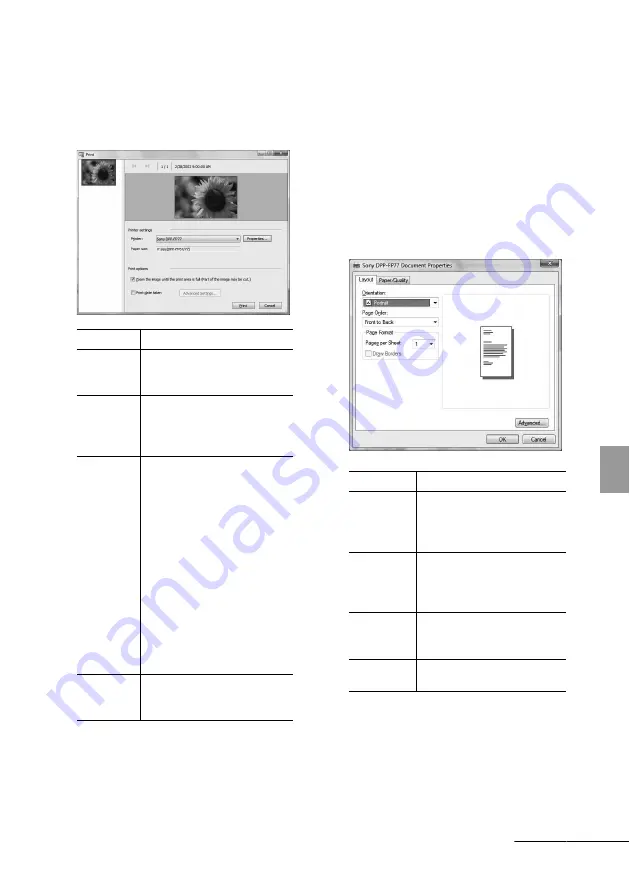
43
GB
Pri
n
ti
ng
from
a
PC
5
In the “Printer” drop-down list box,
select “Sony DPP-FP67” or “Sony
DPP-FP77.” To set the paper
orientation or other print options, go
to step 6. To print, skip to step 11.
6
To set the paper orientation or other
print options, click “Properties.”
The “Properties” dialog box of the
selected printer is displayed. The printer
driver of the printer utilizes the Universal
Printer Driver, a Microsoft common
printer driver. In the dialog boxes, there
are some items that are not used within
this printer.
7
In the “Layout” tab, specify the
paper orientation or other options.
Items
Functions
Printer
Select the printer you are using:
“Sony DPP-FP67” or “Sony
DPP-FP77”
Paper size
To change the size, click
“Properties.”
Note:
In some regions, L size
print paper is not sold.
Print
Options
• Zoom the image until the print
area is full: When checked, an
image will be printed over the
entire printing area of the
paper. An edge of the photo
may be cut. When unchecked,
an image will be printed
without cutting off any
portions
• Print date taken: When
checked, an image is printed
with the date of shooting if the
image is a file recorded in the
DCF (Design rule for Camera
File system) format.
Properties
Specifies paper size,
orientation, picture quality and
other details.
Items
Functions
Orientation
Select the orientation of an
image when printed:
• Portrait
• Landscape
Page Order
Select the order of the pages
when printed:
• Front to Back
• Back to Front
Pages Per
Sheet
Specify the number of copies
per sheet to be printed. Select
“1.”
Advanced
Specifies the paper size or
other options.
Continued
















































