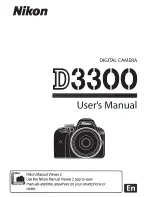38
GB
to the check box of all the images. Go to
step 7.
6
Specify the image to which you want
to attach a mark from the image list.
About the image list
During a search: Displays all the images
applicable to the criteria used for the
search.
Other than during a search: Displays all
images in the device.
Refer to “Searching for an image
(Filtering)” (page 39).
1
Press
B
/
b
/
v
/
V
to select the image to
which to attach and then press
. A
check mark will be attached to the
image. Repeat this operation to attach a
mark to multiple images at the same
time.
To cancel the selection, select an
imeges you want to cancel and then
press
to remove the check mark
from the check box.
2
A mark will be attached to the image
for which a check mark has been placed
in the check box.
If a check mark is removed from the
check box of an image, the mark will be
removed from the image.
7
Press
v
/
V
to select [Yes] and then
press .
The mark is attached to the selected
image.
To delete the registration of a
mark
Select [Unmark this image] or [Unmark all
images] and then press
in step 5. You can
also cancel the selection when you remove the
check mark from the check box.
[Unmark this image]: Removes a mark from
the image currently displayed. (This item
cannot be selected on the slideshow display.)
[Unmark all images]
During a search: Removes a marks from all the
images applicable to the criteria specified in the
search.
Other than during a search: Removes all marks
from all images stored on the device displayed.
Note
A mark is removed when the power is turned off, or if
you remove the memory card or the external device if
you have attached a mark to an image stored on a
memory card or the external device.
Tips
• You can select a mark from among 3 types.
• You can also use the MENU button on the photo
frame.
• You can enlarge or reduce the image when you
select the index image display.