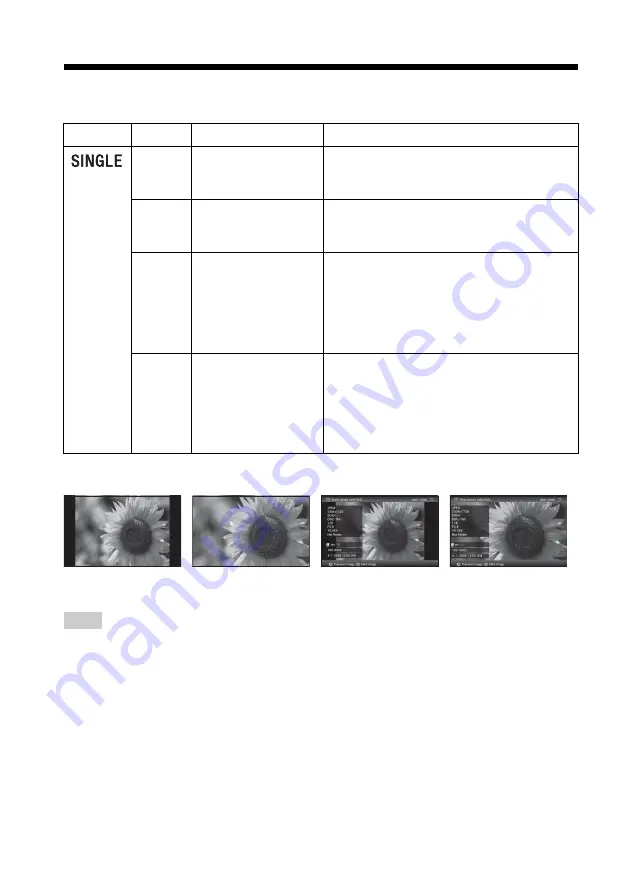
26
GB
Single view mode
Tips
• If the power is on, and no memory card is inserted,
and no device is connected, the images stored in
internal memory are displayed. If no images are
saved in internal memory, demonstration mode
starts automatically. Demonstration mode ends if a
button other than
1
(on/standby) is pressed.
• You can set the image display mode by pressing
VIEW MODE and pressing
B
/
b
to select either
entire image or fit to screen mode. Not all images
are able to use the fit to screen mode.
• You can use the VIEW MODE button on the photo
frame.
Group
Image
Style
Explanation
A
Entire image
Displays an entire image in the screen. You can
switch the images to be displayed by pressing
B
/
b
.
B
Fit to screen
Displays an image over the whole screen. You
can switch the images to be displayed by
pressing
B
/
b
.
C
Entire image (with
Exif)
Displays image information, such as the image
number, file name, and shooting date while
displaying the entire image. You can switch the
images to be displayed by pressing
B
/
b
.
Refer to “About the information display”
(page 28) for details on the image information.
D
Fit to screen (with
Exif)
Displays image information, such as the image
number, file name, and shooting date in fit to
screen mode. You can switch the images to be
displayed by pressing
B
/
b
.
Refer to “About the information display”
(page 28) for details on the image information.
A
B
C
D
















































