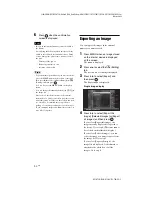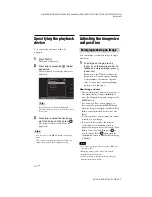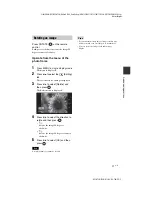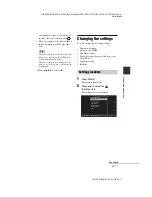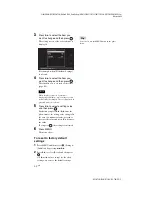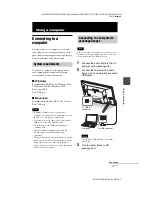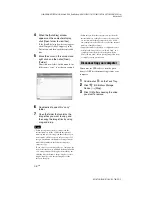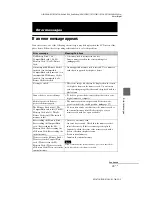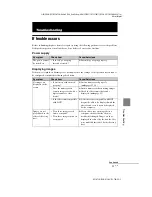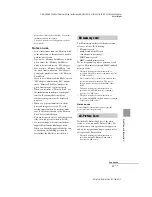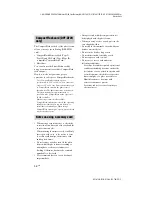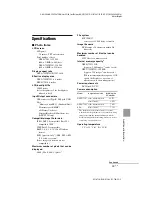C:\#WORK\@DPF\DPF-A72N\Writer-OP\06_FinalDelivery\GB\4155760111\4155760111DPF-A.E.D.72NCEK\070C05.fm
Master:
Right.L0
DPF-A72N/E72N/D72N 4-155-760-
11
(1)
47
GB
U
s
in
g a
co
mpu
ter
Using a computer
Connecting to a
computer
You can connect to a computer to view and
copy images from the internal memory of the
photo frame to the computer, and copy images
from the computer to the photo frame.
To connect a computer to the picture frame,
your computer must satisfy the following
recommended system requirements.
x
Windows
Recommended OS: Microsoft Windows Vista
SP1/Windows XP SP3/Windows 2000
Professional SP4
Port: USB port
x
Macintosh
Recommended OS: Mac OS X (10.4 or later)
Port: USB port
Notes
• If multiple USB devices are connected to a
computer or if a hub is used, a problem may occur.
In such a case, simplify the connections.
• You cannot operate the photo frame from another
USB device being used simultaneously.
• Do not disconnect the USB cable during data
communication.
• Operation with all computers that satisfy the
recommended system requirements is not
guaranteed.
• The photo frame has been demonstrated as operable
when connected to PC or Sony digital photo printer.
When other devices are connected to the photo
frame, these devices may not recognize the internal
memory of the photo frame.
Note
This section shows an example for a connection for
Windows Vista. Depending on the OS you use, the
screen display and procedures may vary.
1
Connect the photo frame to the AC
power source. (
2
Connect the computer and photo
frame with a commercially available
USB cable.
Note
Use a B-Type USB cable that is less than 3
meters long.
3
Turn the photo frame to ON.
(
.
System requirements
Connecting to a computer to
exchange images
To USB B
connector
To USB connector
Computer
Continued