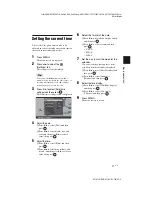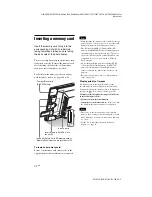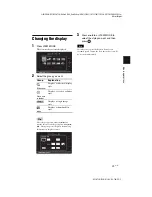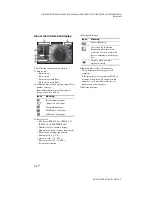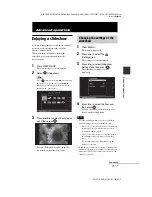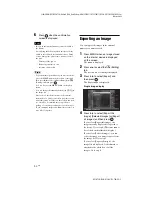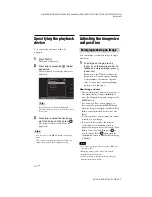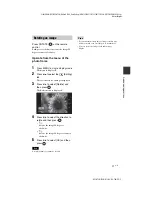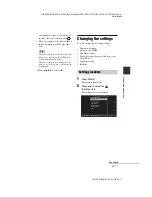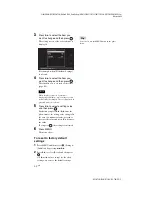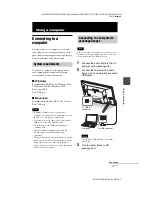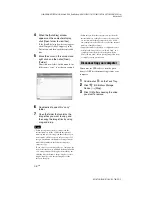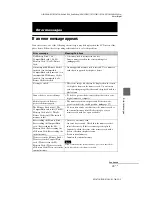C:\#WORK\@DPF\DPF-A72N\Writer-OP\06_FinalDelivery\GB\4155760111\4155760111DPF-A.E.D.72NCEK\050C03.fm
Master:
Right
DPF-A72N/E72N/D72N 4-155-760-
11
(1)
35
GB
Adv
anc
ed
op
erati
o
n
s
5
Specify the image to export from the
image list.
About image searching in the
image list (DPF-D72N only)
During a search: Displays all the images
applicable to the criteria used for the
search.
Other than during a search: Displays the
image list of the album on the screen.
Refer to “Searching for an image
(Filtering) (DPF-D72N only)” (page 39).
1
Press
B
/
b
/
v
/
V
to select the image you
want to export and then press
. A
check mark will be attached to the
check box of each selected image.
Repeat this operation to export multiple
images at the same time.
To cancel the selection, select images to
cancel and then press
to delete the
check mark in the check box.
2
Press MENU.
The screen used for selecting the device
to which to export is displayed.
6
Press
v
/
V
to select the device to
which to export the image and then
press .
7
Press
v
/
V
to select the folder you
want to save and press
.
The confirmation screen used to decide
whether to export or not is displayed.
Tip
A new folder is created automatically when you
select [New folder].
8
Press
v
/
V
to select [Yes] and then
press .
The exporting is finished.
9
Press
when the confirmation
screen is displayed.
The image is copied to the specified
device.
Note
• Avoid doing the following while an image is being
exported. Doing so may damage the photo frame,
memory card, or the data:
– Turning off the power
– Removing an memory card
– Inserting another card
Tips
• You can also use the MENU button on the photo
frame.
• You can enlarge or reduce the image to export when
you select the index image display.
• Any device that is not recognized by the photo
frame is displayed in gray and you cannot select it.