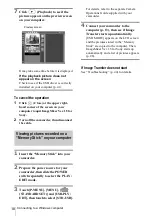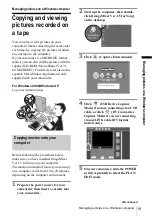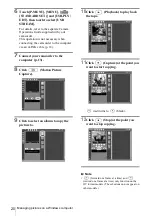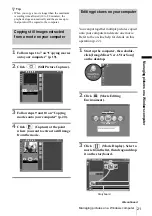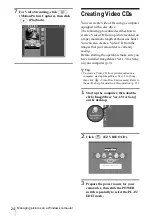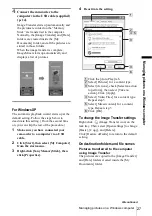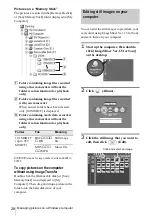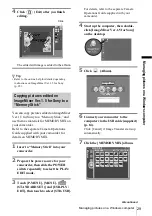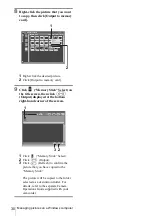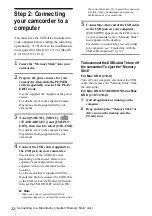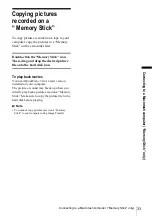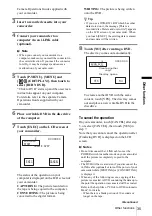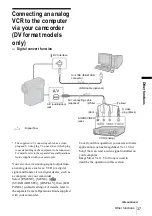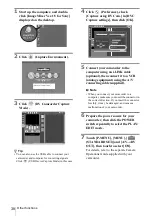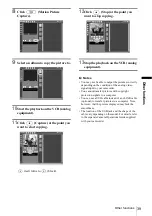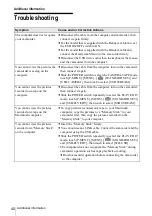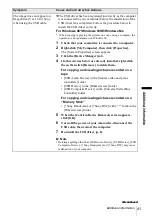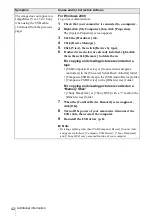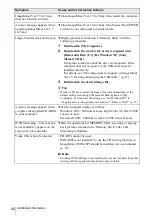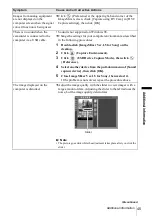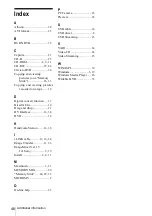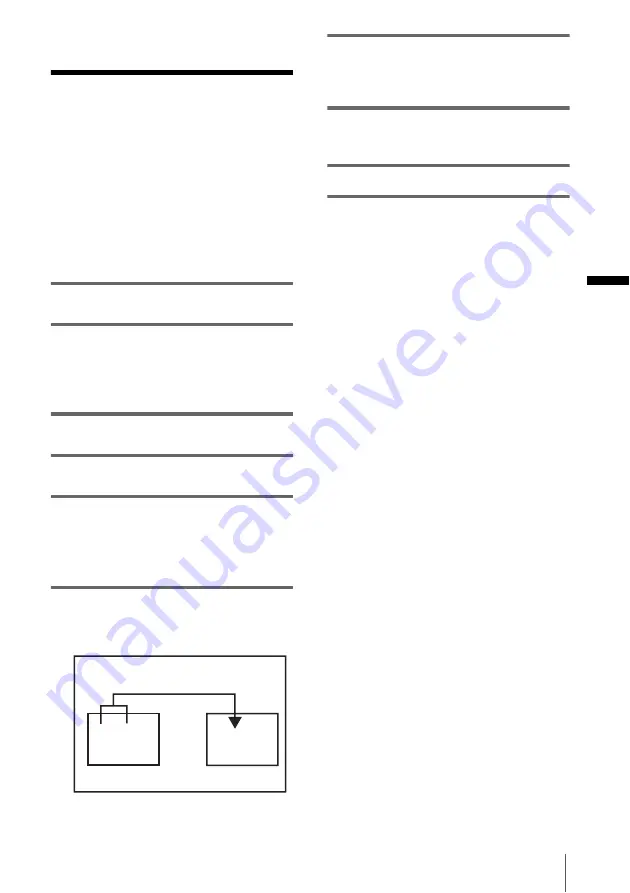
Connecting to a Macintosh computer (“Memory Stick” only)
C
o
n
nect
in
g
t
o
a
Maci
n
tosh co
mpu
ter (
“
Me
mory
St
ick”
onl
y)
31
Connecting to a Macintosh computer
(“Memory Stick” only)
Step 1: Installing the
USB driver on a
computer
The installation of the USB driver is not
required for Mac OS 9.1/9.2 or Mac OS X
(v10.0/v10.1/v10.2). Skip this section and go
on to “Step 2: Connecting your camcorder to
a computer” (p. 32).
1
Start up the computer.
2
Place the supplied CD-ROM in the
disc drive of the computer.
A screen for selecting model names appears
after a while.
3
Click [Handycam].
4
Click [USB Driver].
5
Double-click the icon of the hard disk
drive which stores the operating
system. Then, double-click the [System
Folder] icon.
6
Drag and drop the [Sony Camcorder
USB Driver] file and [Sony Camcorder
USB Shim] file to [System Folder].
7
When a message appears, click [OK].
The USB driver is installed on the
computer.
8
Close the [USB Driver] screen, and
eject the CD-ROM from the computer.
9
Restart the computer.
Drag and drop
[USB Driver] folder
[System Folder]