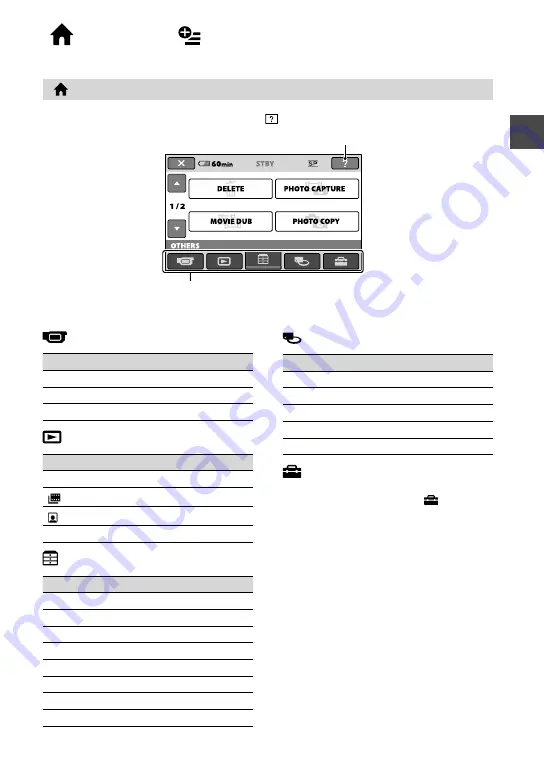
Enjoying your camcorder
9
“ HOME” and “ OPTION”
- Taking advantage of two types of menus
“ HOME MENU” - the starting point for operations with your camcorder
Categories and items of the HOME MENU
(CAMERA) category
Item
Page
MOVIE*
22
PHOTO*
22
SMTH SLW REC
29
(VIEW IMAGES) category
Item
Page
VISUAL INDEX*
30
INDEX*
32
INDEX*
32
PLAYLIST
45
(OTHERS) category
Item
Page
DELETE*
38
PHOTO CAPTURE
41
MOVIE DUB
42
PHOTO COPY
43
EDIT
44
PLAYLIST EDIT
45
50
USB CONNECT
92
(MANAGE MEDIA) category
Item
Page
MOVIE MEDIA SET*
20
PHOTO MEDIA SET*
20
MEDIA INFO
52
MEDIA FORMAT*
53
REPAIR IMG.DB F.
55
(SETTINGS) category
To customize your camcorder (p. 56)*.
For the items available in the
(SETTINGS) category, see page 57.
* You can also set these items during Easy
Handycam operation (p. 22).
(HELP)
Displays a description of the item (p. 10)
Category
Содержание DCR-SR220D - 120gb Hard Disk Drive Handycam Camcorder
Страница 111: ......










































