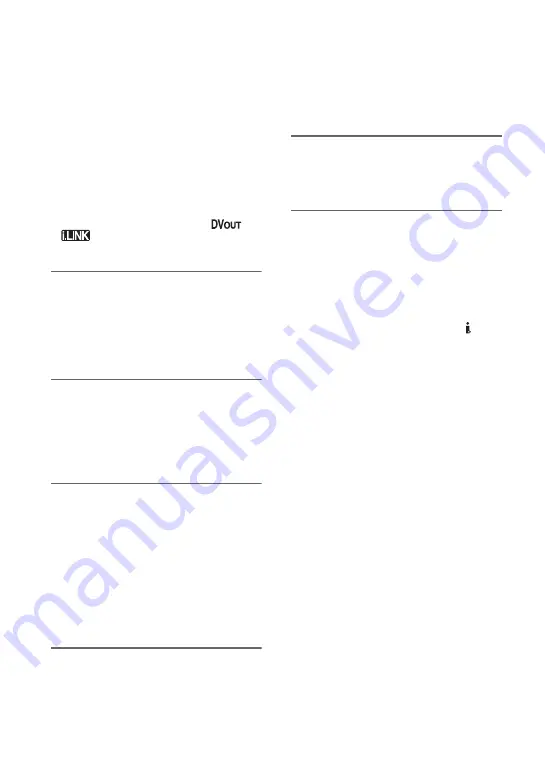
56
b
Notes
• When you are connecting your camcorder to a
monaural device, connect the yellow plug of the
A/V connecting cable to the video input jack,
and the red (right channel) or the white (left
channel) plug to the audio input jack on the
device.
• When you connect a device via an A/V
connecting cable, set [DISP OUTPUT] to [LCD
PANEL] (the default setting) (p. 52).
• While your camcorder is sending signals to
another device via an i.LINK cable,
appears on the LCD screen on your
camcorder.
1
Prepare your camcorder for
playback.
Insert the recorded cassette.
Slide the POWER switch repeatedly to
turn on the PLAY/EDIT lamp.
2
Insert the recording media in the
recording device.
If your recording device has an input
selector, set it to the appropriate input
(such as video input1, video input2).
3
Connect your camcorder to the
recording device (VCR or DVD/
HDD recorder) with the A/V
connecting cable (supplied)
1
,
an A/V connecting cable with S
VIDEO (optional)
2
or an i.LINK
cable (optional)
3
.
Connect your camcorder to the input
jacks of the recording device.
4
Start playback on the camcorder,
and recording on the recording
device.
Refer to the operating instructions
supplied with your recording device for
details.
5
When dubbing is complete, stop
your camcorder and the
recording device.
b
Notes
• Set [TV TYPE] according to the playback
device (TV, etc.) when connecting with the A/V
connecting cable.
• To record the date/time and camera settings data
when connected by the A/V connecting cable,
display them on the screen (p. 51).
• The following cannot be output via the DV
Interface (i.LINK):
– Indicators
– Pictures edited using [PICT.EFFECT] (p. 46),
[D.EFFECT] (p. 45) or PB zoom (p. 28).
• When connected using an i.LINK cable, the
recorded picture becomes rough when a picture
is paused on your camcorder while recording.
• When connected using an i.LINK cable, data
code (date/time/camera settings data) may not
be displayed or recorded depending on the
device or application.
Dubbing to VCR or DVD/HDD recorders (Continued)
Содержание DCR-HC48 - 1MP MiniDV Handycam Camcorder
Страница 99: ...99 Quick Reference Windows 63 WIPE 45 WORLD TIME 53 Write protect tab 78 79 Z Zero set memory 30 Zoom 24 ...
Страница 114: ......
Страница 115: ......






























