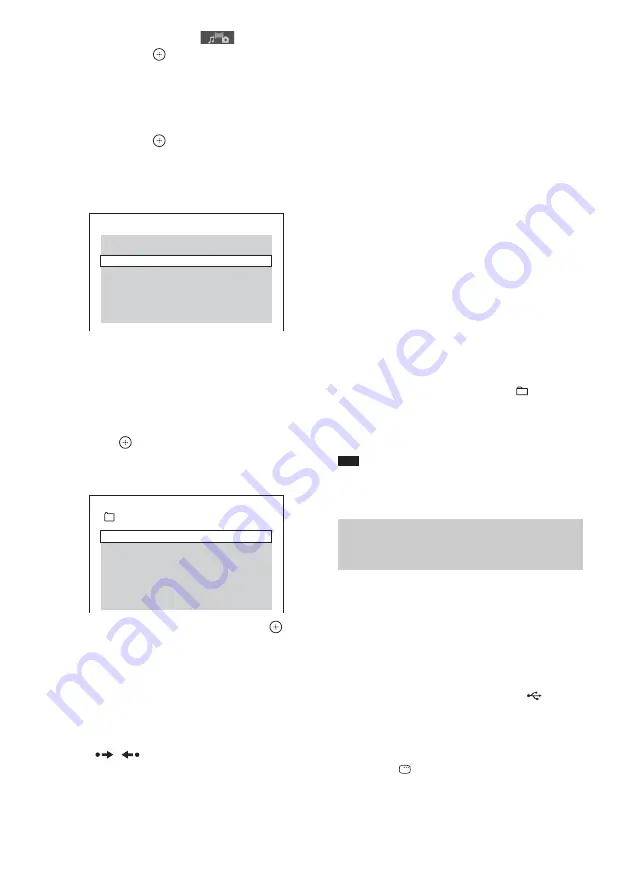
66
GB
4
Press
X
/
x
to select
[MEDIA],
then press
.
The options for [MEDIA] appear.
5
When [VIDEO] is selected, press DVD
MENU. When other than [VIDEO] is
selected, press
X
/
x
to select [VIDEO],
then press
.
A list of folders that contain video files
appears.
The selected folder is highlighted in yellow.
6
Press
X
/
x
to select a folder.
x
To play video files in a folder
Press
H
to start playing the selected
folder.
x
To select a video file
Press .
The list of files contained in the folder
appears.
Press
X
/
x
to select a file and press
.
The system starts playing the selected file.
You can turn the file list off by pressing
DVD MENU. Pressing DVD MENU again
will display the folder list.
To go to the next or previous
page
Press /
.
To stop playback
Press
x
.
To play the next or previous video
file
Press
>
to play the next video file. Press
.
twice to play the previous video file.
When you press
.
once, you can go to the
beginning of the current video file.
Note that you can select the next folder by
continuing to press
>
after the last file on the
current folder, but that you cannot return to the
previous folder by pressing
.
. To return to
the previous folder, select the folder from the
folder list.
To return to the previous display
Press
O
RETURN.
To turn on/off the display
Press DVD MENU.
To select the folder via the
remote
During playback or pause, you can select the
desired folder quickly by pressing
+/–.
Other operations
See “Other operations” (page 32).
Note
• For details on video files, see “Enjoying Video Files”
You can select playback priority when mixed
media (audio files, JPEG image files, or video
files) are in the USB device.
1
Press FU/– repeatedly until
“USB” appears in the front panel
display.
2
Connect a USB device to the
(USB)
port.
After reading all data of the USB device,
the list of folders appears on the TV screen.
3
Press
DISPLAY.
The Control Menu display appears on the
TV screen.
FOLDER LIST
NEW YEAR'S DAY
MY FAVOURITES
SUMMER 2003
FILE LIST
MY FAVOURITES
VENUS
HAWAII 2004
Selecting playback priority of
the file type
Содержание DAV-TZ100
Страница 108: ... 1 Sony Corporation Printed in China ...
















































