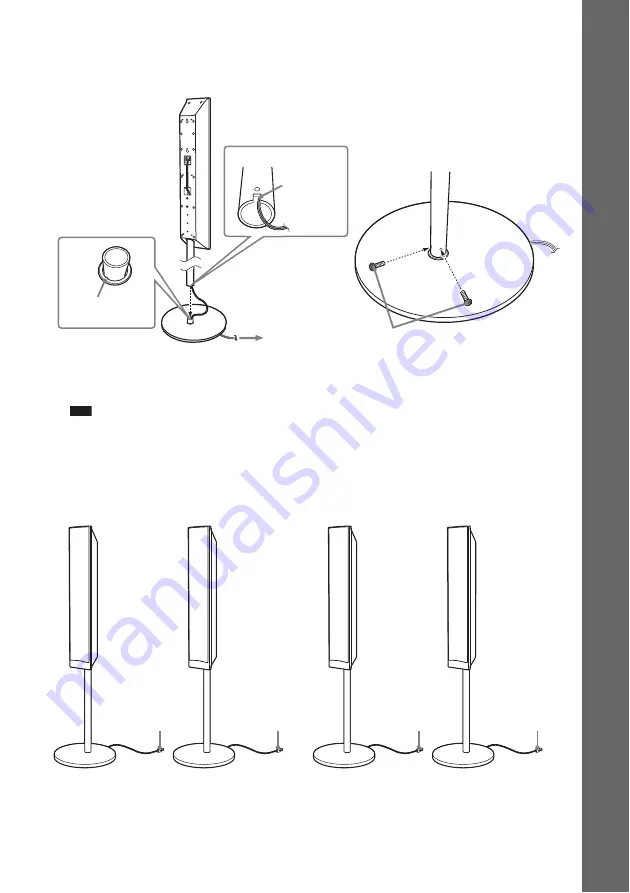
17
GB
Ge
tting Star
te
d
10
Attach the post to the base.
Insert the post so that the slot on the lower part of the post aligns with the projection of the base,
then secure the post with two screws (black).
Note
• Make sure that the slot on the post aligns with the projection of the base by rotating the post slightly.
Fully-assembled illustration
Base
Post
,
Slot
Projection
Screws
(black)
Pull the speaker cord in the direction of the
arrow so that it does not get caught when
attaching the post to the base.
Surround left speaker (L):
Blue label
White
Red
Surround right speaker (R):
Gray label
Front left speaker (L):
White label
Front right speaker (R):
Red label
Blue
Gray
Содержание DAV-TZ100
Страница 108: ... 1 Sony Corporation Printed in China ...
















































