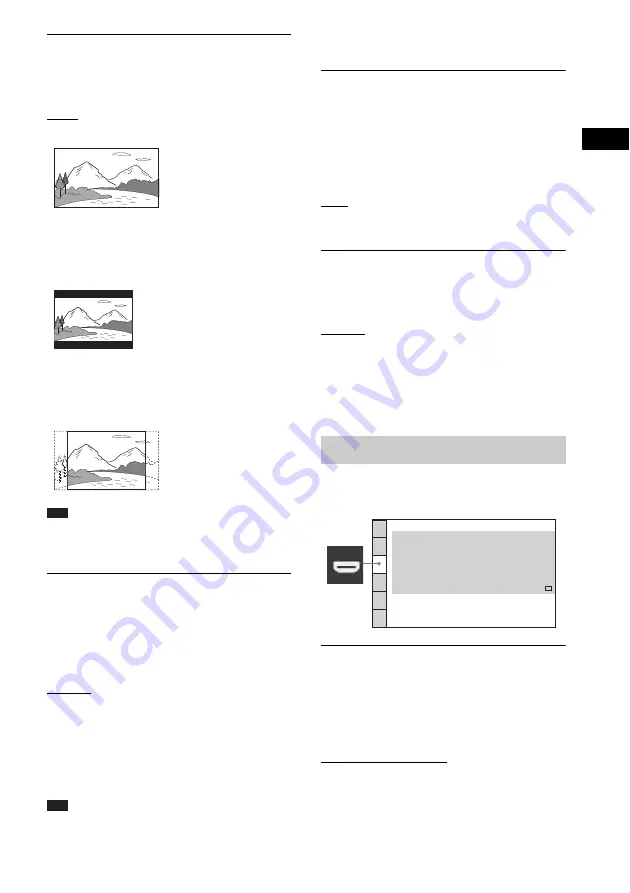
Dis
c
51
GB
x
[TV TYPE]
You can select the aspect ratio of the connected
TV.
[16:9]: Select this when you connect a wide-
screen TV or a TV with a wide mode function.
[4:3 LETTER BOX]: Select this when you
connect a 4:3 standard TV. The system displays
a wide picture with bands on the upper and
lower portions of the TV screen.
[4:3 PAN SCAN]: Select this when you connect
a 4:3 standard TV. The system automatically
displays a wide picture on the entire screen and
cuts off the portions that do not fit.
Note
• Depending on the DVD, [4:3 LETTER BOX] may be
selected automatically instead of [4:3 PAN SCAN] or
vice versa.
x
[COLOR SYSTEM (VIDEO CD)]
(Asian, Australian, Middle Eastern, and
South African models only)
You can select the color system when you play a
VIDEO CD.
[AUTO]: The system outputs the disc’s video
signal, either PAL or NTSC. If your TV uses a
DUAL system, select [AUTO].
[PAL]: The system changes the video signal of
an NTSC disc and outputs it in the PAL system.
[NTSC]: The system changes the video signal of
a PAL disc and outputs it in the NTSC system.
Note
• You cannot change the color system of the disc itself.
• You can change the color system of this system
according to the connected TV (page 21).
x
[BLACK LEVEL]
(North American, Mexican, and Latin
American models only)
You can select the black level (setup level) for
the video signals output from the jacks other
than HDMI OUT.
[ON]: The standard level.
[OFF]: You can lower the standard black level.
Use this when the picture becomes too white.
x
[PAUSE MODE] (DVD VIDEO/DVD-R/
DVD-RW only)
You can select the picture in pause mode.
[AUTO]: The picture, including subjects that
move dynamically, is output with no jitter. This
setting is for normal usage.
[FRAME]: The picture, including subjects that
do not move dynamically, is output in high
resolution.
x
[HDMI RESOLUTION]
You can select the type of video signal that is
output from the HDMI OUT jack. For details,
see “To select the type of video signal output
from the HDMI OUT jack” (page 27).
[AUTO (1920
×
1080p)]: The system outputs
the optimal video signal for the connected TV.
[1920
×
1080i]: The system outputs 1920 ×
1080i* video signals.
Settings for HDMI
[HDMI SETUP]
HDMI SETUP
CONTROL FOR HDMI:
HDMI RESOLUTION:
VOLUME LIMIT:
AUTO
(1920x1080p)
ON
LEVEL2
YC
B
C
R
OFF
SD
YC
B
C
R
/RGB(HDMI):
JPEG RESOLUTION:
AUDIO(HDMI):
Содержание DAV-TZ100
Страница 108: ... 1 Sony Corporation Printed in China ...
















































