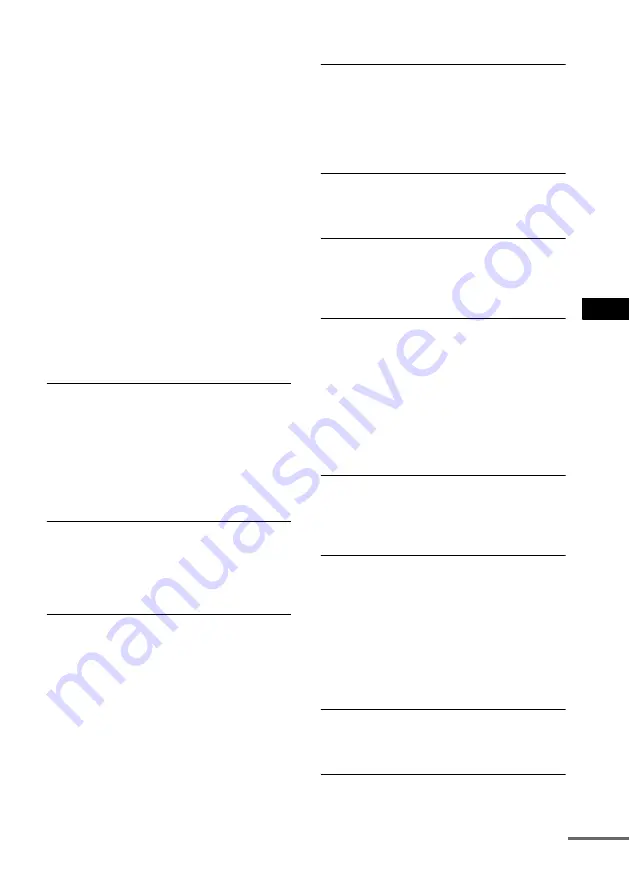
Ad
dit
iona
l Inf
o
rma
tion
91
US
this case, return the setting to interlace format (the
default setting) (page 28).
• Even if your TV is compatible with progressive
format (525p/625p) signals, the image may be
affected when you set progressive format. In this
case, return the setting to interlace format (the
default setting) (page 28).
• Re-connect the connecting cord securely.
• The system is connected to an input device that is
not HDCP (high-bandwidth digital content
protection) compliant (“HDMI” on the front panel
does not light up). See page 101.
• If the HDMI OUT jack is used for video output,
changing the [HDMI RESOLUTION] setting in
[SCREEN SETUP] may solve the problem
(page 83).
Connect the TV and the system using a video jack
other than the HDMI OUT, and switch the TV’s
input to the connected video input so that you can
see the on-screen displays. Change the [HDMI
RESOLUTION] setting in [SCREEN SETUP],
and switch the TV’s input back to HDMI. If the
picture still does not appear, repeat the steps and
try other options.
Picture noise appears.
• The disc is dirty or flawed.
• If the picture output from your system goes
through your VCR to get to your TV, the copy-
protection signal applied to some DVD programs
could affect picture quality. If you still experience
problems even when you connect your system
directly to your TV, try connecting your system to
your TV’s S video input (page 26, 31).
Even though you set the aspect ratio in [TV
TYPE] of [SCREEN SETUP], the picture does
not fill the screen.
• The aspect ratio on the disc is fixed.
Sound
There is no sound.
• The speaker cord is not connected securely.
• Press MUTING on the remote if “MUTING ON”
is displayed in the front panel display.
• The system is in pause mode or in Slow-motion
Play mode. Press
H
to return to normal play
mode.
• Fast forward or fast reverse is performed. Press
H
to return to normal play mode.
• Check the speaker settings (page 86).
• Super Audio CD audio signals are not output from
the HDMI OUT jack.
• The equipment connected to the HDMI OUT jack
does not conform to the audio signal format, in
this case set [AUDIO (HDMI)] in [CUSTOM
SETUP] to [PCM] (page 85).
No sound is output from the HDMI OUT jack.
• The HDMI OUT jack is connected to a DVI
(digital visual interface) device (DVI (digital
visual interface) jacks do not accept audio
signals).
• The HDMI OUT jack does not output Super
Audio CD sound.
The left and right sounds are unbalanced or
reversed.
• Check that the speakers and components are
connected correctly and securely.
There is no sound from the subwoofer.
• Check the speaker connections and settings
• Set the sound field to “AUTO FORMAT DIRECT
AUTO” (page 64).
Severe hum or noise is heard.
• Check that the speakers and components are
connected securely.
• Check that the connecting cords are away from a
transformer or motor, and at least 3 meters (10 ft)
away from your TV set or a fluorescent light.
• Move your TV away from the audio components.
• The plugs and jacks are dirty. Wipe them with a
cloth slightly moistened with alcohol.
• Clean the disc.
The sound loses stereo effect when you play a
VIDEO CD, a CD, or an MP3.
• Set [AUDIO] to [STEREO] by pressing AUDIO
• Make sure the system is connected properly.
The surround effect is difficult to hear when
you are playing a Dolby Digital, DTS, or MPEG
audio sound track.
• Make sure the sound field function is on
• Check the speaker connections and settings (page
• Depending on the DVD, the output signal may not
be the entire 5.1 channel. It may be monaural or
stereo even if the sound track is recorded in Dolby
Digital or MPEG audio format.
The sound comes from the center speaker
only.
• Depending on the disc, the sound may come from
the center speaker only.
No sound is heard from the center speaker.
• Check the speaker connections and settings.
• Make sure the sound field function is on
continued
Содержание DAV-FX100W - Wireless Dvd Dream System
Страница 1: ... 2005 Sony Corporation 2 590 764 11 1 DVD Home Theatre System Operating Instructions DAV FX100W ...
Страница 111: ......
Страница 112: ...Sony Corporation Printed in Korea ...
















































