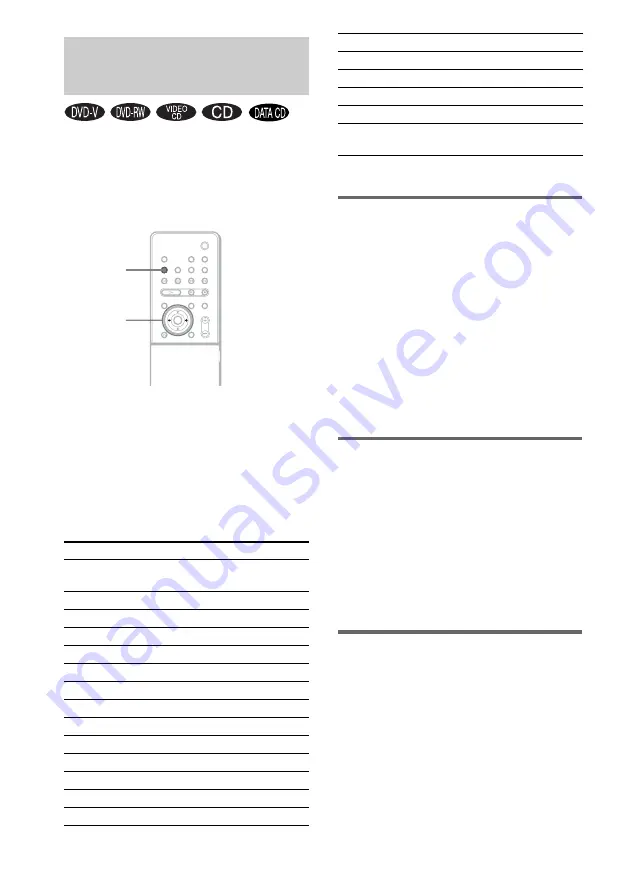
64
US
You can take advantage of surround sound
simply by selecting one of system’s pre-
programmed sound fields. They bring the
exciting and powerful sound of movie theaters
into your home.
Press SOUND FIELD.
Each time you press SOUND FIELD repeatedly
until the sound field you want appears in the
front panel display.
You can also select the sound field by pressing
C
/
c
.
All sound field
*Use DCS Technology
Automatic outputting of the
original sound
x
AUTO FORMAT DIRECT AUTO
The auto decoding function automatically
detects the type of audio signal being input
(Dolby Digital, DTS, or standard 2 channel
stereo) and performs the proper decoding if
necessary. This mode presents the sound as it
was recorded/encoded, without adding any
effects (e.g. reverberation).
However, if there are no low frequency signals
(Dolby Digital LFE, etc.), it will generate a low
frequency signal for output to the subwoofer.
Using only the front speaker
and subwoofer
x
2 CHANNEL STEREO
This mode outputs the sound from the front left
and right speakers and subwoofer. Standard 2
channel (stereo) sources completely bypass the
sound field processing. Multi channel surround
formats are downmixed to two channels.
This allows you to play any source using only
the front left and right speakers and subwoofer.
Outputting 2 channel sources
like CDs by 5.1channel
x
Dolby Pro Logic
Dolby Pro Logic produces five output channels
from 2 channel sources. This mode performs Pro
Logic decoding to the input signal and output to
front, center, and surround speakers.
Meanwhile, the surround channel becomes
monaural.
Enjoying Surround Sound
by Using Sound Field
Sound field
Display
AUTO FORMAT DIRECT
AUTO
A.F.D. AUTO
Dolby Pro Logic
PRO LOGIC
Dolby Pro Logic II MOVIE
PLII MOVIE
Dolby Pro Logic II MUSIC
PLII MUSIC
CINEMA STUDIO EX A
C. ST. EX A*
CINEMA STUDIO EX B
C. ST. EX B*
CINEMA STUDIO EX C
C. ST. EX C*
MULTI ST.
MULTI ST.
REAR ST.
REAR ST.
HALL
HALL
JAZZ CLUB
JAZZ CLUB
LIVE CONCERT
L. CONCERT
GAME
GAME
SPORTS
SPORTS
SOUND
FIELD
C/c
MONO MOVIE
MONO MOVIE
NIGHT
NIGHT
2 CHANNEL STEREO
2CH STEREO
HEADPHONE THEATER
HP THEATER
HEADPHONE 2CHANNEL
STEREO
HP 2CH
Sound field
Display
Содержание DAV-FX100W - Wireless Dvd Dream System
Страница 1: ... 2005 Sony Corporation 2 590 764 11 1 DVD Home Theatre System Operating Instructions DAV FX100W ...
Страница 111: ......
Страница 112: ...Sony Corporation Printed in Korea ...
















































