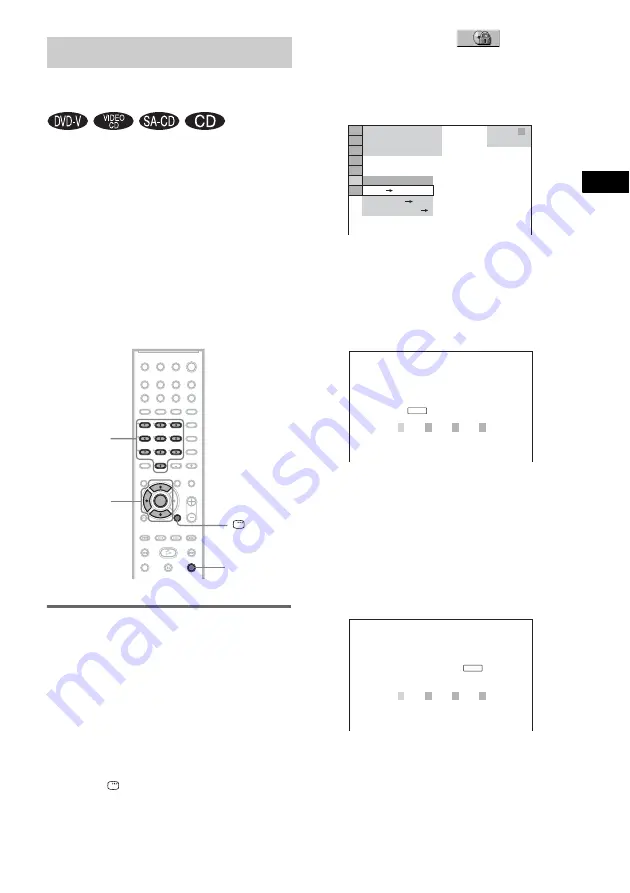
Usin
g V
a
rious
Ad
ditio
n
al
Func
tions
71
GB
You can set 2 kinds of playback restrictions for
the desired disc.
• Custom Parental Control
You can set playback restrictions so that the
system will not play inappropriate discs.
• Parental Control
Playback of some DVD VIDEOs can be
limited according to a predetermined level
such as the age of the users. Scenes may be
blocked or replaced with different scenes.
The same password is used for both Custom
Parental Control and Parental Control.
Preventing playback of
specific discs [CUSTOM
PARENTAL CONTROL]
You can set the same Custom Parental Control
password for up to 40 discs. When you set the
41st-disc, the first disc is canceled.
1
Insert the disc you want to lock.
If the disc is playing, press
x
to stop
playback.
2
Press
DISPLAY while the system is
in stop mode.
The Control Menu appears.
3
Press
X
/
x
to select
[PARENTAL CONTROL], then press
ENTER.
The options for [PARENTAL CONTROL]
appear.
4
Press
X
/
x
to select [ON
t
], then press
ENTER.
x
If you have not entered a password
The display for registering a new password
appears.
Enter a 4-digit password using the number
buttons, then press ENTER.
The display for confirming the password
appears.
x
When you have already registered a
password
The display for entering the password
appears.
5
Enter or re-enter your 4-digit password
using the number buttons, then press
ENTER.
[Custom parental control is set.] appears
and the screen returns to the Control Menu.
Locking Discs
(CUSTOM PARENTAL CONTROL,
PARENTAL CONTROL)
Number
buttons
DISPLAY
C/X/x
ENTER
x
OFF
PASSWORD
PLAYER
ON
DVD VIDEO
T 1 : 3 2 : 5 5
1 8 ( 3 4 )
1 2 ( 2 7 )
PARENTAL CONTROL
Enter a new 4-digit password,
then press
.
ENTER
PARENTAL CONTROL
Enter password, then press
.
ENTER






























