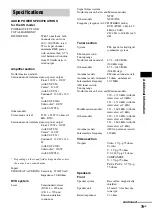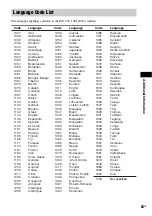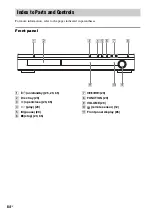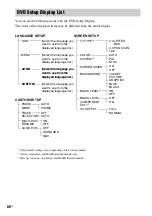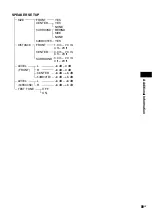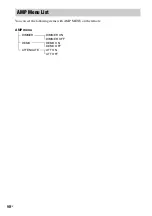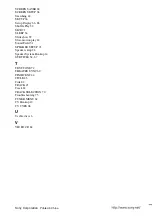91
GB
Numerics
16:9 68
4:3 LETTER BOX 68
4:3 OUTPUT 69
4:3 PAN SCAN 68
5.1 Channel Surround 50
A
A/V SYNC 41
Accessories 12
ALBUM 43
Album 80
AMP menu 25
AMP menu list 90
ANGLE 54
Antenna (aerial) Hookup 18
ATTENUATE 62
AUDIO 67
AUDIO DRC 70
B
BACKGROUND 69
Batteries 12
BLACK LEVEL 69
BLACK LEVEL
C
CHAPTER 43
Chapter 80
COLOR SYSTEM 68
COMPONENT VIDEO OUT
Continuous play 29
Control Menu 9
Controlling the TV 59
CUSTOM 66
CUSTOM PARENTAL
D
DATA CD 37
DEMO 25
Demonstration 25
DIMMER 65
DISPLAY 46
Display
DISTANCE 71
DOLBY DIGITAL 49
Dolby Digital 80
Dolby Pro Logic II 80
Dolby Surround Pro Logic 80
DSGX 53
DTS 49, 81
DVD 81
DVD+RW 81
DVD’s menu 33
DVD-RW 34, 81
E
F
Fast forward 42
Fast reverse 42
FILE 43
File 81
Film based software 81
Front Panel 84
Front panel display 46, 85
H
Handling discs 75
Hookup Overview 13
I
INDEX 43
Installing the speakers on the
Instant Advance 29
Instant Replay 29
Interlace format 81
INTERVAL 40
J
L
Language Code List 83
LANGUAGE SETUP 67
LEVEL (FRONT) 72
LEVEL (SURROUND) 72
Listening to other components
Listening to TV sound 53
Locating
a specific point by watching
the TV screen 42
M
MENU 67
MODE (MP3, JPEG) 39
MP3 35, 37
Multi Session CD 7
Multi-angle function 54, 81
MULTI-DISC RESUME 70
Multilingual function 81
Muting 29
N
O
On-screen display
Control Menu display 9
Setup Display 66
ORIGINAL 34
OSD 67
Other Component Hookup 24
P
PARENTAL CONTROL 56, 81
PAUSE MODE 70
PBC Playback 7, 34, 81
PICTURE NAVI 38, 45
PLAY LIST 34
Preset Station 62
Program Play 31
PROGRESSIVE AUTO 20
Progressive format 20, 82
PROGRESSIVE VIDEO 21
Q
R
Radio 63
Rear Panel 86
Region Code 7, 82
Remote 12, 59, 87
Repeat Play 32
RESET 67
Resume Play 30
S
S VIDEO 19
Scan 42
SCENE 43
Scene 82
Index
continued