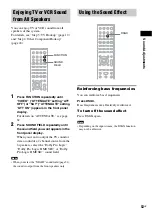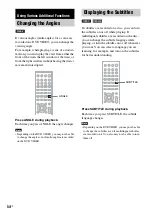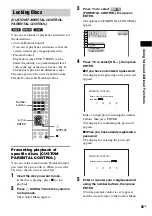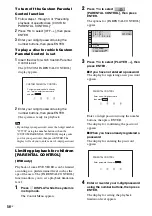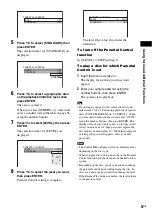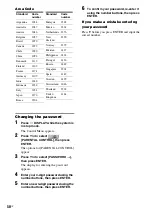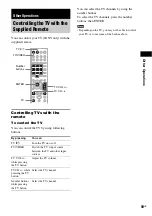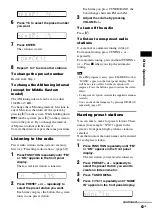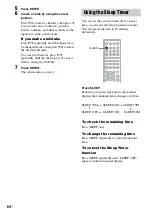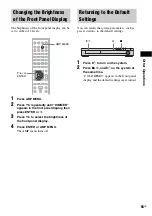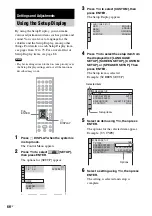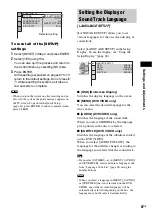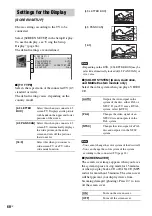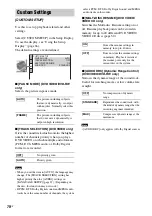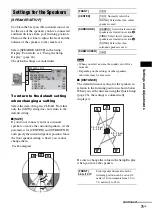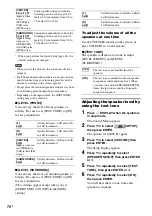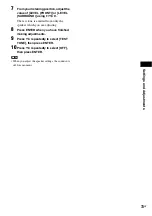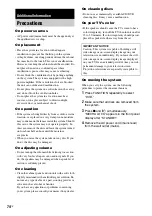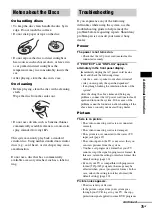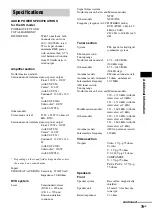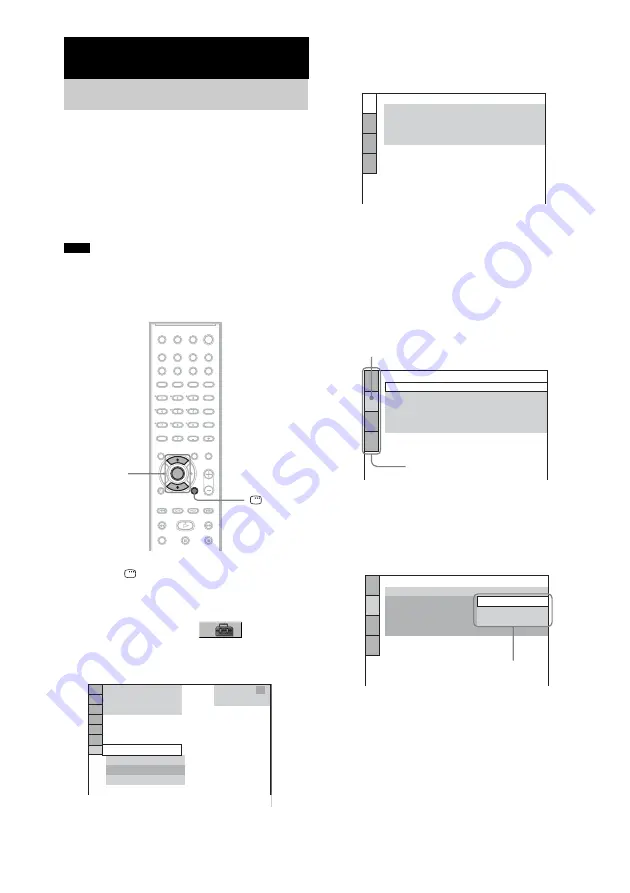
66
GB
By using the Setup Display, you can make
various adjustments to items such as picture and
sound. You can also set a language for the
subtitles and the Setup Display, among other
things. For details on each Setup Display item,
see pages from 67 to 73. For an overall list of
Setup Display items, see page 88.
• Playback settings stored in the disc take priority over
the Setup Display settings and not all the functions
described may work.
1
Press
DISPLAY when the system is
in stop mode.
The Control Menu appears.
2
Press
X
/
x
to select
[SETUP],
then press ENTER.
The options for [SETUP] appear.
3
Press
X
/
x
to select [CUSTOM], then
press ENTER.
The Setup Display appears.
4
Press
X
/
x
to select the setup item from
the displayed list: [LANGUAGE
SETUP], [SCREEN SETUP], [CUSTOM
SETUP], or [SPEAKER SETUP]. Then
press ENTER.
The Setup item is selected.
Example: [SCREEN SETUP]
5
Select an item using
X
/
x
, then press
ENTER.
The options for the selected item appear.
Example: [TV TYPE]
6
Select a setting using
X
/
x
, then press
ENTER.
The setting is selected and setup is
complete.
Settings and Adjustments
Using the Setup Display
Note
X/x
ENTER
DISPLAY
1 2 ( 2 7 )
QUICK
QUICK
RESET
DVD VIDEO
BNR
: :
1 8 ( 3 4 )
CUSTOM
LANGUAGE SETUP
MENU:
AUDIO:
SUBTITLE:
ORIGINAL
ENGLISH
OSD:
ENGLISH
ENGLISH
SCREEN SETUP
TV TYPE:
COLOR SYSTEM:
SCREEN SAVER:
16:9
AUTO
ON
BACKGROUND:
4:3 OUTPUT:
FULL
JACKET PICTURE
Selected item
Setup items
SCREEN SETUP
TV TYPE:
COLOR SYSTEM:
SCREEN SAVER:
16:9
16:9
4:3 LETTER BOX
4:3 PAN SCAN
BACKGROUND:
4:3 OUTPUT:
FULL
Options