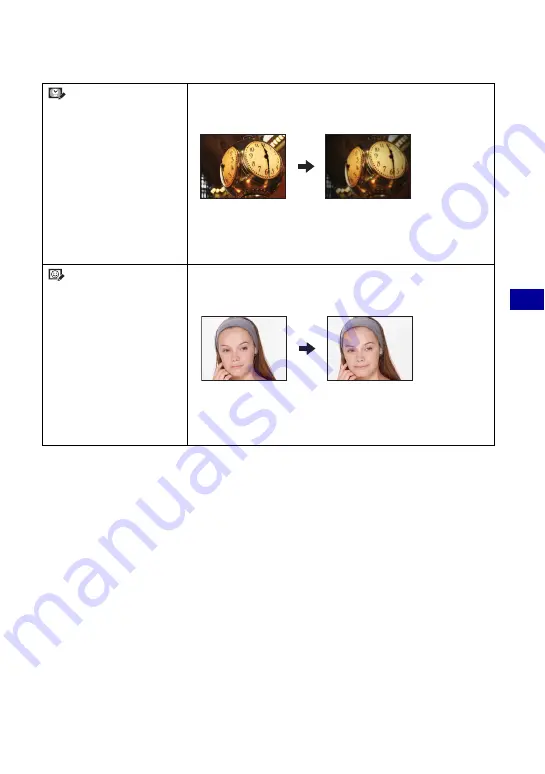
75
Us
ing
the v
iew
ing fun
ct
ion
s
Viewing menu
For details on the operation
1
page 46
(Retro)
This softens the image by blurring the focus and lowering the
surrounding light so that it appears as if it was taken by an old
camera.
1
Select [Level] with
v
/
V
, then press
z
.
Select level of retouch with
v
/
V
, then press
z
again.
2
Adjust the desired range to retouch with W/T.
3
Select [OK] with
v
/
V
, then press
z
.
(Happy Faces)
This feature puts a smile on a person’s face. When the camera
detects a face that can be retouched, a frame appears around the
face.
1
Select [Level] with
v
/
V
, then press
z
.
Select level of retouch with
v
/
V
, then press
z
again.
2
Select [OK] with
v
/
V
, then press
z
.
• Retouching may not be possible depending on the image.
















































