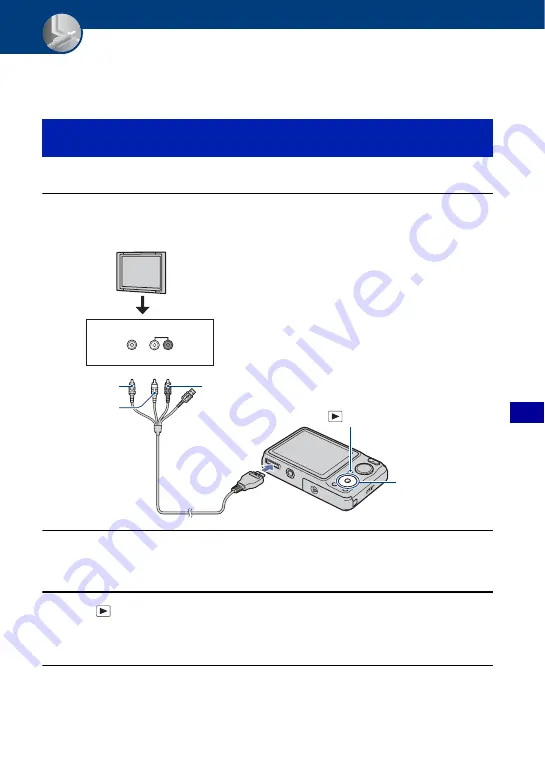
81
V
ie
w
ing im
ages
on a
T
V
Viewing images on a TV
Viewing images on a TV
You can view images on a TV by connecting the camera to a TV.
The connection varies according to the type of TV the camera is connected to.
Turn off both the camera and the TV before connecting the camera to the TV.
1
Connect the camera to the TV with the cable for multi-use terminal
(supplied).
2
Turn on the TV and set the input.
• Refer also to the operating instructions supplied with the TV.
3
Press
(Playback) button to turn on the camera.
Images shot with the camera appear on the TV.
Press
b
/
B
on the control button to select the desired image.
• When using the camera abroad, it may be necessary to switch the video signal output to match that of your
TV system (page 74).
• Audio output is monaural.
Viewing images by connecting the camera to a TV with the supplied
cable for multi-use terminal
1
To audio/video
input jacks
2
To the multi
connector
VIDEO
Yellow
Red
AUDIO
Control button
(Playback) button
White






























