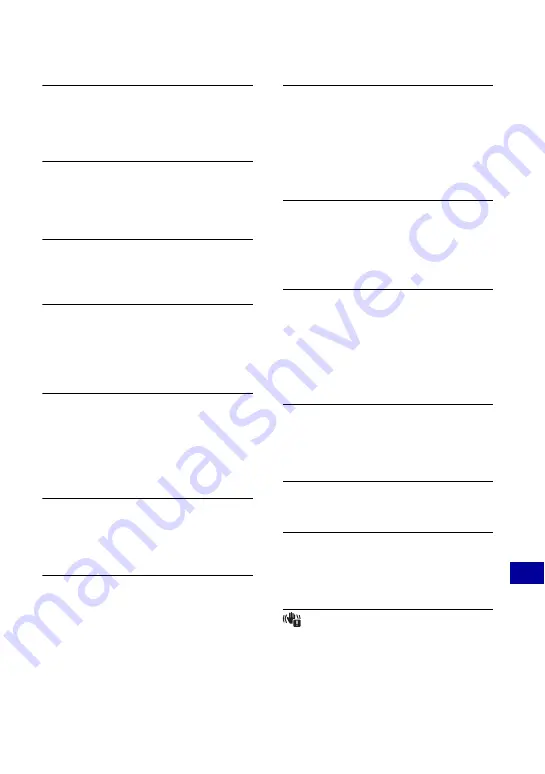
117
T
ro
uble
sho
oti
n
g
Warning indicators and messages
Memory Stick type error
•
The inserted “Memory Stick Duo”
media cannot be used in the camera
(page 121).
Cannot access Memory Stick
Access denied
•
You are using the “Memory Stick Duo”
media with the access controlled.
Error formatting Memory Stick
Error formatting internal memory
•
Format the media again (pages 68, 70).
Memory Stick locked
•
You are using the “Memory Stick Duo”
media with the write-protect switch, and
the switch is set to the LOCK position.
Set the switch to the recording position.
No memory space on
internal memory
No memory space on
Memory Stick
•
Delete unnecessary images or files
(page 34).
Read only memory
•
The camera cannot record or delete
images on this “Memory Stick Duo”
media.
No images
•
No images that can be played back have
been recorded in the internal memory.
•
No images that can be played back have
been recorded on the “Memory Stick
Duo” media.
•
The selected folder does not contain a
file that can be played back in a
slideshow.
Folder error
•
A folder with the same first three digit
number already exists on the “Memory
Stick Duo” media (for example:
123MSDCF and 123ABCDE). Select
another folder, or create a new folder
(pages 68, 69).
Cannot create more folders
•
The folder with a name beginning with
“999” exists on the “Memory Stick
Duo” media. You cannot create any
folders if this is the case.
File error
•
An error occurred while the image was
playing back. Sony does not guarantee
playback of image files on the camera if
the files have been processed using a
computer or recorded with another
camera.
Read only folder
•
You have selected a folder that cannot
be set as a recording folder on the
camera. Select another folder (page 69).
File protected
•
Release the protection (page 64).
Image size over limit
•
You are playing back an image with
size that cannot be played back on the
camera.
(Vibration warning indicator)
•
Camera shake may occur due to
insufficient light. Use the flash, select
the anti-blur function, or mount the
camera on a tripod to secure the camera.













































