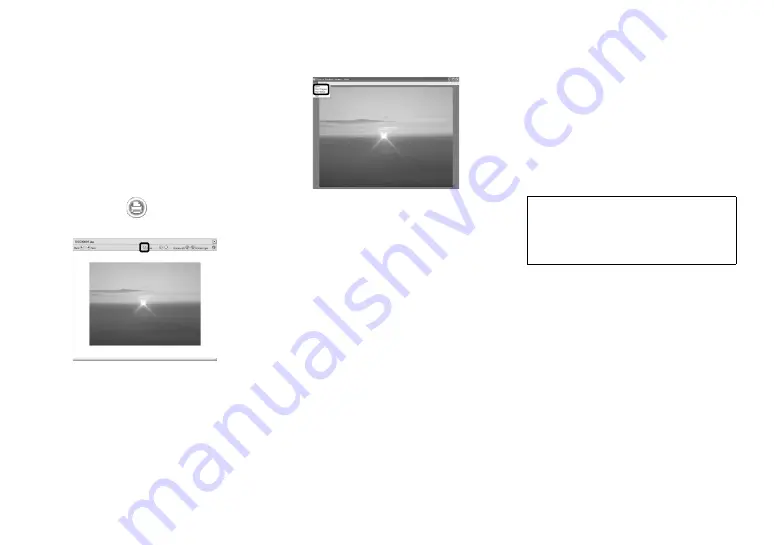
114
Printing images
Perform the procedures
described under “Viewing
images on a computer” (page
112) to display the list of
images.
Double-click and select the
images you want to print from
the list.
Click the
button on the
screen.
The screen used for printing images
appears.
Click [File] in the upper-left
corner of the screen, then
select [Print].
The printing wizard screen appears.
Set the paper size and the
number of sheets and print
images.
Using “Image Data
Converter”
Using “Image Data Converter Ver.2.0” on
the CD-ROM supplied with your camera,
you can correct images recorded in RAW
mode using “Picture Package” (page
112). Additionally, you can adjust various
settings, such as tone curve, and sharpness.
• When the computer is in use, shut down all
other application software before you install
“Image Data Converter.”
Technical support of “Image Data
Converter Ver.2.0” is provided by the
Pixela User Support Center. For more
information, refer to the enclosed
information with the CD-ROM.
Required computer environment
OS:
Microsoft Windows 98SE, Windows
2000 Professional, Windows Millennium
Edition, Windows XP Home Edition, or
Windows XP Professional
IBM PC/AT (DOS/V) compatible
computers on which the above OS is
preinstalled.
CPU:
Intel MMX Pentium III 1GHz or
faster is recommended.
Memory:
256 MB or more
Display:
800 × 600 dots or more
High Color (16-bit color, 65,000 colors)
or more






























