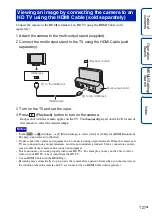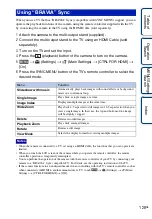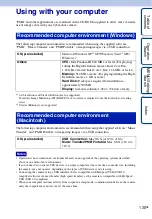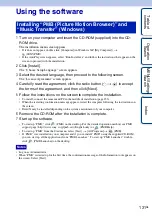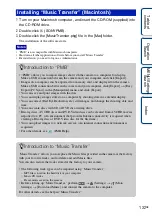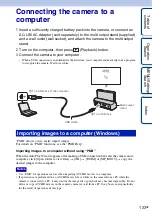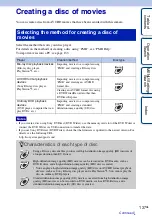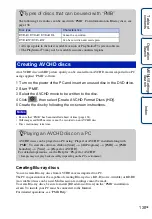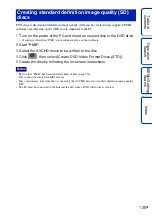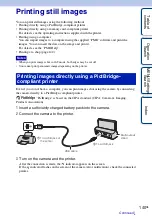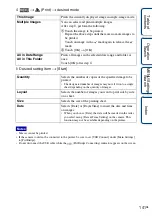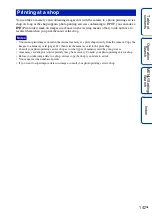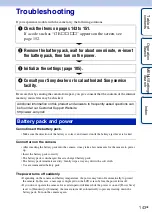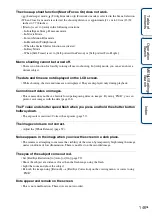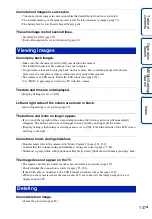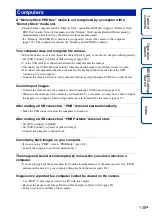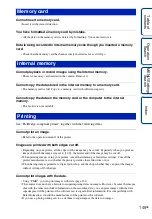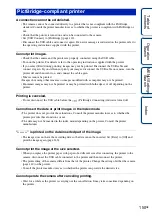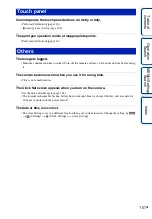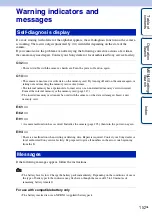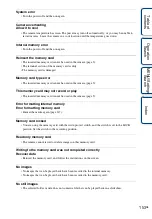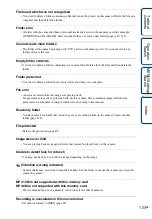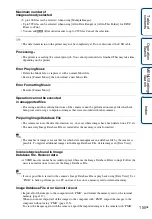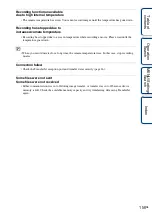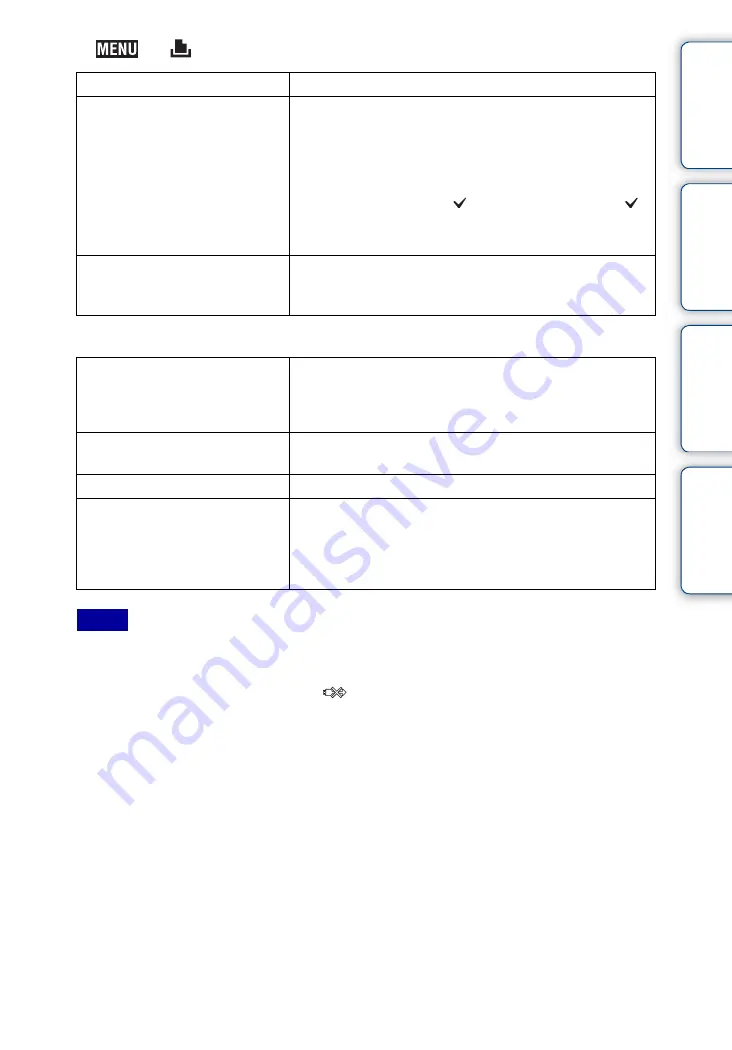
Ta
ble
of
Op
e
MENU/Settin
In
141
GB
4
t
(Print)
t
desired mode
5
Desired setting item
t
[Start]
• Movies cannot be printed.
• If the camera could not be connected to the printer, be sure to set [USB Connect] under [Main Settings]
to [PictBridge].
• Do not disconnect the USB cable while the
(PictBridge Connecting) indicator appears on the screen.
This Image
Prints the currently displayed image in single-image mode.
Multiple Images
You can select and print multiple images.
After step
4
, perform the following.
1
Touch the image to be printed.
Repeat the above steps until there are no more images to
be printed.
Touch an image with a
mark again to release the
mark.
2
Touch [OK]
t
[OK].
All in Date Range
All in This Folder
Prints all images in the selected date range and folder at
once.
Touch [OK] after step
4
.
Quantity
Selects the number of copies of the specified image to be
printed.
• The designated number of images may not all fit onto a single
sheet depending on the quantity of images.
Layout
Selects the number of images you want to print side by side
on a sheet.
Size
Selects the size of the printing sheet.
Date
Selects [Date] or [Day&Time] to insert the date and time
on images.
• When you choose [Date], the date will be inserted in the order
you select using [Date & Time Setting] on the camera. This
function may not be available depending on the printer.
Notes