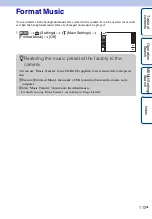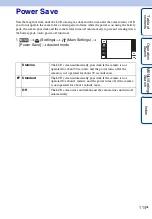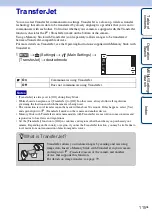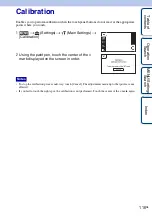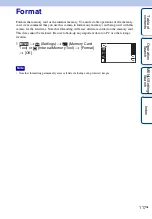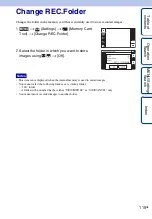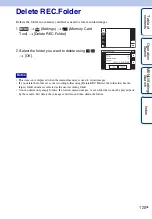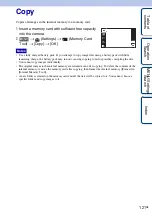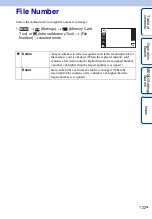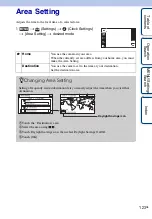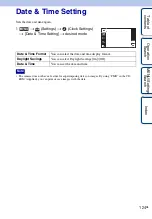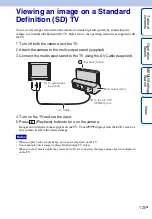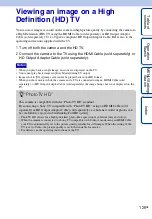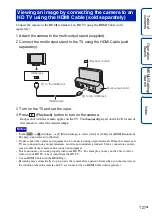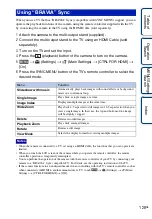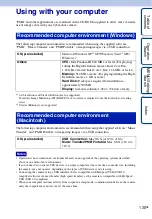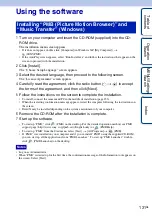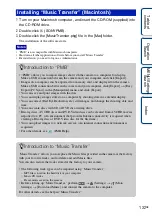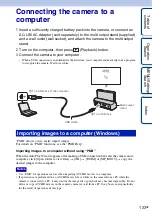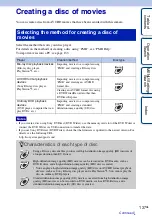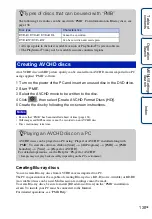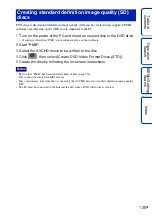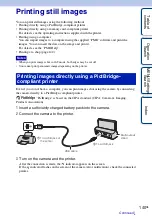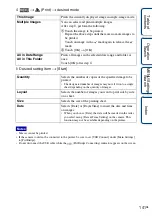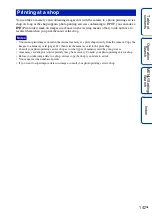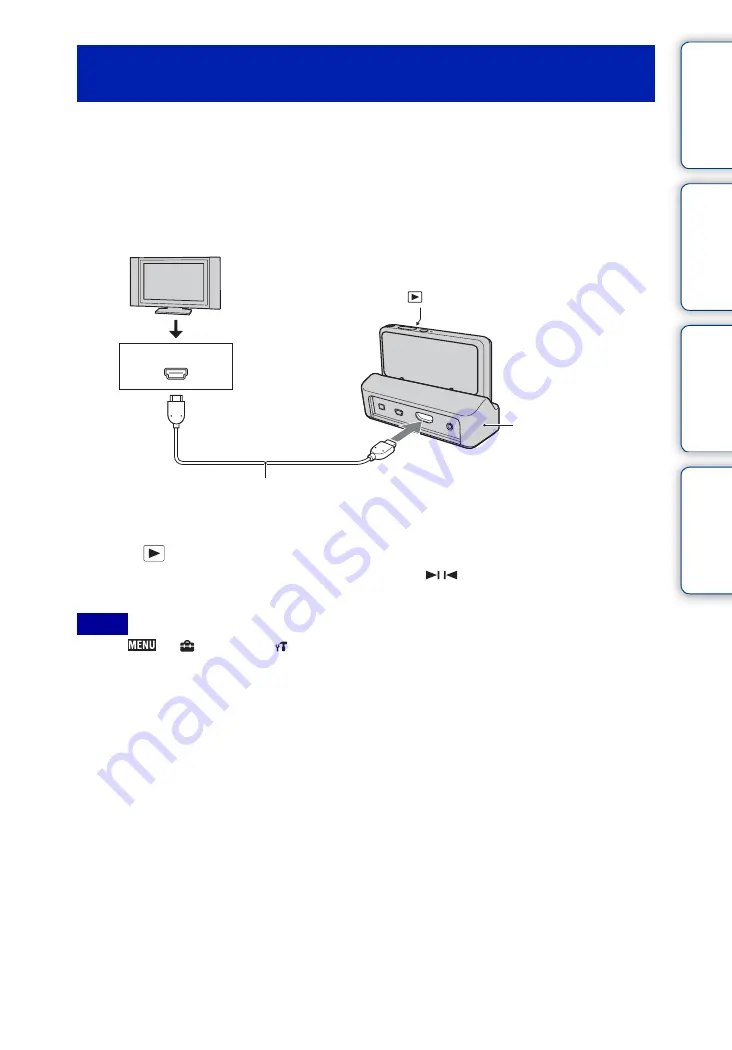
Ta
ble
of
Op
e
MENU/Settin
In
127
GB
Connect the camera to the HDMI terminal of an HD TV using the HDMI Cable (sold
separately).
1
Attach the camera to the multi-output stand (supplied).
2
Connect the multi-output stand to the TV using the HDMI Cable (sold
separately).
3
Turn on the TV and set the input.
4
Press
(Playback) button to turn on the camera.
Images shot with the camera appear on the TV. Touch /
displayed on the LCD screen of
this camera to select the desired image.
• Touch
t
(Settings)
t
(Main Settings) to select [Auto] or [1080i] for [HDMI Resolution].
• The beep sound is fixed to [Shutter].
• Do not connect the camera and equipment to be connected using output terminals. When the camera and
TV are connected using output terminals, no video and sound are produced. Such a connection can also
cause trouble of the camera and/or connected equipment.
• This function may not work properly with some HD TVs. For example, you may not be able to view a
video on your HD TV or hear sound from the HD TV.
• Use an HDMI Cable with the HDMI logo.
• Recording may automatically stop to protect the camera after a period of time when you shoot movies in
the condition where the camera and TV are connected by an HDMI Cable (sold separately).
Viewing an image by connecting the camera to an
HD TV using the HDMI Cable (sold separately)
Notes
HDMI Cable
2
To the HDMI jack
(Playback) button
Multi-output stand
1
To the HDMI jack
HDMI jack