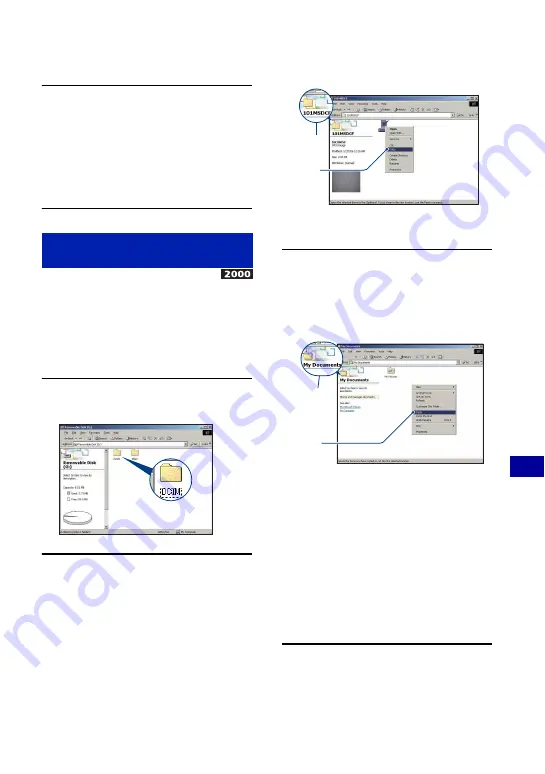
77
Us
ing
y
our
c
o
mp
uter
Copying images to your computer
6
Click [Finish].
The wizard screen closes.
• To continue copying other images,
disconnect the cable for multi-use terminal
(page 78). Then follow the procedure
explained in “Stage 2: Connecting the
camera and your computer” on page 75.
• For Windows XP, follow the procedure
explained in “Stage 3-A: Copying images to a
computer” on page 75.
This section describes an example of
copying images to the “My Documents”
folder.
1
Double-click [My Computer]
t
[Removable Disk]
t
[DCIM].
2
Double-click the folder where the
image files you want to copy are
stored.
Then, right-click an image file to
display the menu and click
[Copy].
• On the storage destination of the image
files, see page 79.
3
Double-click the [My Documents]
folder. Then, right-click on the
“My Documents” window to
display the menu and click
[Paste].
The image files are copied to the “My
Documents” folder.
• When an image with the same file name
exists in the copy destination folder, the
overwrite confirmation message appears.
When you overwrite an existing image with
a new one, the original file data is deleted.
To copy an image file to the computer
without overwriting, change the file name to
a different name and then copy the image
file. However, note that if you change the
file name (page 80), you may not be able to
play back that image with your camera.
Stage 3-B: Copying images to a
Computer
2
1
1
2
Содержание Cyber-shot DSC-T20
Страница 6: ...6 Table of contents Index 115 Index ...






























