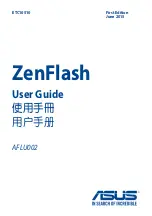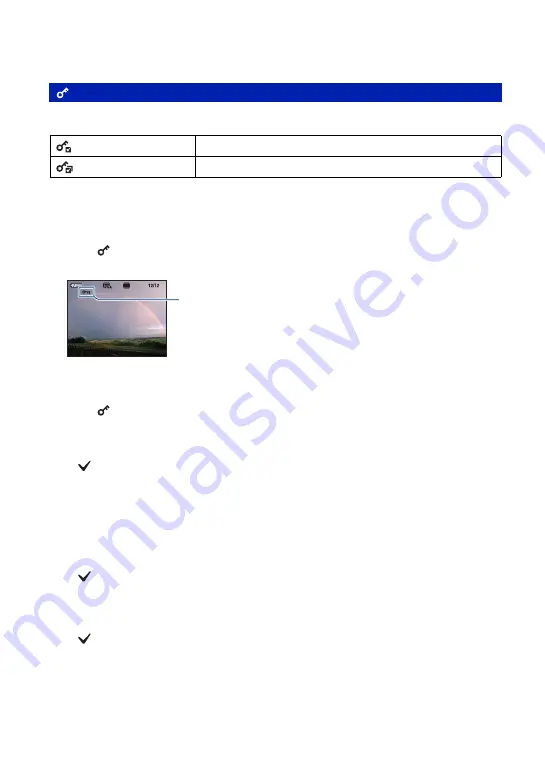
52
Viewing menu
For details on the operation
1
page 30
Protects images against accidental erasure.
To protect an image
1
Display the image you want to protect, or select the images on the index screen.
2
Press MENU to display the menu.
3
Select
(Protect) with
v
/
V
, and select [This Image] with
b
/
B
, then press
z
.
The image is protected and the
-
(Protect) indicator appears on the image.
To select and protect images
1
Press MENU to display the menu.
2
Select
(Protect) with
v
/
V
, and select [Multiple Images] with
b
/
B
, then press
z
.
In single-image mode:
3
Select the image you want to protect with
b
/
B
on the control button, then press
z
.
A
is attached to the selected image.
4
Press
b
/
B
to display other images you want to protect, then press
z
.
5
Press MENU.
6
Select [OK] with
v
, then press
z
.
In index mode:
3
Select the image you want to protect with
v
/
V
/
b
/
B
on the control button, then press
z
.
A
is attached to the selected image.
4
Move the highlight to the folder selection bar with
b
and select the folder that contains the
images you want to protect with
v
/
V
. Repeat step
3
to select other images.
5
To select all the images in the folder, press
z
in step
4
.
A
is attached to the selected folder.
6
Press MENU.
7
Select [OK] with
v
, then press
z
.
A
-
(Protect) indicator appears on the selected images.
(Protect): Preventing accidental erasure
(This Image)
Protects/unlocks the currently selected image.
(Multiple Images)
Selects and protects/unlocks multiple images.
-
Содержание Cyber-shot DSC-T20
Страница 6: ...6 Table of contents Index 115 Index ...