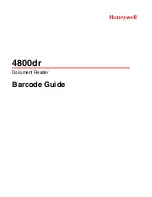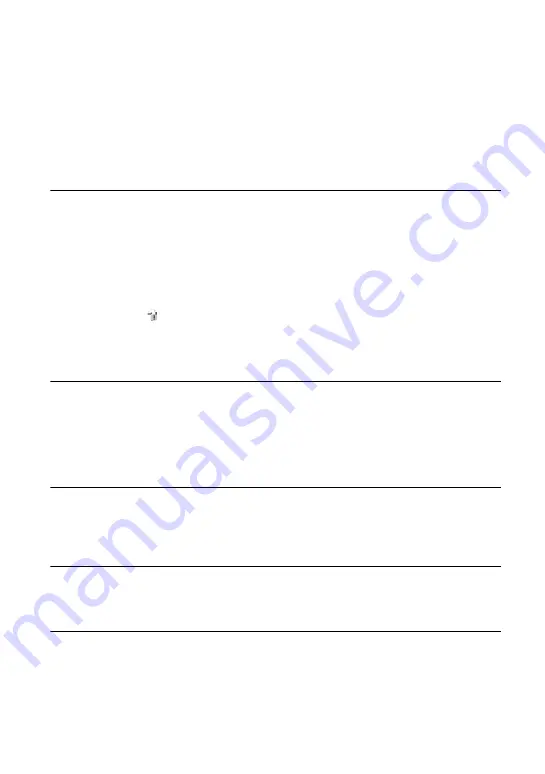
102
Troubleshooting
•
Connect the camera directly to your computer without passing through a USB hub or other
device (page 75).
•
The software (supplied) is not installed. Install the software (page 73).
•
Your computer does not properly recognize the device because you connected the camera and
your computer with the cable for multi-use terminal before you install the software (supplied).
Delete the erroneously recognized device from your computer, then install the USB driver
(see the next item).
The “Removable disk” icon does not appear on the computer screen when you
connect your computer to the camera.
•
Follow the procedure below to install the USB driver again. The following procedure is for a
Windows computer.
1
Right-click [My Computer] to display the menu, then click [Properties].
The “System Properties” screen appears.
2
Click [Hardware]
t
[Device Manager].
The “Device Manager” appears.
3
Right-click [
Sony DSC], then click [Uninstall]
t
[OK].
The device is deleted.
4
Install the software (page 73).
A USB driver is also installed.
You cannot copy images.
•
Connect the camera and your computer correctly making a USB connection (page 75).
•
Follow the designated copy procedure for your OS (pages 75 and 88).
•
When you shoot images with a “Memory Stick Duo” formatted by a computer, you may not
be able to copy the images to a computer. Shoot using a “Memory Stick Duo” formatted by
your camera (page 57).
After making a USB connection, “Picture Motion Browser” does not start
automatically.
•
Start “Media Check Tool” (page 81).
•
Make the USB connection after the computer is turned on (page 75).
The image cannot be played back on a computer.
•
If you are using “Picture Motion Browser,” refer to the Help.
•
Consult the computer or software manufacturer.
The image and sound are interrupted by noise when you view a movie on a
computer.
•
You are playing back the movie directly from the internal memory or the “Memory Stick
Duo”. Copy the movie to the hard disk of your computer, then play back the movie from the
hard disk (page 74).
Содержание Cyber-shot DSC-T20
Страница 6: ...6 Table of contents Index 115 Index ...