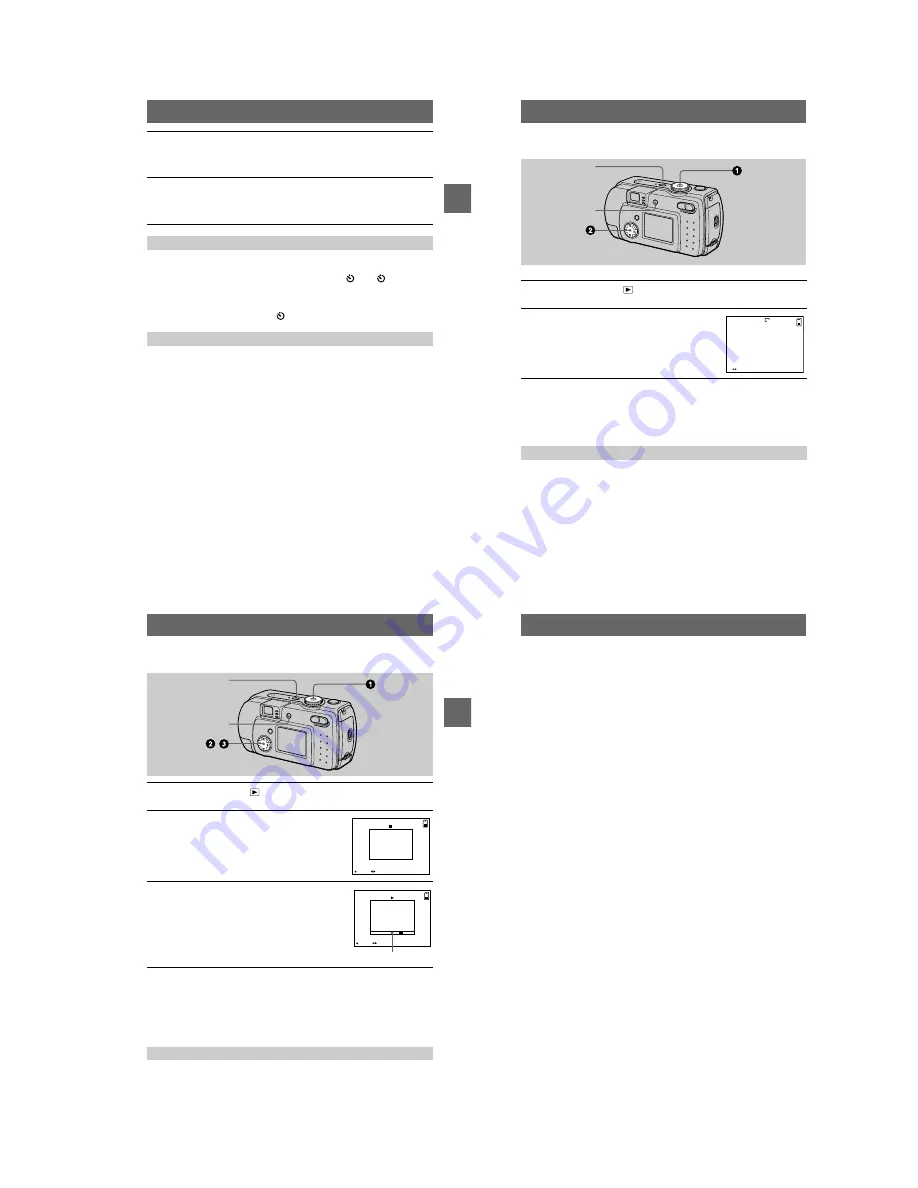
1-7
BBBB
Rec
or
ding
27
When you use the self-timer function, the subject is recorded about 10 seconds after
you press the shutter button.
Clear the menu (page 40), then press the control button
V
(
). The
(self-timer)
indicator appears on the LCD screen, and the recording starts about 10 seconds after
you press the shutter button. The self-timer lamp flashes and the beep sounds after
you press the shutter button until the shutter is released. To stop the self-timer
recording, press the control button
V
(
) again.
Each time you press DSPL/LCD ON/OFF, the status of the LCD screen changes as
follows: all indicators on
t
indicators off
t
LCD screen off.
These indicators are not recorded. See page 86 for a detailed description of the
indicators.
Note
If you remove the battery or otherwise turn off the power partway through a recording, the
moving image recorded thus far is not saved. When the battery low mark
E
appears while
operating the camera with batteries, stop the recording at this point before the batteries
completely run out.
6
Press the shutter button fully down.
“REC” appears on the LCD screen, and the image is recorded on the “Memory
Stick.”
Sound cannot be recorded with moving images.
7
Press the shutter button fully down again to stop recording.
The recording stops. Or, the recording stops when the “Memory Stick” is full.
For details on the image size, see “Setting the image size (IMAGE SIZE)” on
page 45”.
Using the self-timer
LCD screen indicators during recording
28
B
Playback
Playing back still images
Notes
•
You might not be able to correctly play back images recorded with this camera on other
equipment.
•
You cannot play back on this camera images larger than the maximum image size that can be
recorded with this camera.
Each time you press DSPL/LCD ON/OFF, the status of the LCD screen changes as
follows: all indicators on
t
indicators off
t
LCD screen off.
See page 87 for a detailed description of the indicators.
1
Set the mode dial to
.
The last recorded image (still or moving) appears on the LCD screen.
2
Select the desired still image with the
control button
b
/
B
.
b
: To display the preceding image.
B
: To display the next image.
LCD screen indicators during still image playback
DISPLAY/LCD ON/OFF
POWER
FILE BACK/NEXT
10:30
PM
2001 7 4
100-0028
6
/
8
640
BBBB
Pla
y
bac
k
29
Playing back moving images
To pause playback
Press the center
z
on the control button to stop the playback.
To advance or rewind the moving image
Press the control button
b
/
B
during playback.
To return to the normal playback, press the center
z
on the control button.
Each time you press DSPL/LCD ON/OFF, the status of the LCD screen changes as
follows: all indicators on
t
indicators off
t
LCD screen off.
See page 87 for a detailed description of the indicators.
1
Set the mode dial to
.
The last recorded image (still or moving) appears on the LCD screen.
2
Select the desired moving image with the
control button
b
/
B
.
Moving images are displayed one-size smaller than
still images.
b
: To display the preceding image.
B
: To display the next image.
3
Select the center
z
to start the playback.
The moving image is played back.
During playback,
B
(playback) appears on the LCD
screen.
To advance or rewind, press the control button
b
/
B
during playback.
LCD screen indicators during moving image playback
,
POWER
DISPLAY/LCD ON/OFF
2001 7 4
MOV 00001
10:30 PM
FILE BACK/NEXT
PLAY
6
/
8
STOP
REV/CUE
6
/
8
Playback bar
30
Viewing images using a personal
computer
You can view data recorded with your camera on a personal computer, modify and
attach it to e-mail using application software. This section describes the method for
viewing images on a personal computer using the supplied USB cable.
There are two ways to make the USB connection, which are the normal connection
and the PTP connection (page 70). This is set using [USB CONNECT] in the setup
settings. However, any OS does not conform to [PTP] as of March, 2001. Here
describes the way using the [NORMAL] setting.
The factory setting of USB mode is [NORMAL].
The mode can be checked and set as follows.
1
Set the mode dial to SET UP.
2
Select [SETUP2] with
v
/
V
, then press
B
.
3
Select [USB CONNECT] with
v
/
V
, then press
B
.
4
Select the connection mode with
v
/
V
.
The USB cable is used to connect the camera to a personal computer so that
operations can be performed on image files recorded in a “Memory Stick” from the
personal computer.
In order to use the USB cable, a USB driver must be installed in the personal
computer beforehand.
Be sure to also refer to the operation manuals for your personal computer and the
application software.
Notes
•
Data recorded with your camera is stored in the following formats. Make sure that applications
that support these file formats are installed on your personal computer.
— Still images (other than TEXT mode, uncompressed mode and Clip Motion): JPEG format
— Moving images: MPEG format
— Uncompressed mode still images: TIFF format
— TEXT mode/Clip Motion: GIF format
•
Depending on your application software, the file size may increase when you open a still image
file.
•
When you copy the image to the camera from your computer, which was modified with a
retouching software and was converted to another file format, the “FILE ERROR” message
may appear and you may be unable to open the image.
•
Depending on your application software, only the first frame of the Clip Motion file may be
played back.
Communications with your computer (for Windows only)
Communications between your camera and your computer may not recover after recovering
from Suspend or Sleep.
•
When connecting the camera to a computer, use a fully charged “InfoLITHIUM” battery pack
(not supplied) or the AC power adapter (not supplied). Do not use batteries.




























