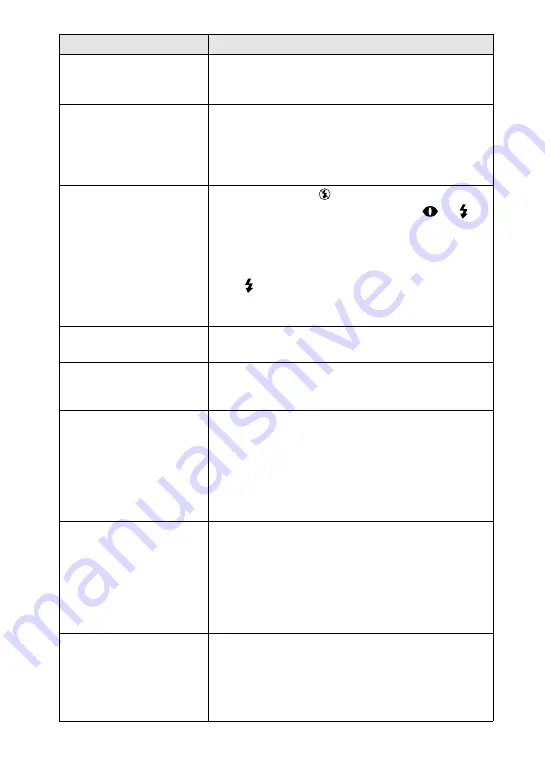
60
The picture is noisy.
•
Your camera is placed near a TV or other
equipment that uses strong magnets.
t
Move your camera away from the TV, etc.
The picture is too dark.
•
You are shooting a subject with a light source
behind the subject.
t
Adjust the exposure (page 43).
t
Adjust the brightness of the LCD screen (page
38).
The flash does not work.
•
The flash is set to
.
t
Set the flash to auto (no indicator),
or
•
PROGRAM AE is set to the Twilight, Twilight
plus, or Panfocus mode.
t
Cancel the mode (page 43) or set the flash to
.
•
The MODE selector is set to MOVIE.
t
Set it to STILL.
The date and time are
recorded incorrectly.
•
The date and time are not set correctly.
t
Set the correct date and time (page 12).
Vertical streaks appear
when you are shooting a
very bright subject.
•
The smear phenomenon is happening.
t
This is not a malfunction.
The battery life is short.
•
You are recording/playing back images under
extremely cold temperatures.
•
The battery pack is not charged enough.
t
Charge the battery pack fully.
•
The battery pack is dead.
t
Replace the battery pack with a new one (page
8).
The battery remaining
indicator is incorrect.
•
You have used the camera for a long time in an
extremely hot or an extremely cold location.
•
The battery pack is dead.
t
Replace the battery pack with a new one (page
8).
•
The battery pack is discharged.
t
Install a fully charged battery pack (pages 8, 9).
The power goes off
although the battery
remaining indicator
indicates that the battery
pack has enough power to
operate.
t
Fully charge the battery pack (page 9).
Symptom
Cause and/or Solution













































