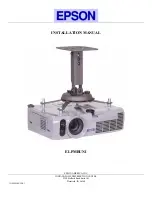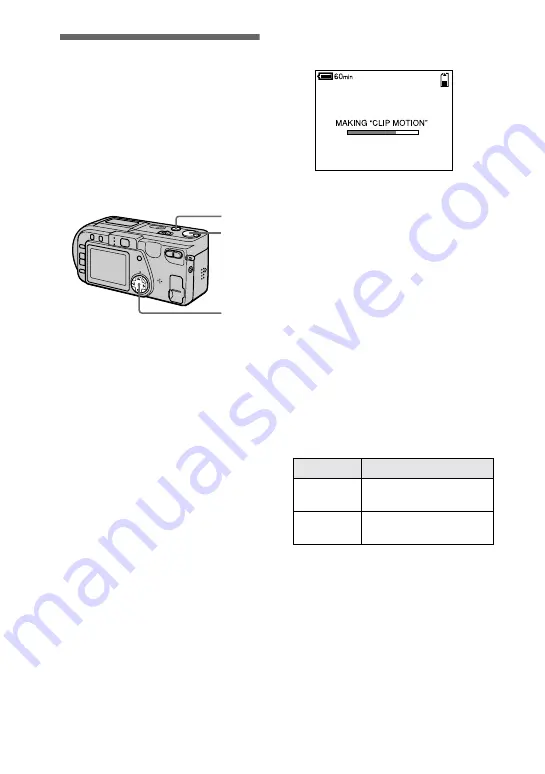
40
Creating Clip Motion
Files
Clip Motion is an animation function
that plays back still images in
succession. Clip Motion images are
played back on this camera at
approximately 0.5 s intervals. The
images are stored in GIF format, which
is convenient for creating home pages
or attaching images to e-mail.
1
Set the MODE selector to
STILL.
2
Select [FILE] and then [CLIP
MOTION] from the menu.
3
Select the desired mode.
160×120 (NORMAL)
Clip Motion of up to 10 frames can
be recorded.
This is suitable for use on home
pages, etc.
80×72 (MOBILE)
Clip Motion of up to 2 frames can
be recorded.
This is suitable for use with
portable data terminals.
CANCEL
This cancels the creation of Clip
Motion.
1
2,3
4,5
4
Record the image for the first
frame.
5
Record the image for the next
frame.
Image recording can be repeated
up to the maximum number of
recordable frames.
The frame images are
automatically recorded on the
“Memory Stick” when you select
[FINISH] or after recording the
maximum number of frames.
To stop Clip Motion creation
Select [RETURN] after step
3
.
Note that if you record even one frame,
you cannot stop Clip Motion creation.
The number of Clip Motion frames
that you can record on a “Memory
Stick” (8 MB):
∗
When recording 10 frames per Clip
Motion file
Notes
•
Reading and writing data takes more time
than normal image recording.
•
Due to the limitations of the GIF format,
the number of colors for Clip Motion
images is reduced to 256 colors or less.
Therefore, the picture quality may
deteriorate for some images.
•
The file size is reduced in MOBILE mode,
so the picture quality deteriorates.
•
GIF files not created on this camera may
not be displayed correctly.
Image size
Number of images
160
×
120
(NORMAL)
Approx. 40*
80
×
72
(MOBILE)
Approx. 800