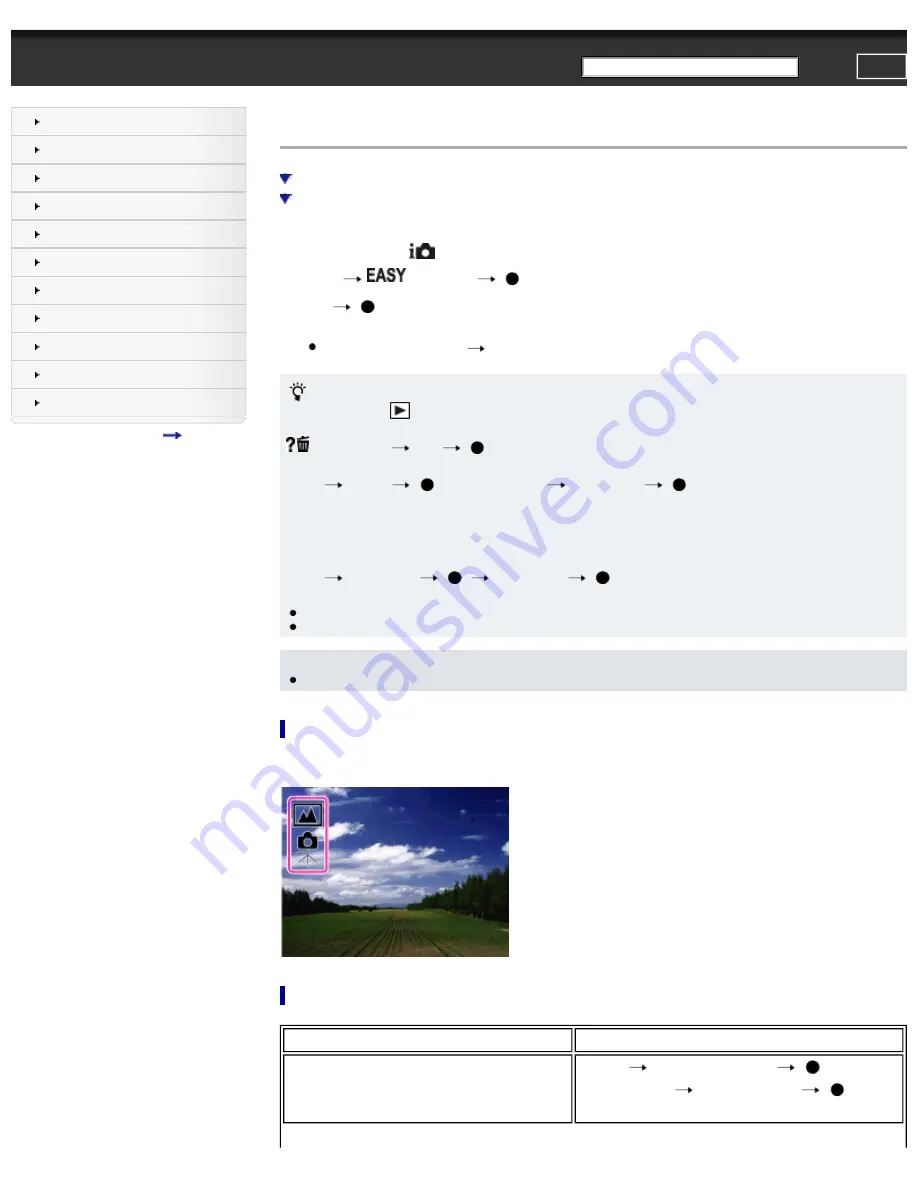
Top page > Using MENU items (Shooting) > MENU items (Shooting) > Easy Mode
Easy Mode
Shooting functions available in Easy Mode (Shooting)
Allows you to shoot still images using the minimum necessary functions.
The text size increases and indicators become easier to see.
1.
Set the mode dial to
(Intelligent Auto).
2.
MENU
(Easy Mode)
on the control wheel
3.
[OK]
4.
Shoot with the shutter button.
To end Easy Mode, MENU
[Exit Easy Mode]
On Easy Mode (Viewing)
When you press the
(Playback) button in Easy Mode, the playback screen text becomes larger and easier to see.
Delete currently displayed image:
/ (Delete) button
[OK]
on the control wheel
Select between [1 image] and [All]:
MENU
[Delete]
on the control wheel
desired mode
You can delete currently displayed image with [1 image] and delete all images in the selected date range or internal
memory (if selected) with [All].
Use GPS function (DSC-HX20V/HX30V only):
You can select the setting for [GPS setting] on the MENU screen in Easy Mode.
For details on the function, see [GPS setting].
MENU
[GPS setting]
desired mode
Select between [On] and [Off] mode.
●
[View Mode] is set to [Date View] when using a memory card.
●
When boarding an airplane while the camera is set to Easy Mode, set [GPS setting] to [Off].
Note
●
The battery power may decrease faster because the screen brightness increases automatically.
On Scene Recognition
Scene Recognition operates in Easy Mode. This function lets the camera automatically recognize the shooting conditions
and shoot the image.
Shooting functions available in Easy Mode (Shooting)
MOVIE (Movie) button
Allows you to record movies with their audio.
Still Image Size
MENU
[Still Image Size]
on the
control wheel
desired mode
Select between [Large] or [Small] size.
95
Содержание Cyber-shot DSC-HX20
Страница 45: ...Back to top Copyright 2012 Sony Corporation 45 ...
Страница 50: ...Copyright 2012 Sony Corporation 50 ...
Страница 58: ...MENU items not available in some REC modes Back to top Copyright 2012 Sony Corporation 58 ...
Страница 66: ... Watercolor Illustration Bracket cannot be selected Back to top Copyright 2012 Sony Corporation 66 ...
Страница 110: ...Copyright 2012 Sony Corporation 110 ...
Страница 116: ...MENU items not available in some REC modes Back to top Copyright 2012 Sony Corporation 116 ...
Страница 124: ...MENU items not available in some REC modes Back to top Copyright 2012 Sony Corporation 124 ...
Страница 148: ...Copyright 2012 Sony Corporation 148 ...
Страница 215: ...Back to top Copyright 2012 Sony Corporation 215 ...
Страница 221: ...221 ...
Страница 227: ...Back to top Copyright 2012 Sony Corporation 227 ...






























