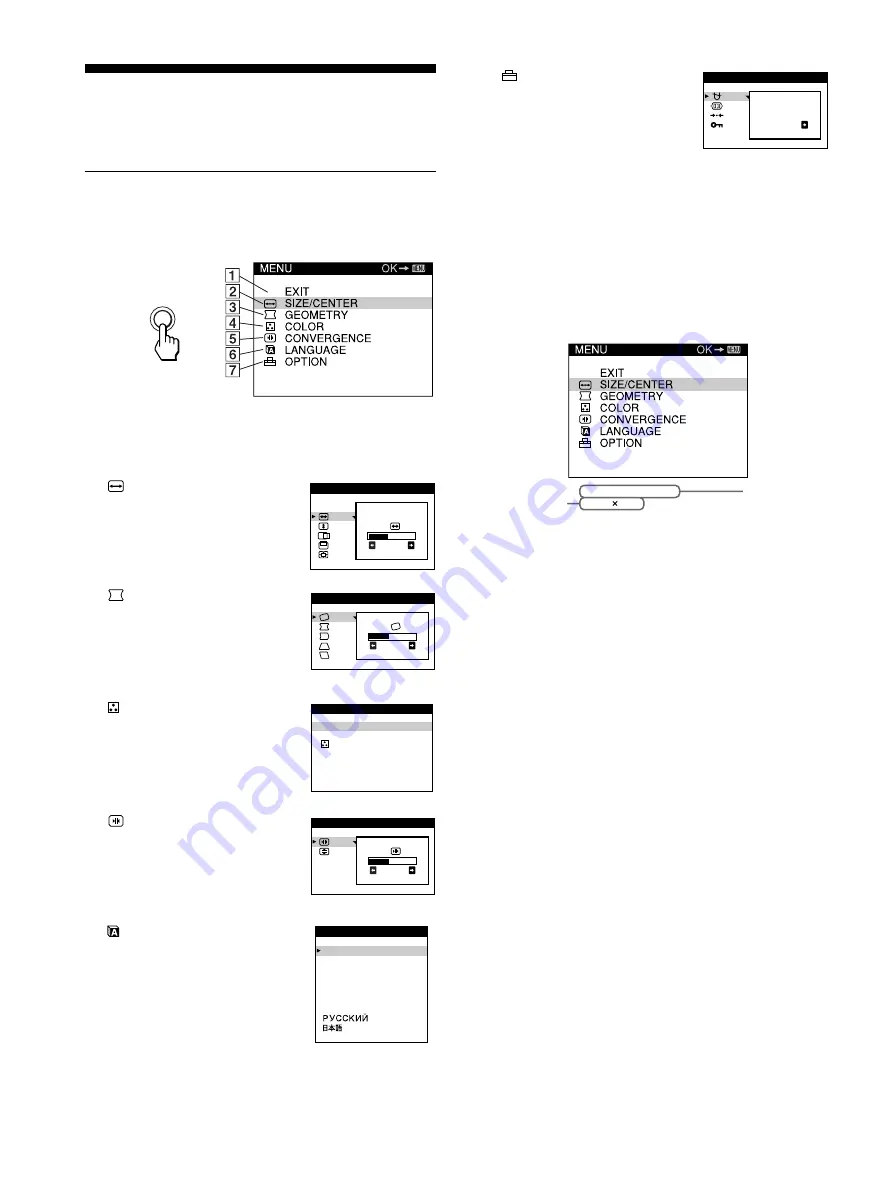
8
Customizing Your Monitor
You can make numerous adjustments to your monitor using the
on-screen menu.
Navigating the menu
Press the MENU/OK to display the main MENU on your screen.
See page 9 for more information on using the MENU/OK button.
Use the joystick to select one of the following menus.
x
Displaying the current input signal
The horizontal and vertical frequencies of the current input signal
are displayed in the main MENU. If the signal matches to one of
the recommended VESA timing modes, the resolution is also
displayed.
1
EXIT
Select EXIT to close the menu.
2
SIZE/CENTER (page 9)
Select the SIZE/CENTER menu to
adjust the picture’s size, centering,
or zoom.
3
GEOMETRY (page 10)
Select the GEOMETRY menu to
adjust the picture’s rotation and
shape.
4
COLOR (page 10)
Select the COLOR menu to adjust
the picture’s color temperature. You
can use this to match the monitor’s
colors to a printed picture’s colors.
5
CONVERGENCE (page 10)
Select the CONVERGENCE menu
to adjust the picture’s horizontal and
vertical convergence.
6
LANGUAGE (page 7, 10)
Select LANGUAGE to choose the
on-screen menu’s language.
MENU
2 6
S I ZE / CENTER
2 6
GEOMETRY
9 3 0 0 K
5 0 0 0 K
COLOR
2 6
CONVERGENCE
ENGL I SH
FRANÇA I S
DEUT SCH
ESPAÑOL
I T A L I ANO
NEDER L ANDS
SVENSKA
L ANGUAGE
7
OPTION (page 11)
Select OPTION to adjust the
monitor’s options. The options
include:
• degaussing the screen
• adjusting the moire cancellation
level
• resetting to factory settings
• locking the controls
DEGAUSS
ON
OPT I ON
60 . 0 kHz / 75Hz
1024 768
the horizontal
and vertical
frequencies of
the current
input signal
the resolution
of the current
input signal
Содержание CPD-G220R/W
Страница 16: ......
Страница 19: ...Sony Corporation Printed in U S A ...





































