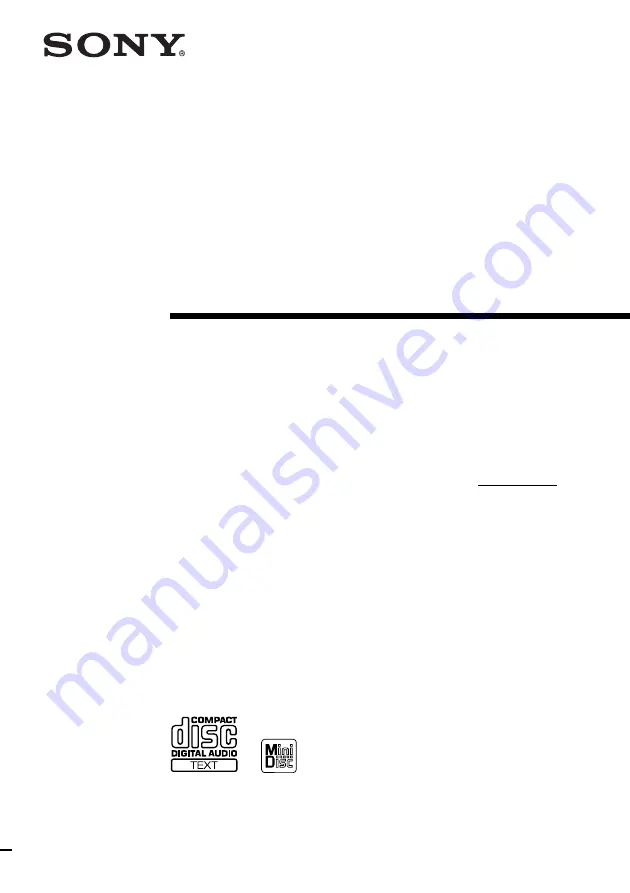
Micro HiFi
Component
System
4-228-581-12(1)
©2000 Sony Corporation
CMT-CP33MD
Operating Instructions
Owner’s Record
The model and serial numbers are located on the rear panel of the unit. Record the serial
number in the space provided below. Refer to them whenever you call upon your Sony
dealer regarding this product.
Model No. CMT-CP33MD
Serial No.
Содержание CMT-CP33MD - Micro Hi Fi Component System
Страница 88: ...Sony Corporation Printed in Korea ...


































