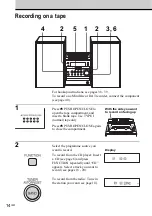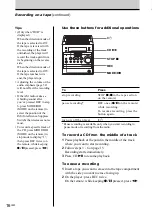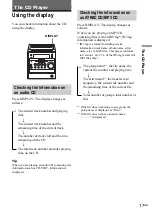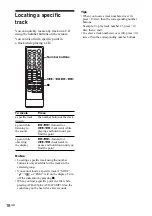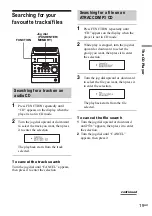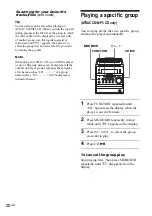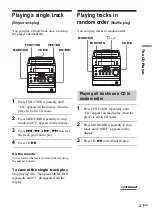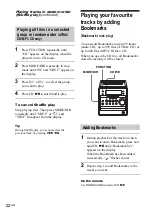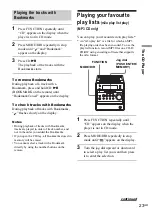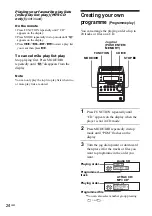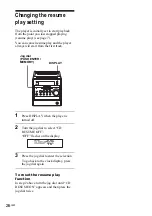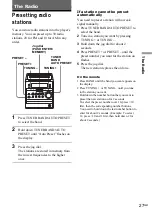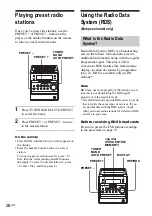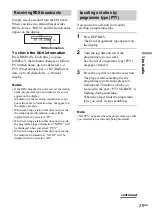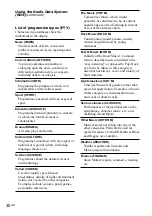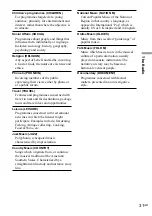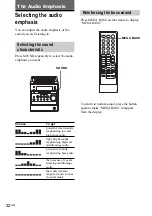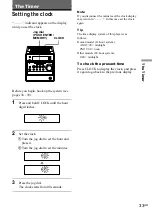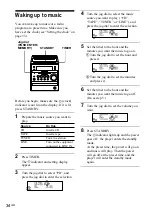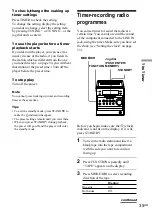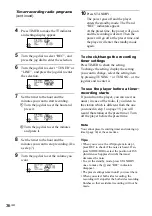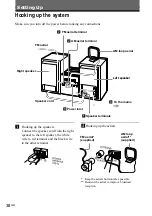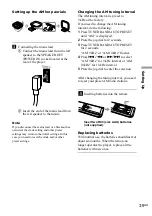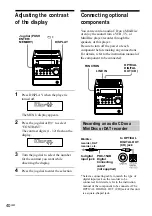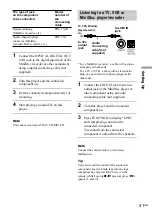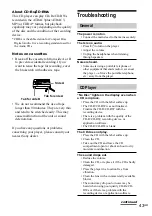28
GB
Playing preset radio
stations
Once you’ve preset the stations, use the
or PRESET – button on the
player or the number buttons on the remote
to tune in your favorite stations.
PRESET –
1
Press TUNER BAND•AUTO PRESET
to select the band.
2
Press or PRESET – to tune
in the stored station.
On the remote
1 Press BAND until the band you want appears on
the display.
2 Press the number button to tune in a stored
station.
To tune in a preset station over 10, press >10
first, then the corresponding number buttons.
(Example: To tune in a preset station 12, press
>10 and 1 first , and then press 2.)
TUNER
BAND
AUTO PRESET
Using the Radio Data
System (RDS)
(European model only)
What is the Radio Data
System?
Radio Data System (RDS) is a broadcasting
service that allows radio stations to send
additional information along with the regular
programme signal. This player offers
convenient RDS features like station name
display, location of stations by programme
type, etc. RDS is available only on FM
stations.*
Note
RDS may not work properly if the station you are
tuned in is not transmitting the RDS signal
properly or if the signal is weak.
* Not all FM stations provide RDS service, nor do
they provide the same types of services. If you
are not familiar with the RDS system, check
with your local radio stations for details on RDS
services in your area.
Before receiving RDS broadcasts
Be sure to preset the FM stations according
to the procedure on page 27.
TUNER
BAND
AUTO PRESET
DISPLAY
REP/RDS
Jog dial
(PUSH ENTER/
MEMORY)
PRESET –