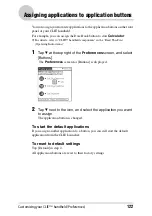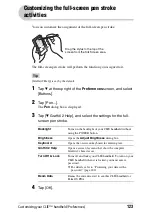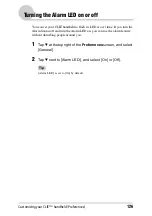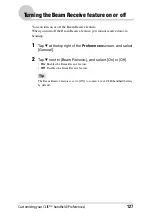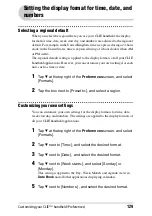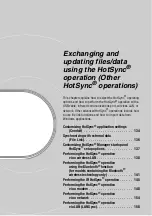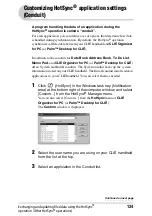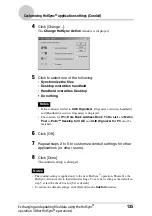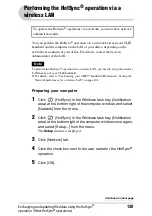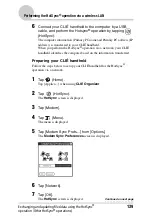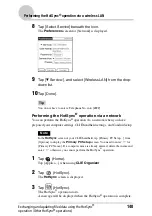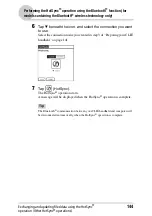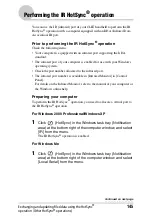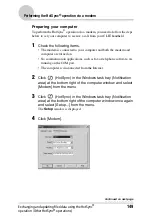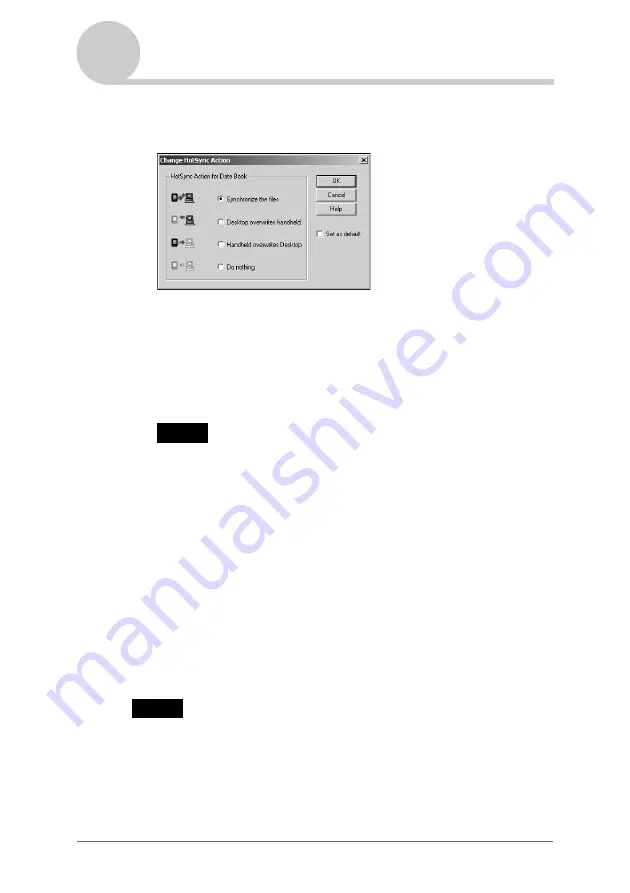
135
Customizing HotSync
®
application settings (Conduit)
Exchanging and updating files/data using the HotSync
®
operation (Other HotSync
®
operations)
4
Click [Change...].
The
Change HotSync Action
window is displayed.
5
Click to select one of the following:
•
Synchronize the files
•
Desktop overwrites handheld
•
Handheld overwrites Desktop
• Do nothing
Notes
• If the conduit is related to
CLIE Organizer
, [Organizer overwrites handheld]
and [Handheld overwrites Organizer] is displayed.
• The conduits for PIM (
Date Book
,
Address Book
,
To Do List
, and
Memo
Pad
) in
Palm™ Desktop for CLIÉ
and
CLIE Organizer for PC
must be
matched.
6
Click [OK].
7
Repeat steps 2 to 6 to customize conduit settings for other
applications (or other users).
8
Click [Done].
The conduit setting is changed.
Notes
• The conduit setting is applied only to the next HotSync
®
operation. Thereafter, the
HotSync Actions revert to their default settings. To set a new setting as the default, in
step 5, select the check box for [Set as default].
• To restore the default settings, click [Default] in the
Custom
window.