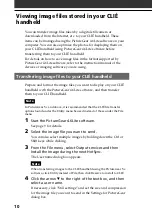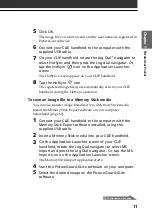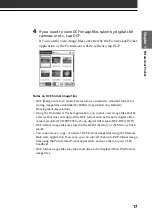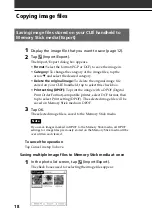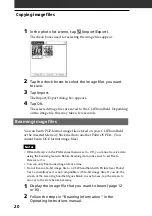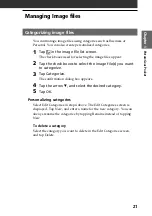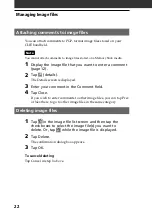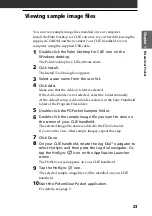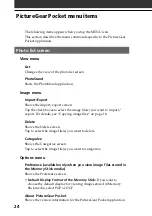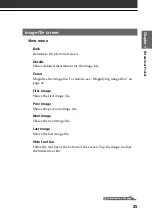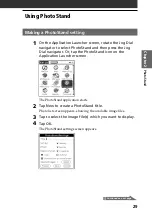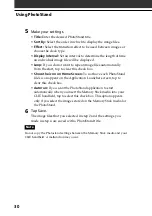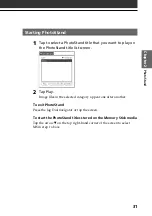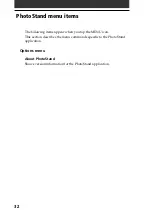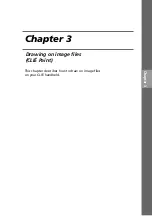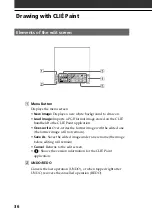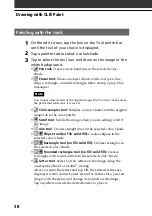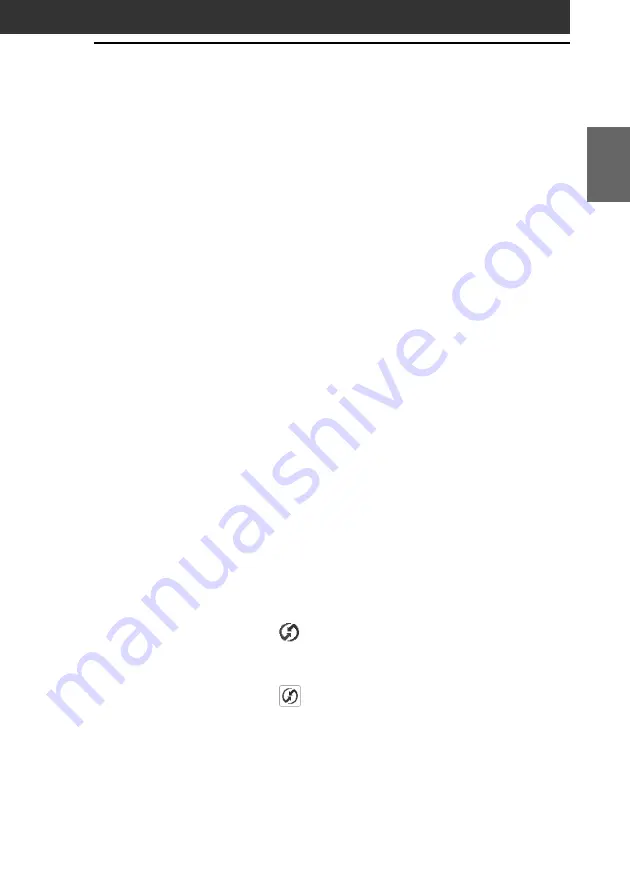
23
Pictur
eGear P
ock
et
Chapter 1
Viewing sample image files
You can view sample image files installed on your computer.
Install the Palm Desktop for CLIÉ software to your hard disk using the
supplied CD-ROM and then connect your CLIÉ handheld to your
computer using the supplied USB cable.
1
Double-click the Palm Desktop for CLIÉ icon on the
Windows desktop.
The Palm Desktop for CLIÉ software starts.
2
Click Install.
The Install Tool dialog box appears.
3
Select a user name from the user list.
4
Click Add.
Make sure that the Add-on folder is selected.
If the Add-on folder is not selected, select the folder manually.
At the default setup, Add-on folder is stored in the Sony Handheld
folder of the Program Files folder.
5
Double-click the PGPocket Samples folder.
6
Double-click the sample image file you want to view on
the screen of your CLIÉ handheld.
The selected image file name is added to the File Name list.
If you want to view other sample images, repeat this step.
7
Click Done.
8
On your CLIÉ handheld, rotate the Jog Dial
™
navigator to
select HotSync and then press the Jog dial navigator. Or,
tap the HotSync
icon on the Application Launcher
screen.
The HotSync screen appears on your CLIÉ handheld.
9
Tap the HotSync
icon.
The selected sample image files will be installed on your CLIÉ
handheld.
10
Start the PictureGear Pocket application.
For details, see page 9.
Содержание CLIE PEG-SJ20
Страница 74: ......
Страница 75: ...Chapter 8 Chapter 8 Additional information This chapter includes the index ...
Страница 78: ...78 ...
Страница 79: ...79 Additional information Chapter 8 ...